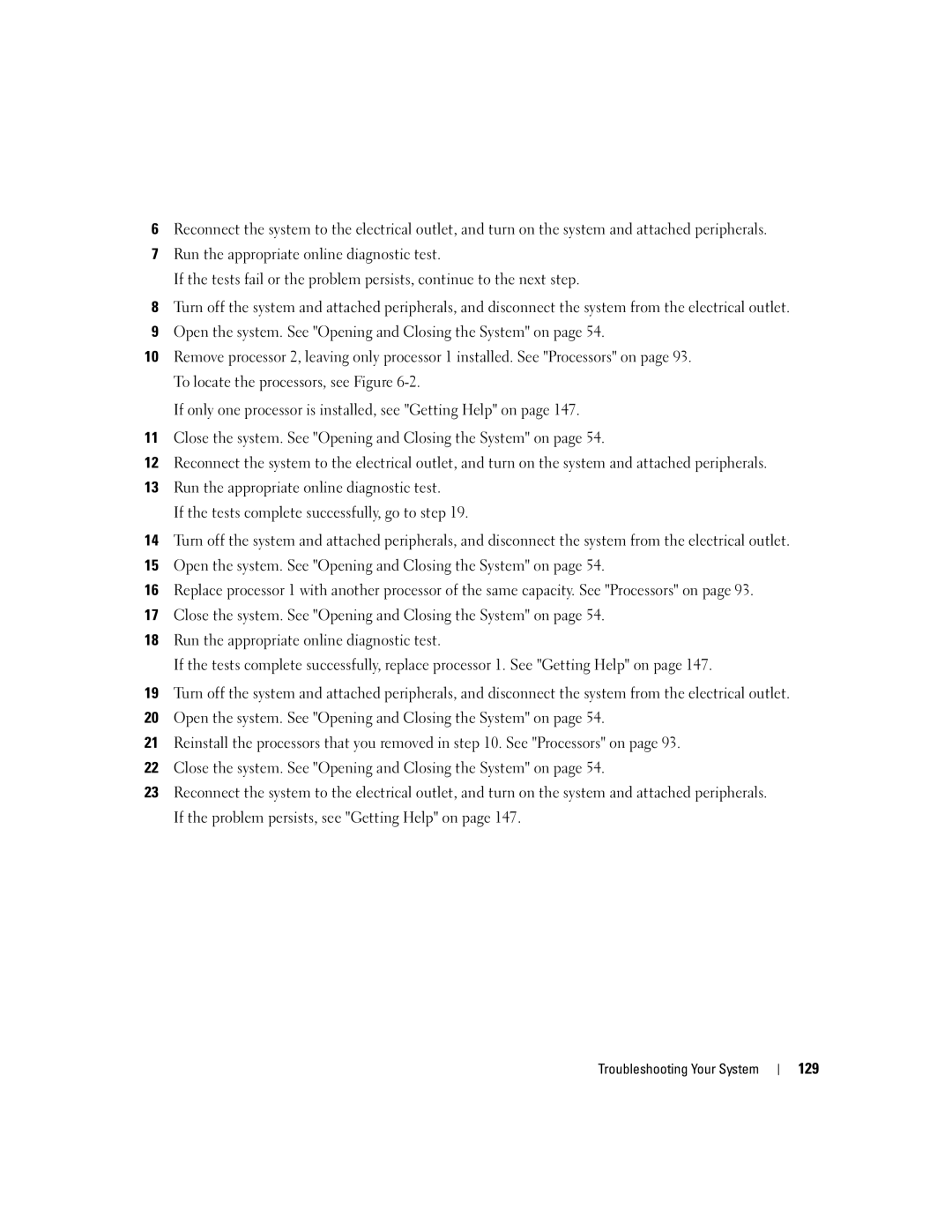6Reconnect the system to the electrical outlet, and turn on the system and attached peripherals.
7Run the appropriate online diagnostic test.
If the tests fail or the problem persists, continue to the next step.
8Turn off the system and attached peripherals, and disconnect the system from the electrical outlet.
9Open the system. See "Opening and Closing the System" on page 54.
10Remove processor 2, leaving only processor 1 installed. See "Processors" on page 93. To locate the processors, see Figure
If only one processor is installed, see "Getting Help" on page 147.
11Close the system. See "Opening and Closing the System" on page 54.
12Reconnect the system to the electrical outlet, and turn on the system and attached peripherals.
13Run the appropriate online diagnostic test.
If the tests complete successfully, go to step 19.
14Turn off the system and attached peripherals, and disconnect the system from the electrical outlet.
15Open the system. See "Opening and Closing the System" on page 54.
16Replace processor 1 with another processor of the same capacity. See "Processors" on page 93.
17Close the system. See "Opening and Closing the System" on page 54.
18Run the appropriate online diagnostic test.
If the tests complete successfully, replace processor 1. See "Getting Help" on page 147.
19Turn off the system and attached peripherals, and disconnect the system from the electrical outlet.
20Open the system. See "Opening and Closing the System" on page 54.
21Reinstall the processors that you removed in step 10. See "Processors" on page 93.
22Close the system. See "Opening and Closing the System" on page 54.
23Reconnect the system to the electrical outlet, and turn on the system and attached peripherals. If the problem persists, see "Getting Help" on page 147.
Troubleshooting Your System