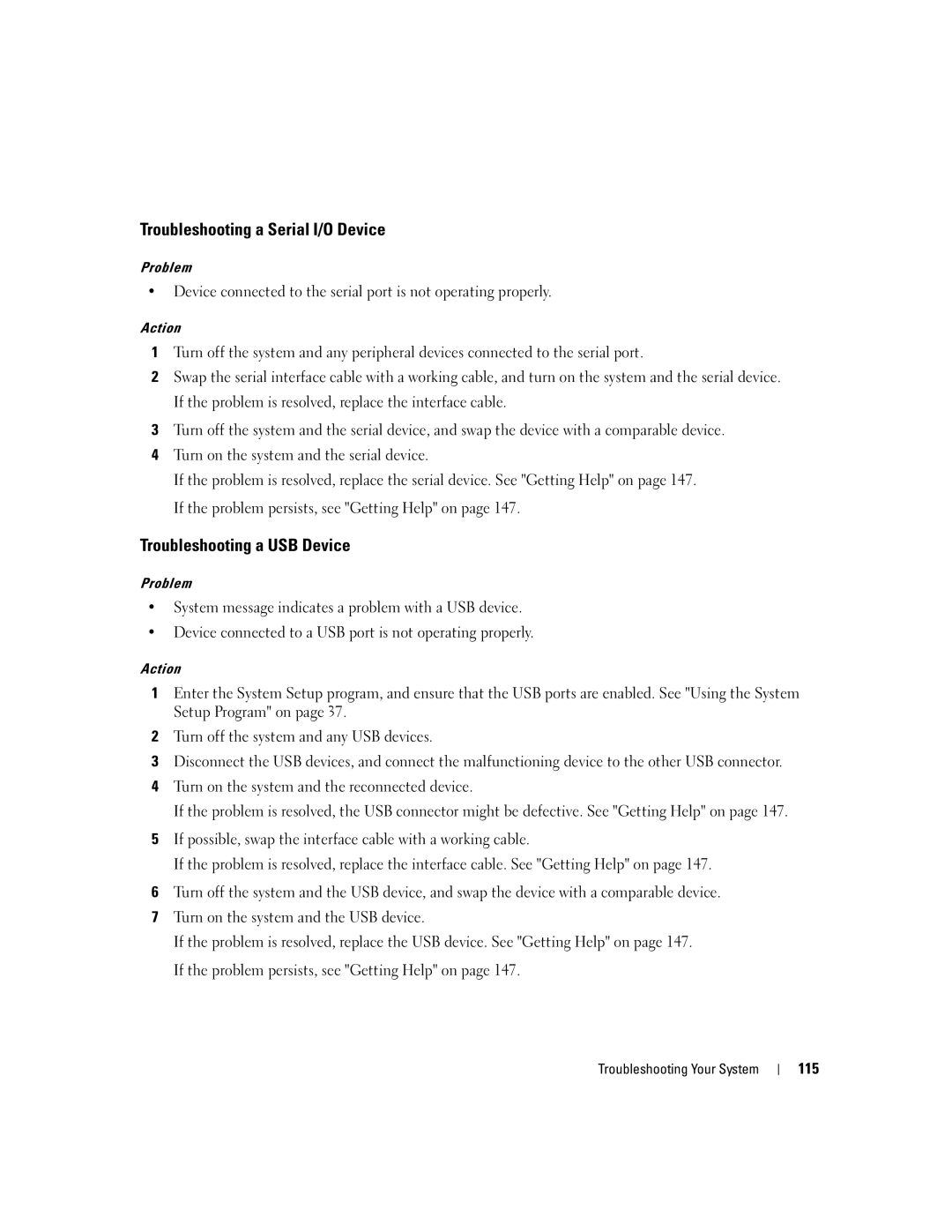Troubleshooting a Serial I/O Device
Problem
•Device connected to the serial port is not operating properly.
Action
1Turn off the system and any peripheral devices connected to the serial port.
2Swap the serial interface cable with a working cable, and turn on the system and the serial device. If the problem is resolved, replace the interface cable.
3Turn off the system and the serial device, and swap the device with a comparable device.
4Turn on the system and the serial device.
If the problem is resolved, replace the serial device. See "Getting Help" on page 147. If the problem persists, see "Getting Help" on page 147.
Troubleshooting a USB Device
Problem
•System message indicates a problem with a USB device.
•Device connected to a USB port is not operating properly.
Action
1Enter the System Setup program, and ensure that the USB ports are enabled. See "Using the System Setup Program" on page 37.
2Turn off the system and any USB devices.
3Disconnect the USB devices, and connect the malfunctioning device to the other USB connector.
4Turn on the system and the reconnected device.
If the problem is resolved, the USB connector might be defective. See "Getting Help" on page 147.
5If possible, swap the interface cable with a working cable.
If the problem is resolved, replace the interface cable. See "Getting Help" on page 147.
6Turn off the system and the USB device, and swap the device with a comparable device.
7Turn on the system and the USB device.
If the problem is resolved, replace the USB device. See "Getting Help" on page 147. If the problem persists, see "Getting Help" on page 147.
Troubleshooting Your System