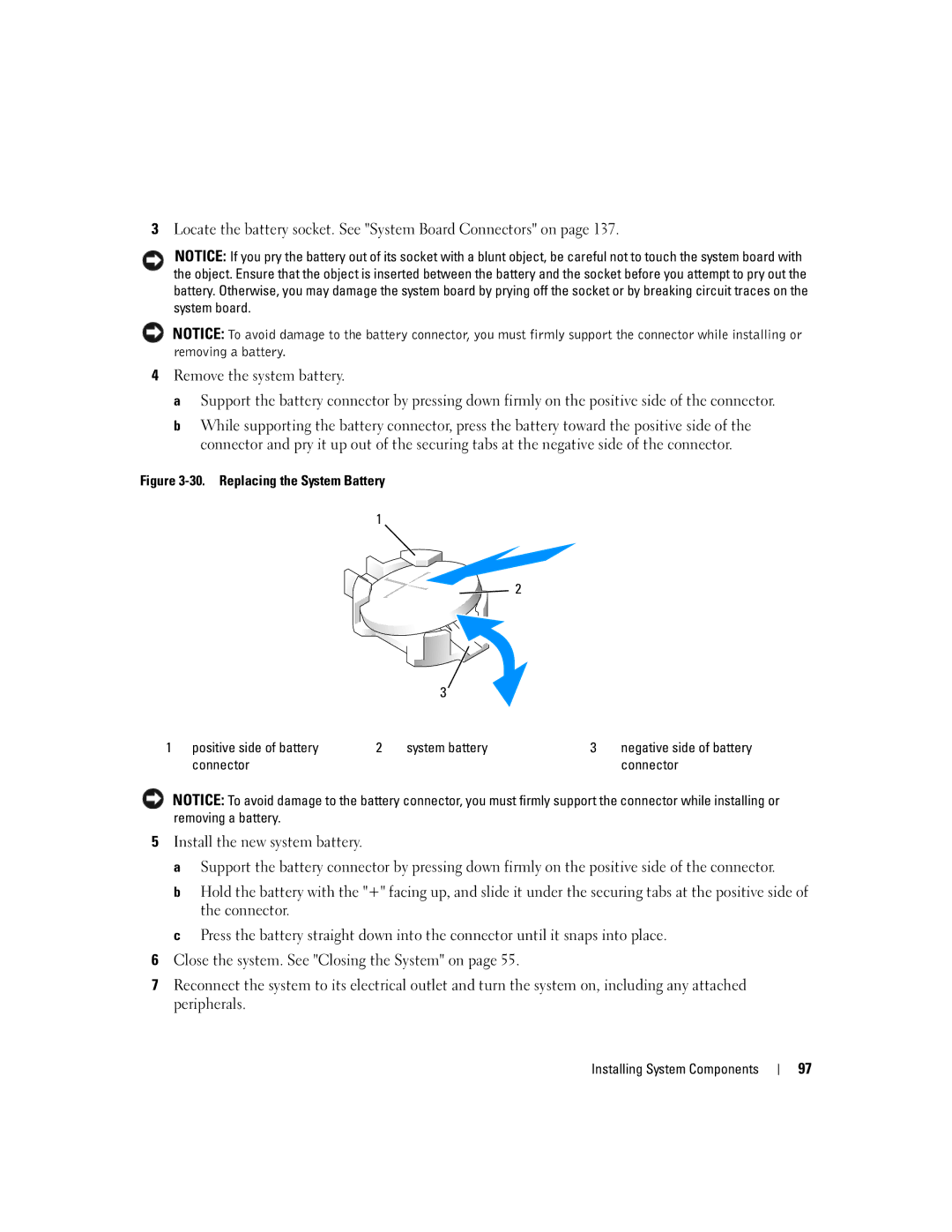3Locate the battery socket. See "System Board Connectors" on page 137.
NOTICE: If you pry the battery out of its socket with a blunt object, be careful not to touch the system board with the object. Ensure that the object is inserted between the battery and the socket before you attempt to pry out the battery. Otherwise, you may damage the system board by prying off the socket or by breaking circuit traces on the system board.
NOTICE: To avoid damage to the battery connector, you must firmly support the connector while installing or removing a battery.
4Remove the system battery.
a Support the battery connector by pressing down firmly on the positive side of the connector.
b While supporting the battery connector, press the battery toward the positive side of the connector and pry it up out of the securing tabs at the negative side of the connector.
Figure 3-30. Replacing the System Battery
1
![]()
![]() 2
2
|
|
| 3 |
|
|
1 | positive side of battery | 2 | system battery | 3 | negative side of battery |
| connector |
|
|
| connector |
NOTICE: To avoid damage to the battery connector, you must firmly support the connector while installing or removing a battery.
5Install the new system battery.
a Support the battery connector by pressing down firmly on the positive side of the connector.
b Hold the battery with the "+" facing up, and slide it under the securing tabs at the positive side of the connector.
c Press the battery straight down into the connector until it snaps into place.
6Close the system. See "Closing the System" on page 55.
7Reconnect the system to its electrical outlet and turn the system on, including any attached peripherals.
Installing System Components
97