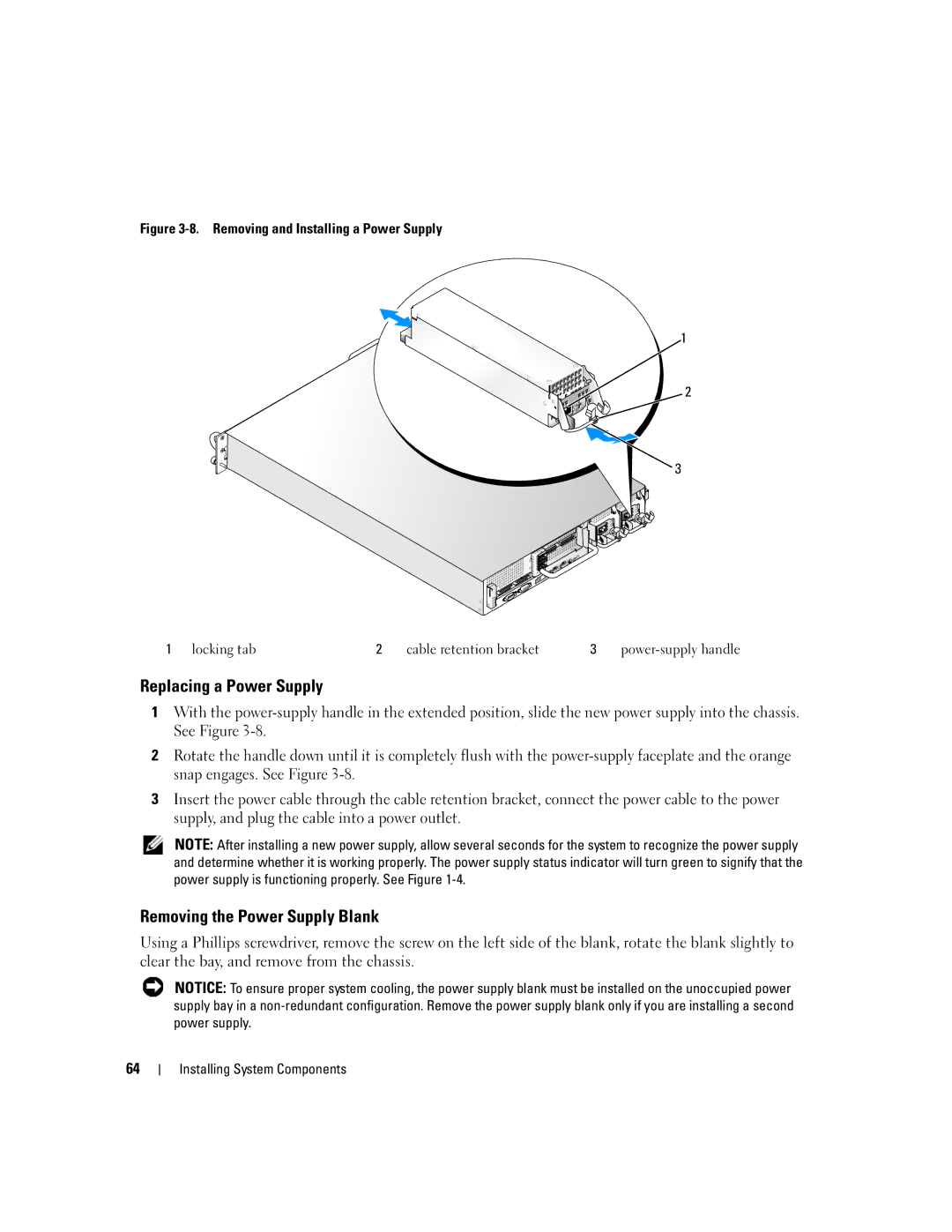Figure 3-8. Removing and Installing a Power Supply
1
2
3
1 | locking tab | 2 | cable retention bracket | 3 |
Replacing a Power Supply
1With the
2Rotate the handle down until it is completely flush with the
3Insert the power cable through the cable retention bracket, connect the power cable to the power supply, and plug the cable into a power outlet.
NOTE: After installing a new power supply, allow several seconds for the system to recognize the power supply and determine whether it is working properly. The power supply status indicator will turn green to signify that the power supply is functioning properly. See Figure
Removing the Power Supply Blank
Using a Phillips screwdriver, remove the screw on the left side of the blank, rotate the blank slightly to clear the bay, and remove from the chassis.
NOTICE: To ensure proper system cooling, the power supply blank must be installed on the unoccupied power supply bay in a
64