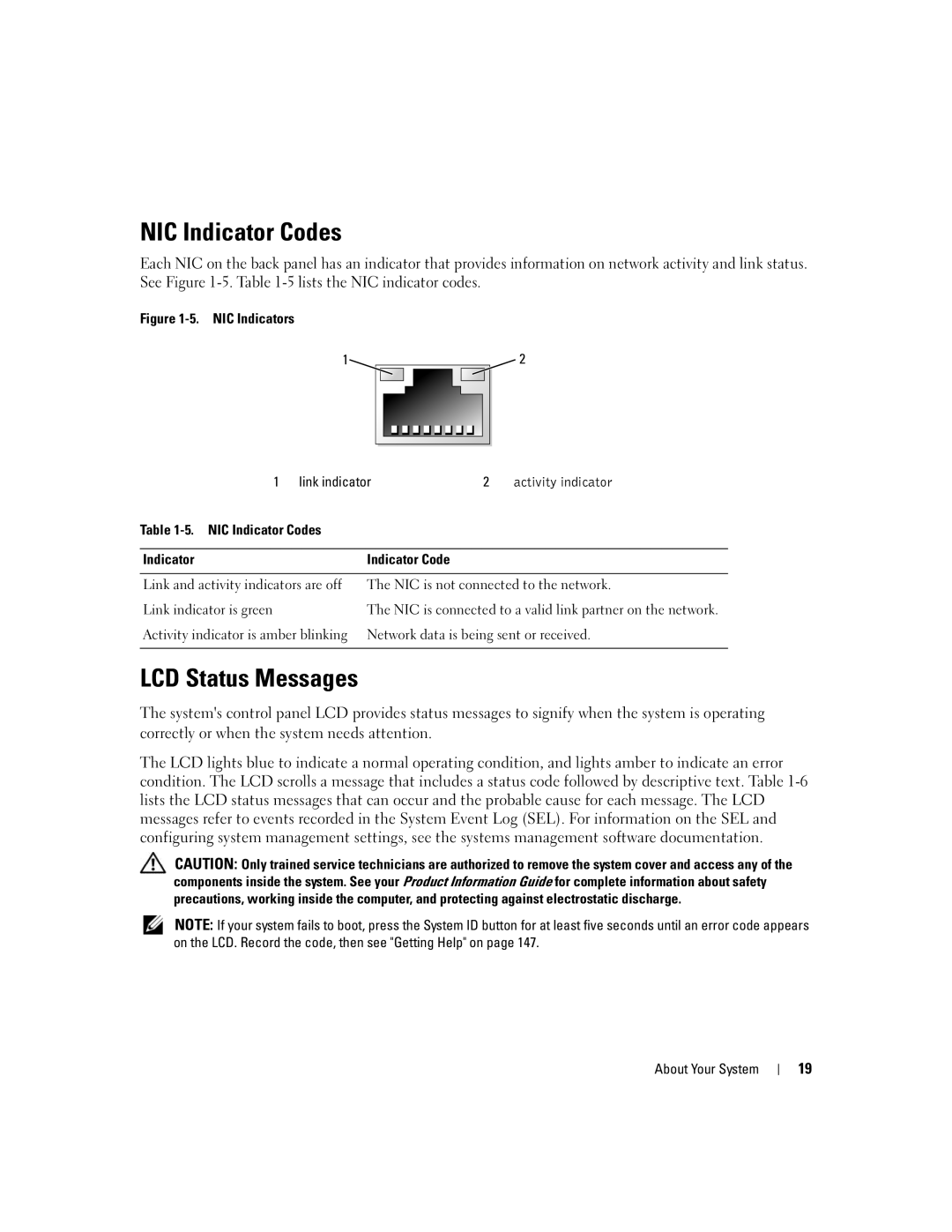NIC Indicator Codes
Each NIC on the back panel has an indicator that provides information on network activity and link status. See Figure
Figure 1-5. NIC Indicators
1 | 2 |
| 1 link indicator | 2 | activity indicator | |
Table | NIC Indicator Codes |
|
|
|
|
|
|
|
|
Indicator |
| Indicator Code |
|
|
|
| |||
Link and activity indicators are off | The NIC is not connected to the network. | |||
Link indicator is green | The NIC is connected to a valid link partner on the network. | |||
Activity indicator is amber blinking | Network data is being sent or received. | |||
|
|
|
|
|
LCD Status Messages
The system's control panel LCD provides status messages to signify when the system is operating correctly or when the system needs attention.
The LCD lights blue to indicate a normal operating condition, and lights amber to indicate an error condition. The LCD scrolls a message that includes a status code followed by descriptive text. Table
CAUTION: Only trained service technicians are authorized to remove the system cover and access any of the components inside the system. See your Product Information Guide for complete information about safety precautions, working inside the computer, and protecting against electrostatic discharge.
NOTE: If your system fails to boot, press the System ID button for at least five seconds until an error code appears on the LCD. Record the code, then see "Getting Help" on page 147.
About Your System
19