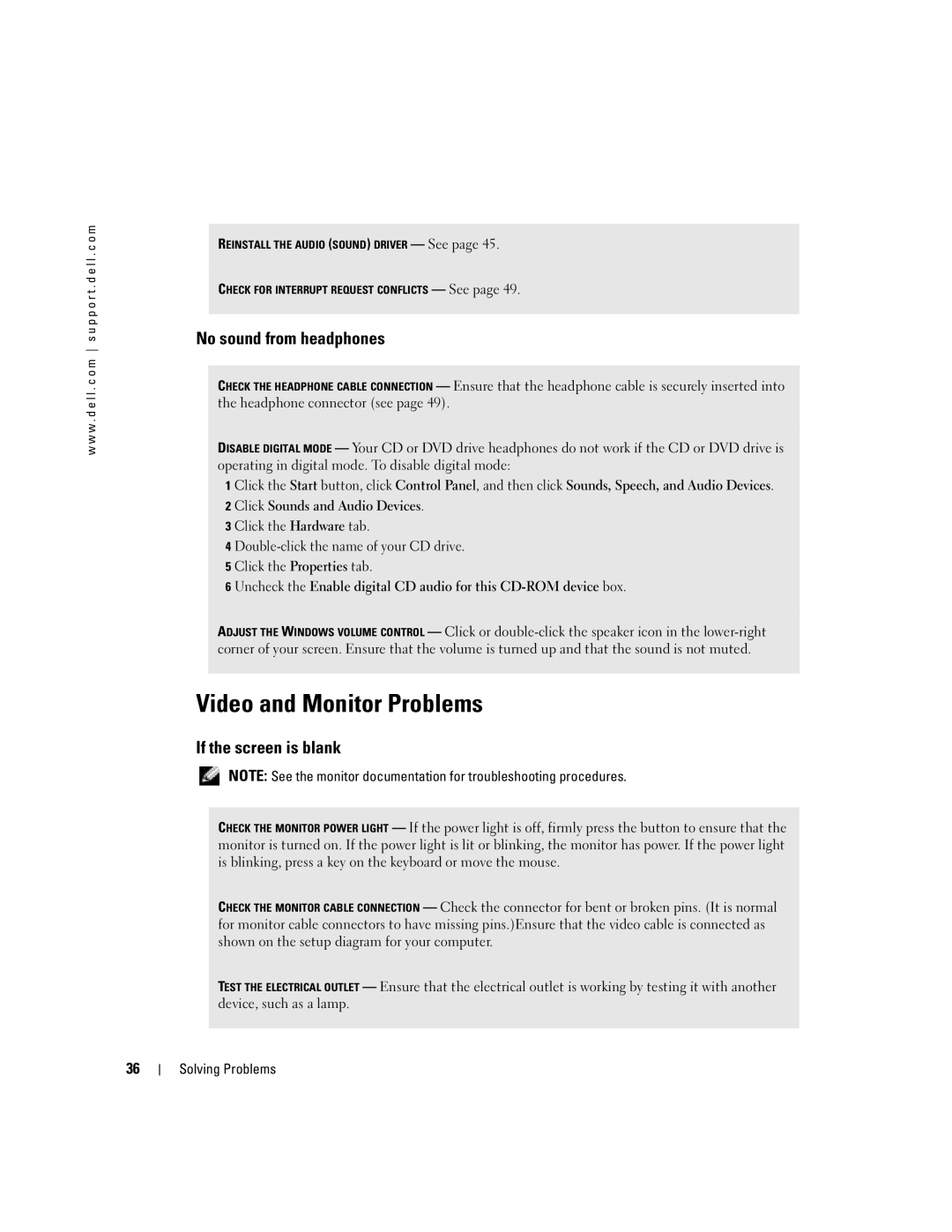w w w . d e l l . c o m s u p p o r t . d e l l . c o m
REINSTALL THE AUDIO (SOUND) DRIVER — See page 45.
CHECK FOR INTERRUPT REQUEST CONFLICTS — See page 49.
No sound from headphones
CHECK THE HEADPHONE CABLE CONNECTION — Ensure that the headphone cable is securely inserted into the headphone connector (see page 49).
DISABLE DIGITAL MODE — Your CD or DVD drive headphones do not work if the CD or DVD drive is operating in digital mode. To disable digital mode:
1 Click the Start button, click Control Panel, and then click Sounds, Speech, and Audio Devices. 2 Click Sounds and Audio Devices.
3 Click the Hardware tab.
4
6 Uncheck the Enable digital CD audio for this
ADJUST THE WINDOWS VOLUME CONTROL — Click or
Video and Monitor Problems
If the screen is blank
NOTE: See the monitor documentation for troubleshooting procedures.
CHECK THE MONITOR POWER LIGHT — If the power light is off, firmly press the button to ensure that the monitor is turned on. If the power light is lit or blinking, the monitor has power. If the power light is blinking, press a key on the keyboard or move the mouse.
CHECK THE MONITOR CABLE CONNECTION — Check the connector for bent or broken pins. (It is normal for monitor cable connectors to have missing pins.)Ensure that the video cable is connected as shown on the setup diagram for your computer.
TEST THE ELECTRICAL OUTLET — Ensure that the electrical outlet is working by testing it with another device, such as a lamp.
36