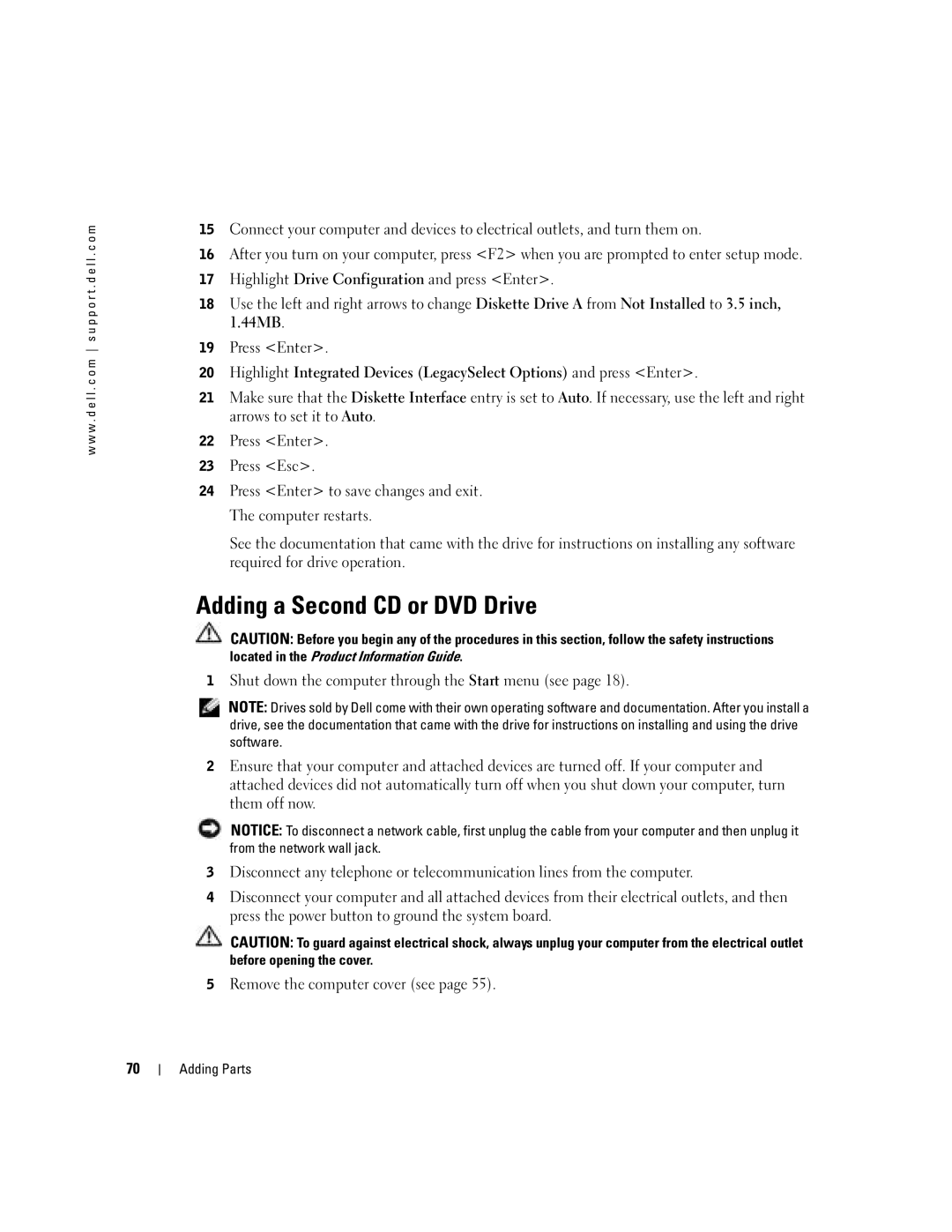w w w . d e l l . c o m s u p p o r t . d e l l . c o m
15Connect your computer and devices to electrical outlets, and turn them on.
16After you turn on your computer, press <F2> when you are prompted to enter setup mode.
17Highlight Drive Configuration and press <Enter>.
18Use the left and right arrows to change Diskette Drive A from Not Installed to 3.5 inch, 1.44MB.
19Press <Enter>.
20Highlight Integrated Devices (LegacySelect Options) and press <Enter>.
21Make sure that the Diskette Interface entry is set to Auto. If necessary, use the left and right arrows to set it to Auto.
22Press <Enter>.
23Press <Esc>.
24Press <Enter> to save changes and exit. The computer restarts.
See the documentation that came with the drive for instructions on installing any software required for drive operation.
Adding a Second CD or DVD Drive
CAUTION: Before you begin any of the procedures in this section, follow the safety instructions located in the Product Information Guide.
1Shut down the computer through the Start menu (see page 18).
NOTE: Drives sold by Dell come with their own operating software and documentation. After you install a drive, see the documentation that came with the drive for instructions on installing and using the drive software.
2Ensure that your computer and attached devices are turned off. If your computer and attached devices did not automatically turn off when you shut down your computer, turn them off now.
NOTICE: To disconnect a network cable, first unplug the cable from your computer and then unplug it from the network wall jack.
3Disconnect any telephone or telecommunication lines from the computer.
4Disconnect your computer and all attached devices from their electrical outlets, and then press the power button to ground the system board.
CAUTION: To guard against electrical shock, always unplug your computer from the electrical outlet before opening the cover.
5Remove the computer cover (see page 55).
70
Adding Parts