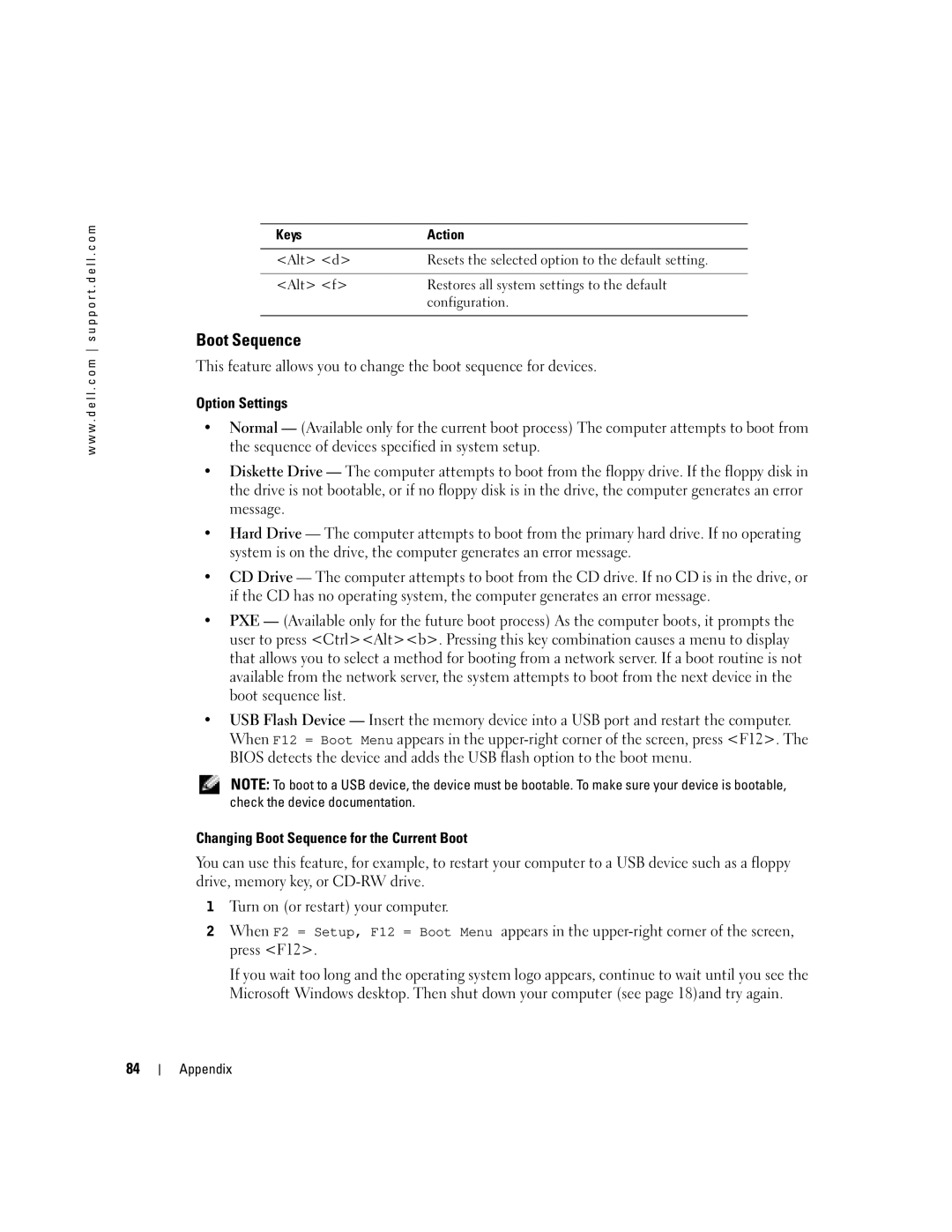w w w . d e l l . c o m s u p p o r t . d e l l . c o m
Keys | Action |
|
|
<Alt> <d> | Resets the selected option to the default setting. |
|
|
<Alt> <f> | Restores all system settings to the default |
| configuration. |
|
|
Boot Sequence
This feature allows you to change the boot sequence for devices.
Option Settings
•Normal — (Available only for the current boot process) The computer attempts to boot from the sequence of devices specified in system setup.
•Diskette Drive — The computer attempts to boot from the floppy drive. If the floppy disk in the drive is not bootable, or if no floppy disk is in the drive, the computer generates an error message.
•Hard Drive — The computer attempts to boot from the primary hard drive. If no operating system is on the drive, the computer generates an error message.
•CD Drive — The computer attempts to boot from the CD drive. If no CD is in the drive, or if the CD has no operating system, the computer generates an error message.
•PXE — (Available only for the future boot process) As the computer boots, it prompts the user to press <Ctrl><Alt><b>. Pressing this key combination causes a menu to display that allows you to select a method for booting from a network server. If a boot routine is not available from the network server, the system attempts to boot from the next device in the boot sequence list.
•USB Flash Device — Insert the memory device into a USB port and restart the computer. When F12 = Boot Menu appears in the
NOTE: To boot to a USB device, the device must be bootable. To make sure your device is bootable, check the device documentation.
Changing Boot Sequence for the Current Boot
You can use this feature, for example, to restart your computer to a USB device such as a floppy drive, memory key, or
1Turn on (or restart) your computer.
2When F2 = Setup, F12 = Boot Menu appears in the
If you wait too long and the operating system logo appears, continue to wait until you see the Microsoft Windows desktop. Then shut down your computer (see page 18)and try again.
84