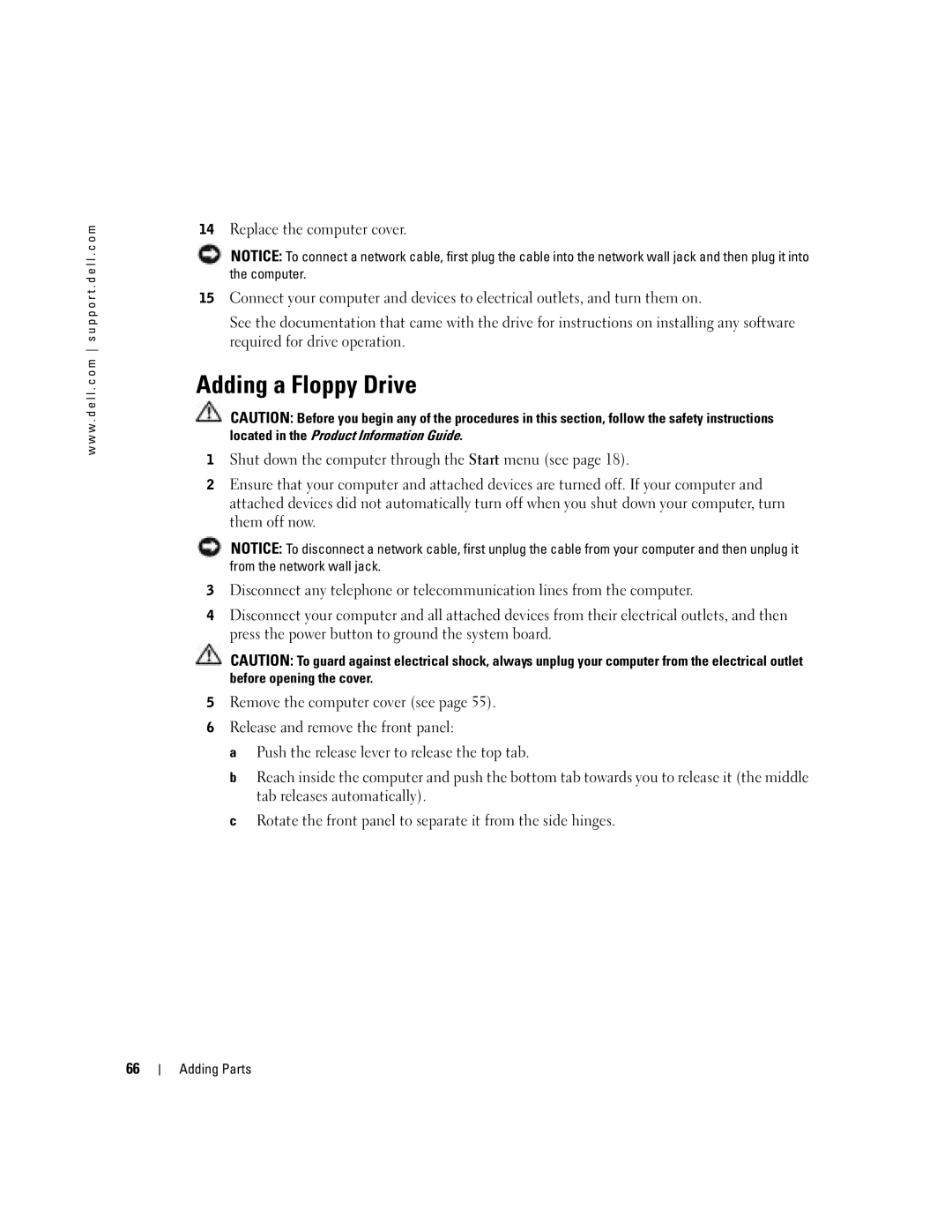w w w . d e l l . c o m s u p p o r t . d e l l . c o m
14Replace the computer cover.
NOTICE: To connect a network cable, first plug the cable into the network wall jack and then plug it into the computer.
15Connect your computer and devices to electrical outlets, and turn them on.
See the documentation that came with the drive for instructions on installing any software required for drive operation.
Adding a Floppy Drive
CAUTION: Before you begin any of the procedures in this section, follow the safety instructions located in the Product Information Guide.
1Shut down the computer through the Start menu (see page 18).
2Ensure that your computer and attached devices are turned off. If your computer and attached devices did not automatically turn off when you shut down your computer, turn them off now.
NOTICE: To disconnect a network cable, first unplug the cable from your computer and then unplug it from the network wall jack.
3Disconnect any telephone or telecommunication lines from the computer.
4Disconnect your computer and all attached devices from their electrical outlets, and then press the power button to ground the system board.
CAUTION: To guard against electrical shock, always unplug your computer from the electrical outlet before opening the cover.
5Remove the computer cover (see page 55).
6Release and remove the front panel:
a Push the release lever to release the top tab.
b Reach inside the computer and push the bottom tab towards you to release it (the middle tab releases automatically).
c Rotate the front panel to separate it from the side hinges.
66
Adding Parts