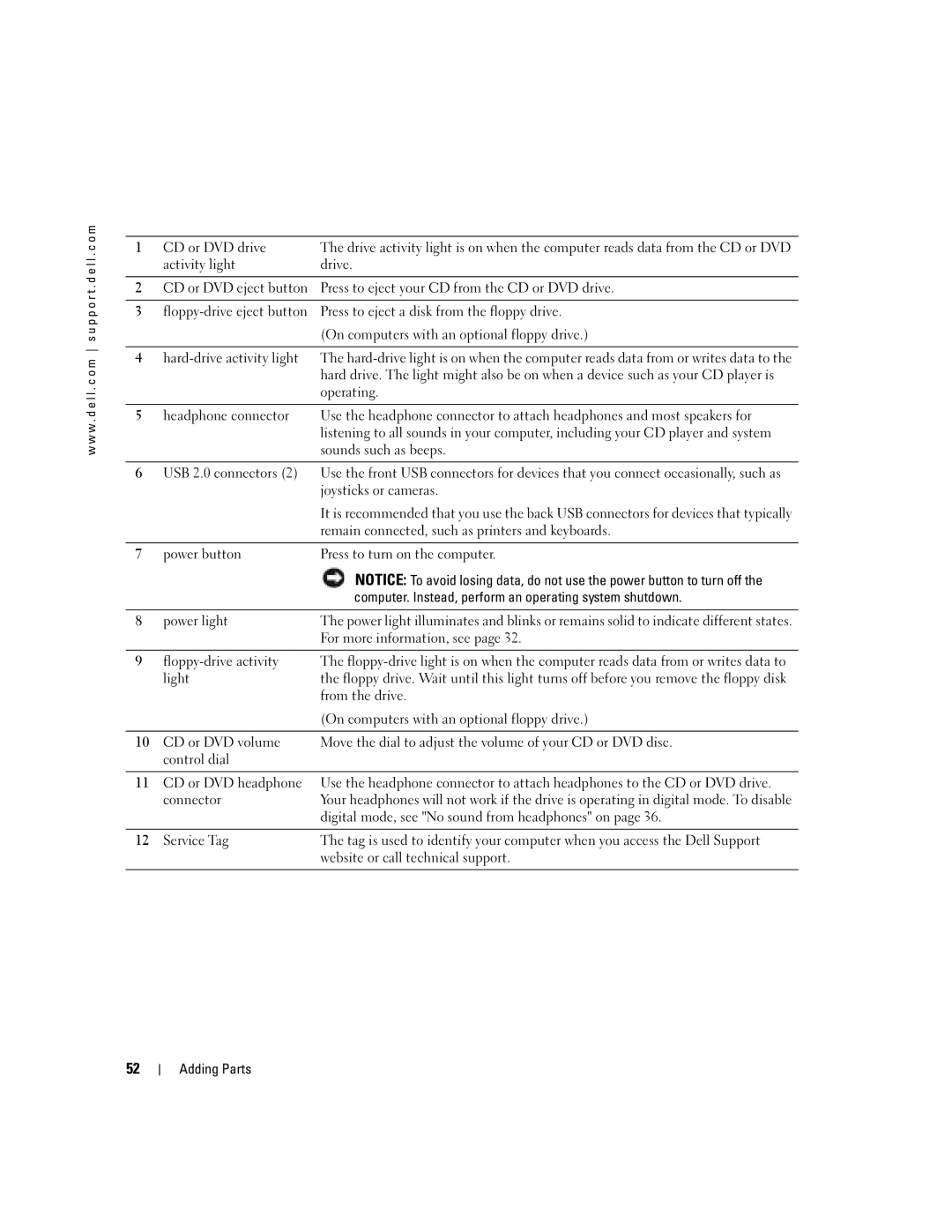W . d e l l . c o m s u p p o r t . d e l l . c o m
Abbreviations and Acronyms
Contents
Mail, Modem, and Internet Problems
Program is designed for an earlier Microsoft Windows
Advanced Troubleshooting
Using Microsoft Windows XP System Restore
Resolving Software and Hardware Incompatibilities
Adding or Replacing a Second Hard Drive
Appendix
Safety Instructions
Safety Instructions
W . d e l l . c o m s u p p o r t . d e l l . c o m
Finding Information for Your Computer
Microsoft Windows License Label
Downloads Drivers, patches, and software updates
Support questions
Online courses
Technical support
Setting Up a Printer
Connecting a Parallel Printer
Setting Up and Using Your Computer
Printer Cable
Parallel connector on computer
Connecting a USB Printer
Screws Clips Parallel printer Cable Notches
Connecting to a Network Adapter
Setting Up a Home and Office Network
USB connector on computer
Connecting to the Internet
Network Setup Wizard
Click Checklist for creating a network
Network wall jack Network cable
Click Connect to the Internet
Setting Up Your Internet Connection
If you have a CD, click Use the CD I got from an ISP
How to Copy a CD or DVD
Using Blank CD-Rs and CD-RWs
Copying CDs and DVDs
Click Exact Copy
Helpful Tips
Hyper-Threading
Click Hardware and click Device Manager
Turning Off Your Computer
Booting to a USB Device
Turn Off Computer Turn off computer window, click Turn off
Finding Solutions
Solving Problems
W . d e l l . c o m s u p p o r t . d e l l . c o m See
Battery Problems
Drive Problems
Floppy drive problems
Finding Help Information
CD drive problems
Back of floppy disk Write-protected Not write- protected
Problems writing to a CD-RW drive
DVD drive problems
Mail, Modem, and Internet Problems
Hard drive problems
Error Messages
General Problems
Computer stops responding
Other software problems
Program stops responding
Program crashes repeatedly
Solid blue screen appears
Other technical problems
General hardware problems
Ieee 1394 Device Problems
Keyboard Problems
Mouse Problems
Network Problems
Network integrity
Power Problems
Speed light
Printer Problems
Scanner Problems
Sound and Speaker Problems
No sound from speakers
No sound from headphones
Video and Monitor Problems
If the screen is blank
If the screen is difficult to read
Solving Problems
Light Pattern Problem Description Suggested Resolution
Diagnostic Lights
Advanced Troubleshooting
Identified a faulty module or
Error
If available, install properly
If the problem persists, contact
If the problem persists or
Different connector and restart
You have identified a faulty
Connector or reinstalled all
Connector placement
That you are installing are
Memory module/memory
Requirements see
Dell Diagnostics
Starting the Dell Diagnostics
Option Function
Dell Diagnostics Main Menu
Tab Function
What Is a Driver?
Reinstalling Drivers
Drivers
Identifying Drivers
Using Windows XP Device Driver Rollback
Manually Reinstalling Drivers
Restoring Your Operating System
Click Roll Back Driver
Using Microsoft Windows XP System Restore
Creating a Restore Point
Click System Restore
Restoring the Computer to an Earlier Operating State
Using Dell PC Restore by Symantec
Enabling System Restore
Click Performance and Maintenance
Click the System Restore tab
Click Performance and Maintenance and click System
Advanced Troubleshooting
Front View
Front and Back View of the Computer
On computers with an optional floppy drive Adding Parts
Computer. Instead, perform an operating system shutdown
Back View
Network jack
Removing the Computer Cover
Guide
Computer cover Cover latch Back of computer
Looking Inside Your Computer
System Board
Adding Cards
Securing screw Filler bracket
Crossbar
Card Card cutout
Not fully seated card Fully seated card Bracket
Adding or Replacing the AGP Card
Installing an AGP Card
Notch Lever Tab Card clip AGP connector
PCI connector
AGP card Card clip lever Slot connector
Adding or Replacing a Second Hard Drive
Screws
Existing hard drive
Drive bracket
Drive bracket
Adding a Floppy Drive
Middle tab
Side hinges Front panel Top tab
Bottom tab
Tabs Insert Top bracket screw Drive bracket Floppy drive
Side hinges Front panel
Adding a Second CD or DVD Drive
Bottom tab Adding Parts
Insert Tabs
Drive Alignment screws
Drive Securing screw
Side hinges Front panel
Adding Memory
Memory Installation Guidelines
DDR Memory Overview
Installing Memory
Securing clips Connector
Notch
Replacing the Computer Cover
Specifications
System Information
Expansion Bus
Appendix
Ports and Connectors
Memory
Other factors
Drives
Power
Video
Audio
Network
Overview
System Setup
Environmental
System Setup Screens
Viewing Settings
Keys Action
Option Settings
Boot Sequence
Changing Boot Sequence for the Current Boot
Clearing Forgotten Passwords
Changing Boot Sequence for Future Boots
Replacing the Battery
Battery Battery socket
Definition of Dell-Installed Software and Peripherals
Dell Technical Support Policy U.S. Only
FCC Notices U.S. Only
Definition of Third-Party Software and Peripherals
Class a Class B
Contacting Dell
FCC Identification Information
Appendix
Appendix
Appendix
Appendix
Appendix
Appendix
Appendix
Area Codes Local Numbers, Toll-Free Numbers
Appendix
100
101
102
103
104
105
106
Index
Index 107
Compatibility, 27 restore to previous operating
Index Help files accessing, 9
108 Index
Wizards Program Compatibility Wizard
Wizard, 27 reinstalling, 47 scanner, 34 System Restore
Index 109
Index 110