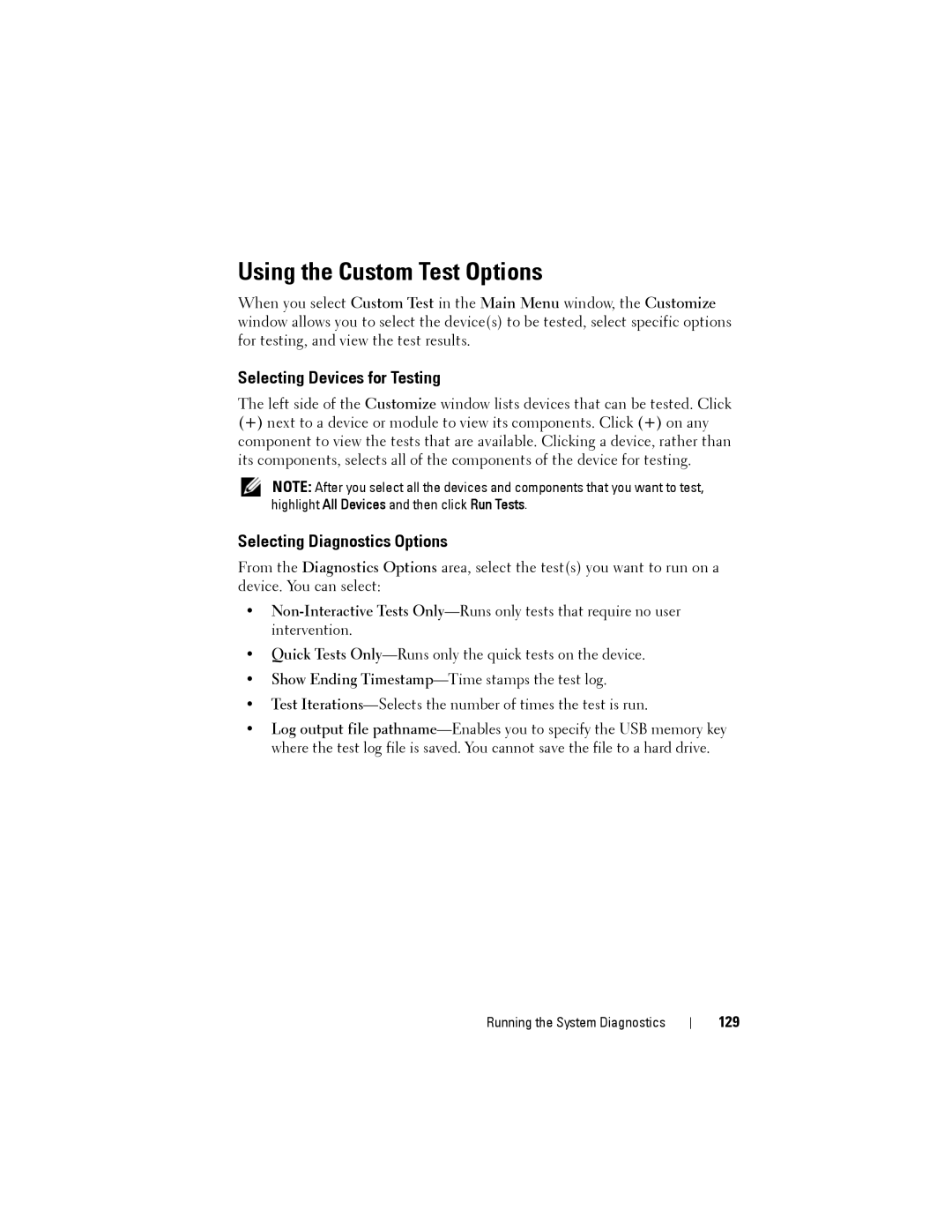Using the Custom Test Options
When you select Custom Test in the Main Menu window, the Customize window allows you to select the device(s) to be tested, select specific options for testing, and view the test results.
Selecting Devices for Testing
The left side of the Customize window lists devices that can be tested. Click
(+)next to a device or module to view its components. Click (+) on any component to view the tests that are available. Clicking a device, rather than its components, selects all of the components of the device for testing.
NOTE: After you select all the devices and components that you want to test, highlight All Devices and then click Run Tests.
Selecting Diagnostics Options
From the Diagnostics Options area, select the test(s) you want to run on a device. You can select:
•
•Quick Tests
•Show Ending
•Test
•Log output file
Running the System Diagnostics