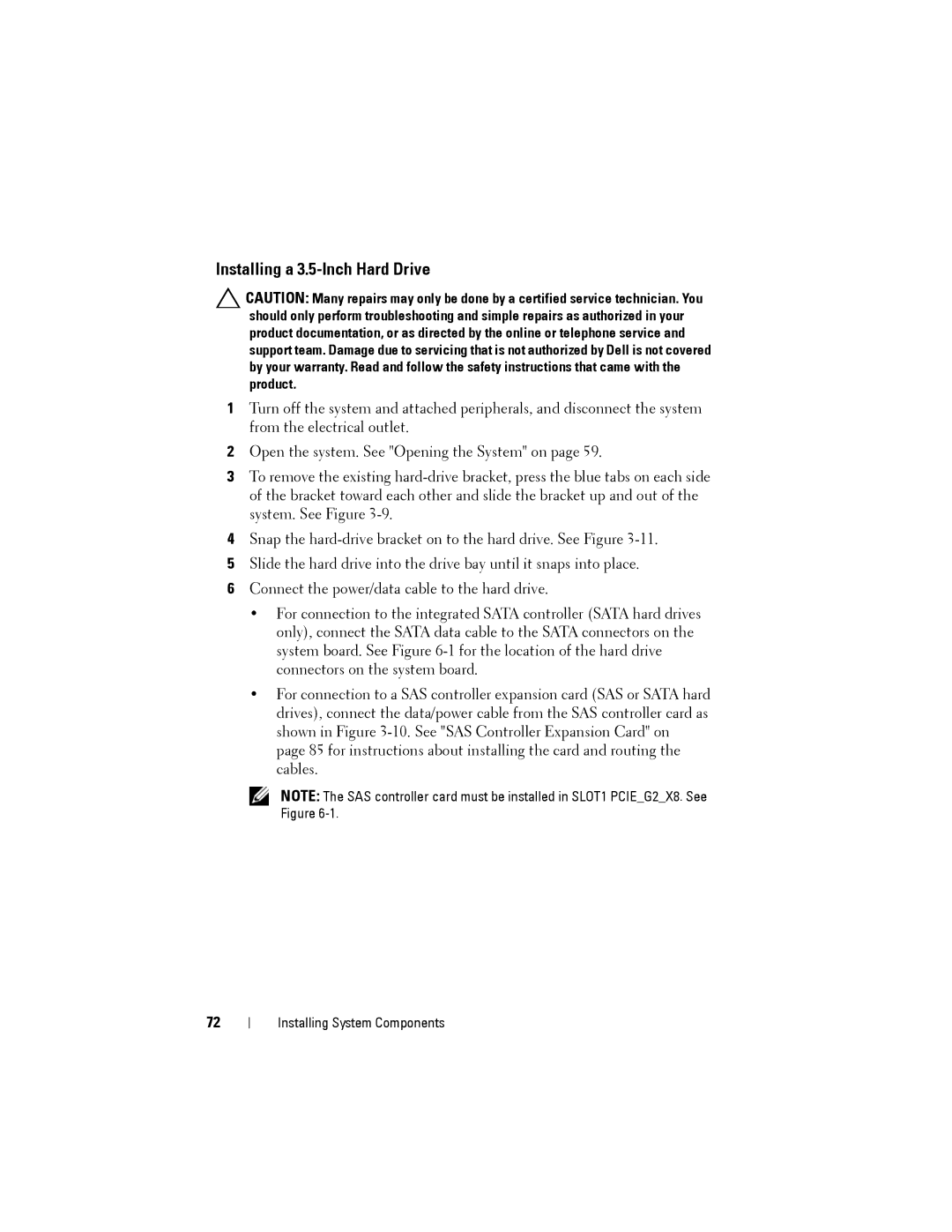Installing a 3.5-Inch Hard Drive
CAUTION: Many repairs may only be done by a certified service technician. You should only perform troubleshooting and simple repairs as authorized in your product documentation, or as directed by the online or telephone service and support team. Damage due to servicing that is not authorized by Dell is not covered by your warranty. Read and follow the safety instructions that came with the product.
1Turn off the system and attached peripherals, and disconnect the system from the electrical outlet.
2Open the system. See "Opening the System" on page 59.
3To remove the existing
4Snap the
5Slide the hard drive into the drive bay until it snaps into place.
6Connect the power/data cable to the hard drive.
•For connection to the integrated SATA controller (SATA hard drives only), connect the SATA data cable to the SATA connectors on the system board. See Figure
•For connection to a SAS controller expansion card (SAS or SATA hard drives), connect the data/power cable from the SAS controller card as shown in Figure
NOTE: The SAS controller card must be installed in SLOT1 PCIE_G2_X8. See Figure
72
Installing System Components