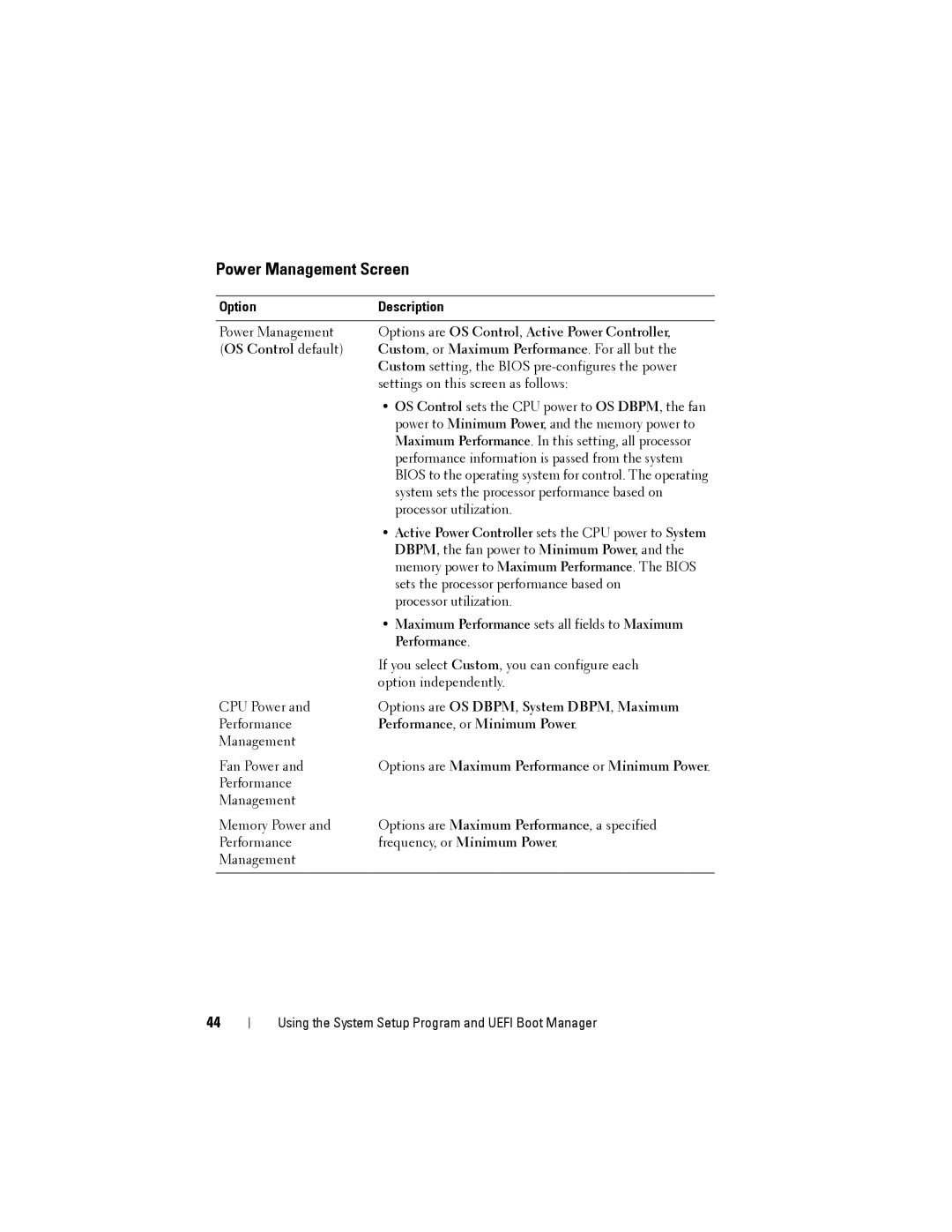Power Management Screen
Option | Description |
|
|
Power Management | Options are OS Control, Active Power Controller, |
(OS Control default) | Custom, or Maximum Performance. For all but the |
| Custom setting, the BIOS |
| settings on this screen as follows: |
| • OS Control sets the CPU power to OS DBPM, the fan |
| power to Minimum Power, and the memory power to |
| Maximum Performance. In this setting, all processor |
| performance information is passed from the system |
| BIOS to the operating system for control. The operating |
| system sets the processor performance based on |
| processor utilization. |
| • Active Power Controller sets the CPU power to System |
| DBPM, the fan power to Minimum Power, and the |
| memory power to Maximum Performance. The BIOS |
| sets the processor performance based on |
| processor utilization. |
| • Maximum Performance sets all fields to Maximum |
| Performance. |
| If you select Custom, you can configure each |
| option independently. |
CPU Power and | Options are OS DBPM, System DBPM, Maximum |
Performance | Performance, or Minimum Power. |
Management |
|
Fan Power and | Options are Maximum Performance or Minimum Power. |
Performance |
|
Management |
|
Memory Power and | Options are Maximum Performance, a specified |
Performance | frequency, or Minimum Power. |
Management |
|
|
|
44
Using the System Setup Program and UEFI Boot Manager