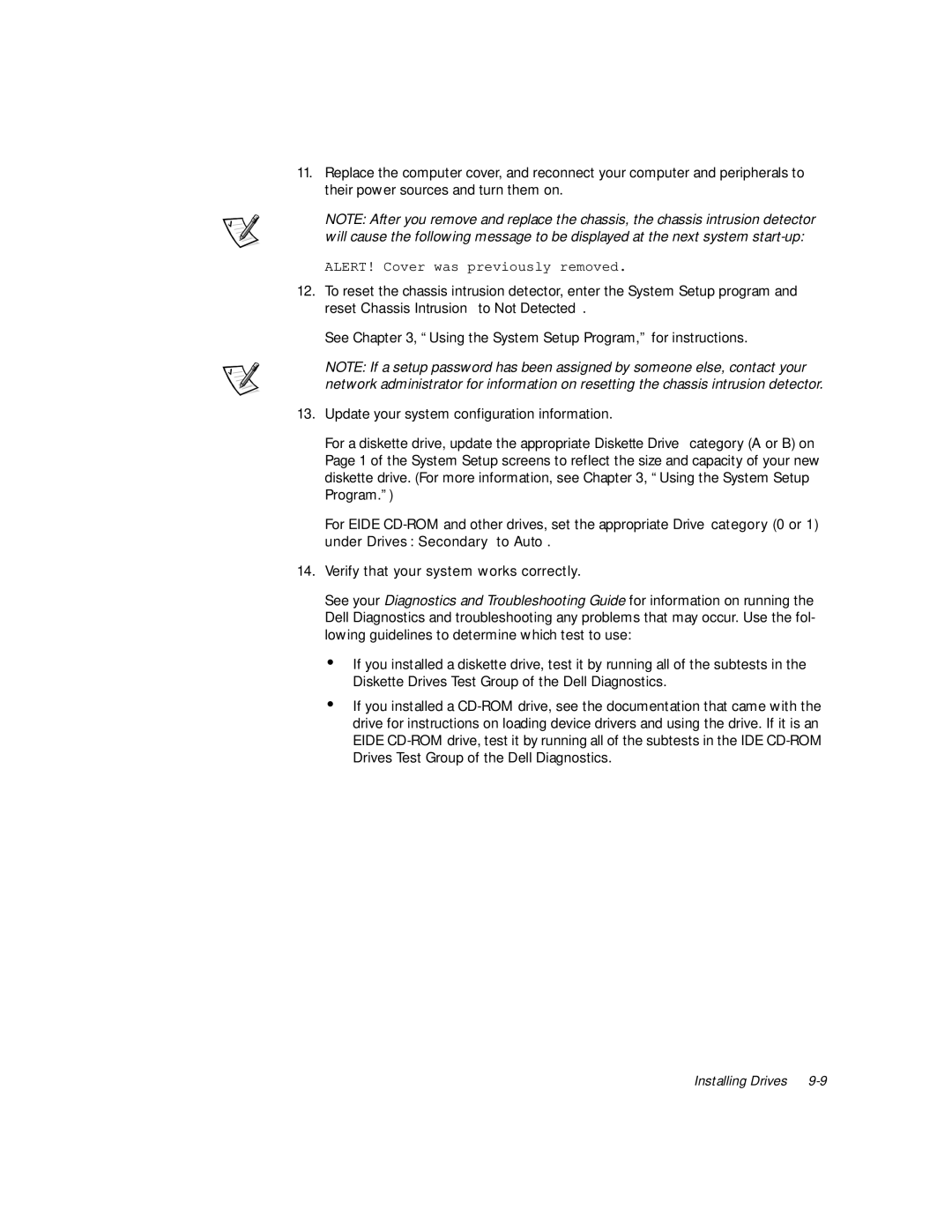11.Replace the computer cover, and reconnect your computer and peripherals to their power sources and turn them on.
NOTE: After you remove and replace the chassis, the chassis intrusion detector will cause the following message to be displayed at the next system
ALERT! Cover was previously removed.
12.To reset the chassis intrusion detector, enter the System Setup program and reset Chassis Intrusion to Not Detected.
See Chapter 3, “Using the System Setup Program,” for instructions.
NOTE: If a setup password has been assigned by someone else, contact your network administrator for information on resetting the chassis intrusion detector.
13.Update your system configuration information.
For a diskette drive, update the appropriate Diskette Drive category (A or B) on Page 1 of the System Setup screens to reflect the size and capacity of your new diskette drive. (For more information, see Chapter 3, “Using the System Setup Program.”)
For EIDE
14.Verify that your system works correctly.
See your Diagnostics and Troubleshooting Guide for information on running the Dell Diagnostics and troubleshooting any problems that may occur. Use the fol- lowing guidelines to determine which test to use:
‡If you installed a diskette drive, test it by running all of the subtests in the Diskette Drives Test Group of the Dell Diagnostics.
‡If you installed a
Installing Drives