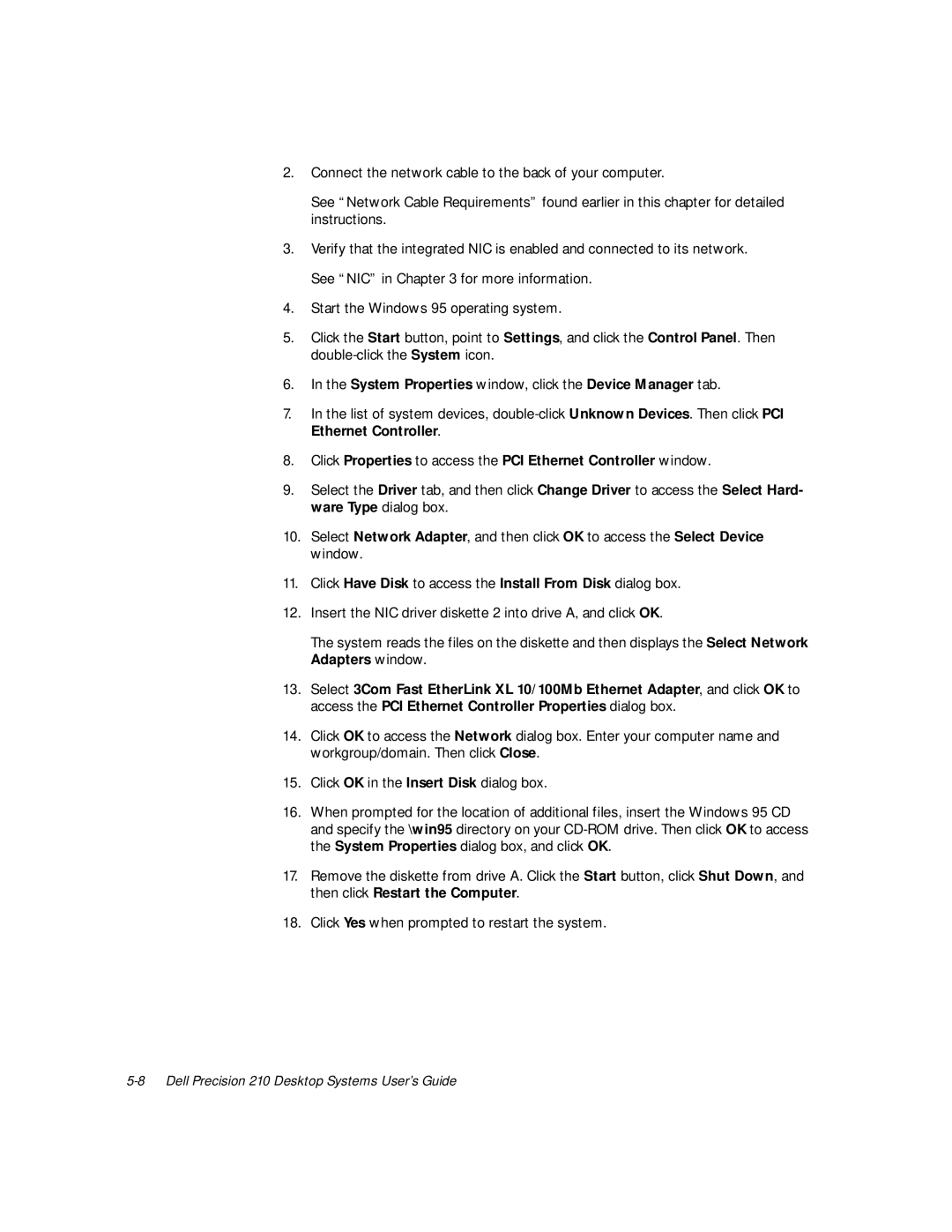2.Connect the network cable to the back of your computer.
See “Network Cable Requirements” found earlier in this chapter for detailed instructions.
3.Verify that the integrated NIC is enabled and connected to its network. See “NIC” in Chapter 3 for more information.
4.Start the Windows 95 operating system.
5.Click the Start button, point to Settings, and click the Control Panel. Then
6.In the System Properties window, click the Device Manager tab.
7.In the list of system devices,
8.Click Properties to access the PCI Ethernet Controller window.
9.Select the Driver tab, and then click Change Driver to access the Select Hard- ware Type dialog box.
10.Select Network Adapter, and then click OK to access the Select Device window.
11.Click Have Disk to access the Install From Disk dialog box.
12.Insert the NIC driver diskette 2 into drive A, and click OK.
The system reads the files on the diskette and then displays the Select Network Adapters window.
13.Select 3Com Fast EtherLink XL 10/100Mb Ethernet Adapter, and click OK to access the PCI Ethernet Controller Properties dialog box.
14.Click OK to access the Network dialog box. Enter your computer name and workgroup/domain. Then click Close.
15.Click OK in the Insert Disk dialog box.
16.When prompted for the location of additional files, insert the Windows 95 CD and specify the \win95 directory on your
17.Remove the diskette from drive A. Click the Start button, click Shut Down, and then click Restart the Computer.
18.Click Yes when prompted to restart the system.