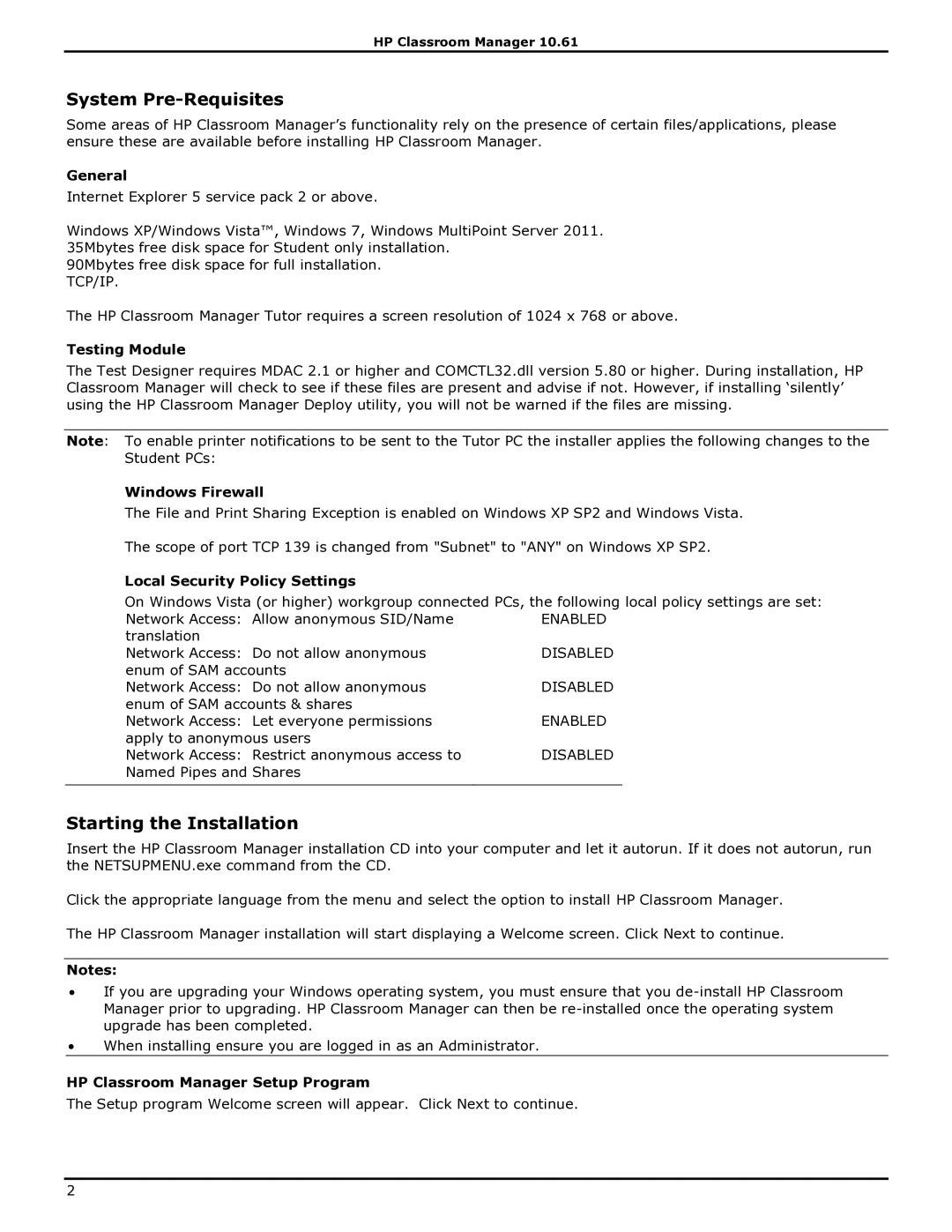HP Classroom Manager 10.61
System Pre-Requisites
Some areas of HP Classroom Manager‟s functionality rely on the presence of certain files/applications, please ensure these are available before installing HP Classroom Manager.
General
Internet Explorer 5 service pack 2 or above.
Windows XP/Windows Vista™, Windows 7, Windows MultiPoint Server 2011. 35Mbytes free disk space for Student only installation.
90Mbytes free disk space for full installation. TCP/IP.
The HP Classroom Manager Tutor requires a screen resolution of 1024 x 768 or above.
Testing Module
The Test Designer requires MDAC 2.1 or higher and COMCTL32.dll version 5.80 or higher. During installation, HP Classroom Manager will check to see if these files are present and advise if not. However, if installing „silently‟ using the HP Classroom Manager Deploy utility, you will not be warned if the files are missing.
Note: To enable printer notifications to be sent to the Tutor PC the installer applies the following changes to the Student PCs:
Windows Firewall
The File and Print Sharing Exception is enabled on Windows XP SP2 and Windows Vista.
The scope of port TCP 139 is changed from "Subnet" to "ANY" on Windows XP SP2.
Local Security Policy Settings
On Windows Vista (or higher) workgroup connected PCs, the following local policy settings are set:
Network Access: Allow anonymous SID/Name | ENABLED |
translation |
|
Network Access: Do not allow anonymous | DISABLED |
enum of SAM accounts |
|
Network Access: Do not allow anonymous | DISABLED |
enum of SAM accounts & shares |
|
Network Access: Let everyone permissions | ENABLED |
apply to anonymous users |
|
Network Access: Restrict anonymous access to | DISABLED |
Named Pipes and Shares |
|
|
|
Starting the Installation
Insert the HP Classroom Manager installation CD into your computer and let it autorun. If it does not autorun, run the NETSUPMENU.exe command from the CD.
Click the appropriate language from the menu and select the option to install HP Classroom Manager.
The HP Classroom Manager installation will start displaying a Welcome screen. Click Next to continue.
Notes:
∙If you are upgrading your Windows operating system, you must ensure that you
∙When installing ensure you are logged in as an Administrator.
HP Classroom Manager Setup Program
The Setup program Welcome screen will appear. Click Next to continue.
2