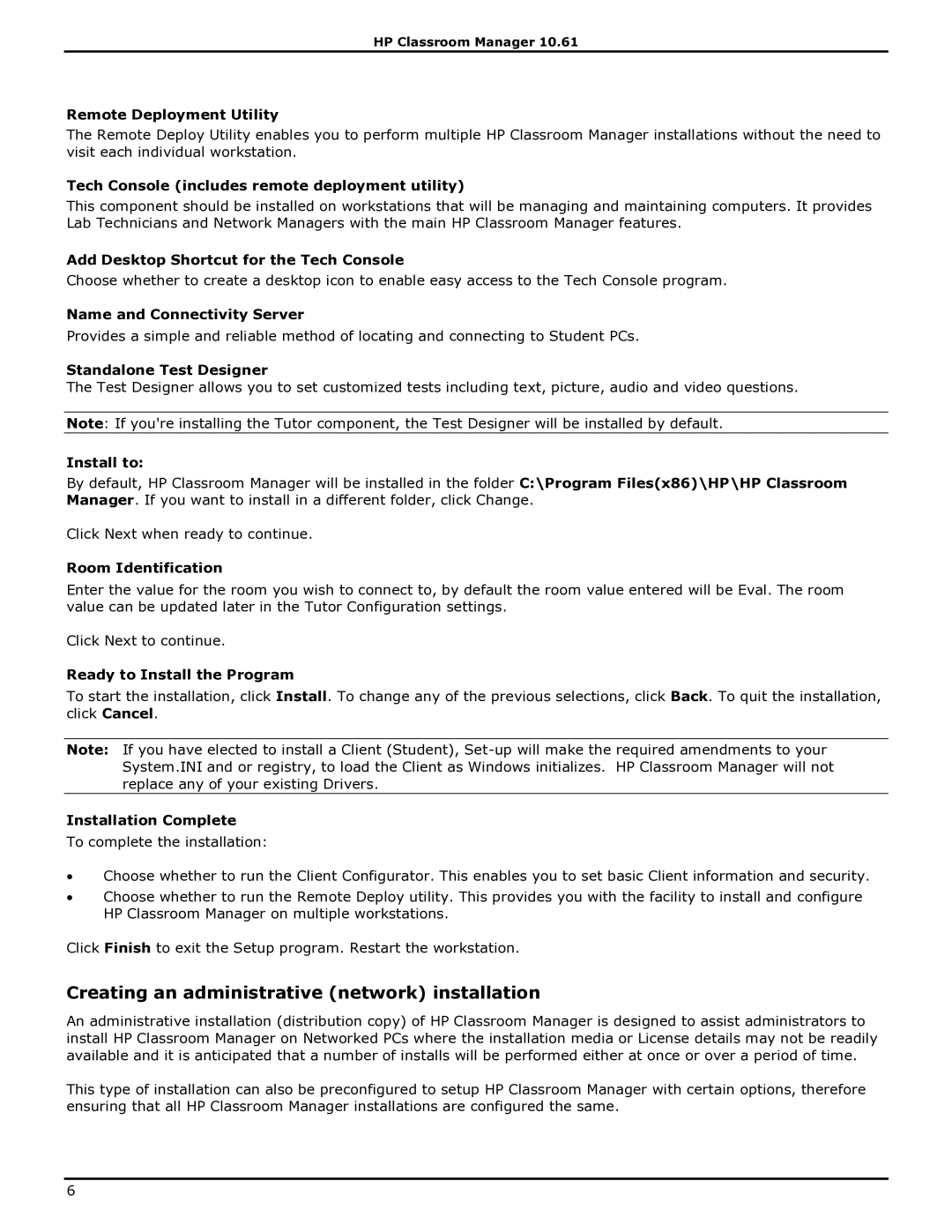HP Classroom Manager 10.61
Remote Deployment Utility
The Remote Deploy Utility enables you to perform multiple HP Classroom Manager installations without the need to visit each individual workstation.
Tech Console (includes remote deployment utility)
This component should be installed on workstations that will be managing and maintaining computers. It provides Lab Technicians and Network Managers with the main HP Classroom Manager features.
Add Desktop Shortcut for the Tech Console
Choose whether to create a desktop icon to enable easy access to the Tech Console program.
Name and Connectivity Server
Provides a simple and reliable method of locating and connecting to Student PCs.
Standalone Test Designer
The Test Designer allows you to set customized tests including text, picture, audio and video questions.
Note: If you're installing the Tutor component, the Test Designer will be installed by default.
Install to:
By default, HP Classroom Manager will be installed in the folder C:\Program Files(x86)\HP\HP Classroom Manager. If you want to install in a different folder, click Change.
Click Next when ready to continue.
Room Identification
Enter the value for the room you wish to connect to, by default the room value entered will be Eval. The room value can be updated later in the Tutor Configuration settings.
Click Next to continue.
Ready to Install the Program
To start the installation, click Install. To change any of the previous selections, click Back. To quit the installation, click Cancel.
Note: If you have elected to install a Client (Student),
Installation Complete
To complete the installation:
∙Choose whether to run the Client Configurator. This enables you to set basic Client information and security.
∙Choose whether to run the Remote Deploy utility. This provides you with the facility to install and configure HP Classroom Manager on multiple workstations.
Click Finish to exit the Setup program. Restart the workstation.
Creating an administrative (network) installation
An administrative installation (distribution copy) of HP Classroom Manager is designed to assist administrators to install HP Classroom Manager on Networked PCs where the installation media or License details may not be readily available and it is anticipated that a number of installs will be performed either at once or over a period of time.
This type of installation can also be preconfigured to setup HP Classroom Manager with certain options, therefore ensuring that all HP Classroom Manager installations are configured the same.
6