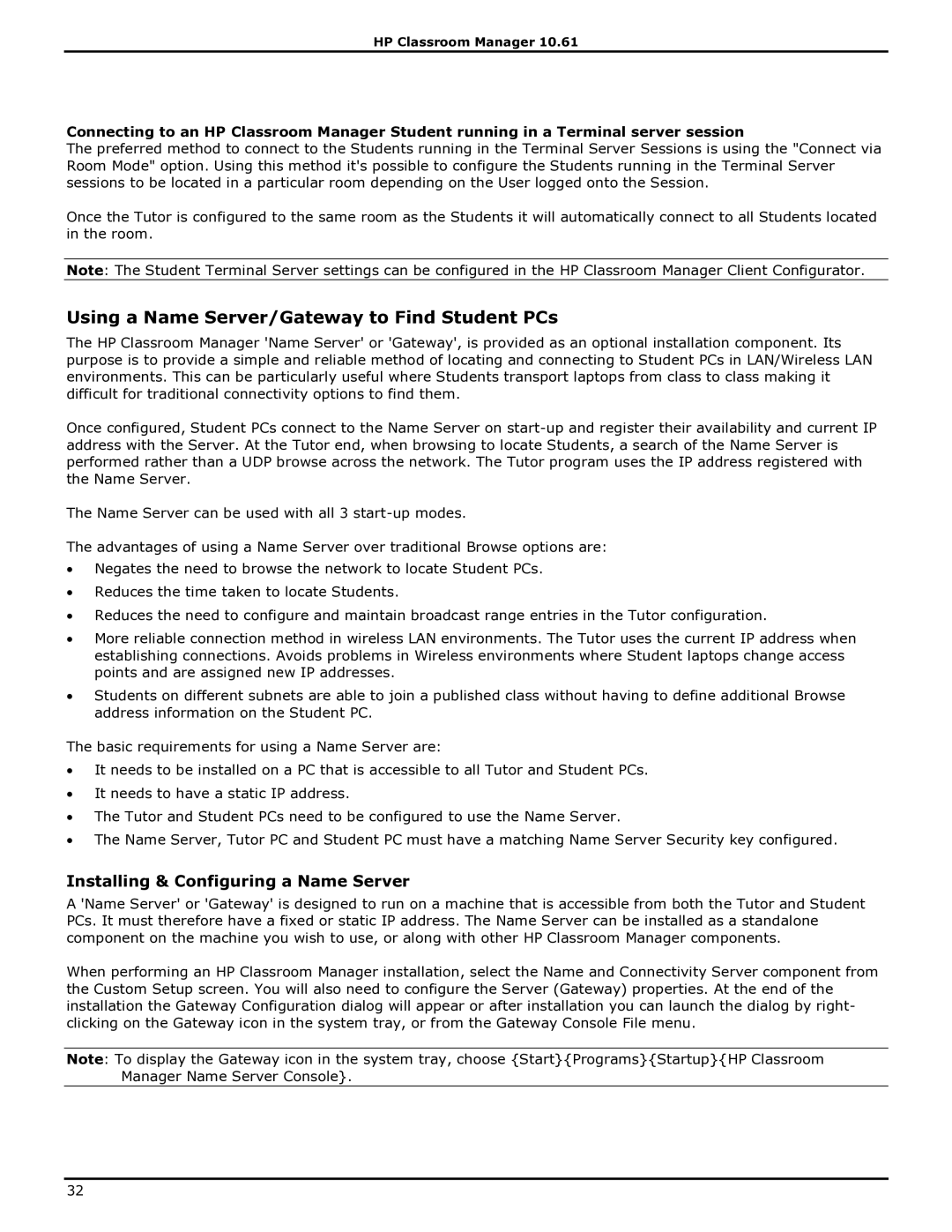HP Classroom Manager 10.61
Connecting to an HP Classroom Manager Student running in a Terminal server session
The preferred method to connect to the Students running in the Terminal Server Sessions is using the "Connect via Room Mode" option. Using this method it's possible to configure the Students running in the Terminal Server sessions to be located in a particular room depending on the User logged onto the Session.
Once the Tutor is configured to the same room as the Students it will automatically connect to all Students located in the room.
Note: The Student Terminal Server settings can be configured in the HP Classroom Manager Client Configurator.
Using a Name Server/Gateway to Find Student PCs
The HP Classroom Manager 'Name Server' or 'Gateway', is provided as an optional installation component. Its purpose is to provide a simple and reliable method of locating and connecting to Student PCs in LAN/Wireless LAN environments. This can be particularly useful where Students transport laptops from class to class making it difficult for traditional connectivity options to find them.
Once configured, Student PCs connect to the Name Server on
The Name Server can be used with all 3
The advantages of using a Name Server over traditional Browse options are:
∙Negates the need to browse the network to locate Student PCs.
∙Reduces the time taken to locate Students.
∙Reduces the need to configure and maintain broadcast range entries in the Tutor configuration.
∙More reliable connection method in wireless LAN environments. The Tutor uses the current IP address when establishing connections. Avoids problems in Wireless environments where Student laptops change access points and are assigned new IP addresses.
∙Students on different subnets are able to join a published class without having to define additional Browse address information on the Student PC.
The basic requirements for using a Name Server are:
∙It needs to be installed on a PC that is accessible to all Tutor and Student PCs.
∙It needs to have a static IP address.
∙The Tutor and Student PCs need to be configured to use the Name Server.
∙The Name Server, Tutor PC and Student PC must have a matching Name Server Security key configured.
Installing & Configuring a Name Server
A 'Name Server' or 'Gateway' is designed to run on a machine that is accessible from both the Tutor and Student PCs. It must therefore have a fixed or static IP address. The Name Server can be installed as a standalone component on the machine you wish to use, or along with other HP Classroom Manager components.
When performing an HP Classroom Manager installation, select the Name and Connectivity Server component from the Custom Setup screen. You will also need to configure the Server (Gateway) properties. At the end of the installation the Gateway Configuration dialog will appear or after installation you can launch the dialog by right- clicking on the Gateway icon in the system tray, or from the Gateway Console File menu.
Note: To display the Gateway icon in the system tray, choose {Start}{Programs}{Startup}{HP Classroom Manager Name Server Console}.
32