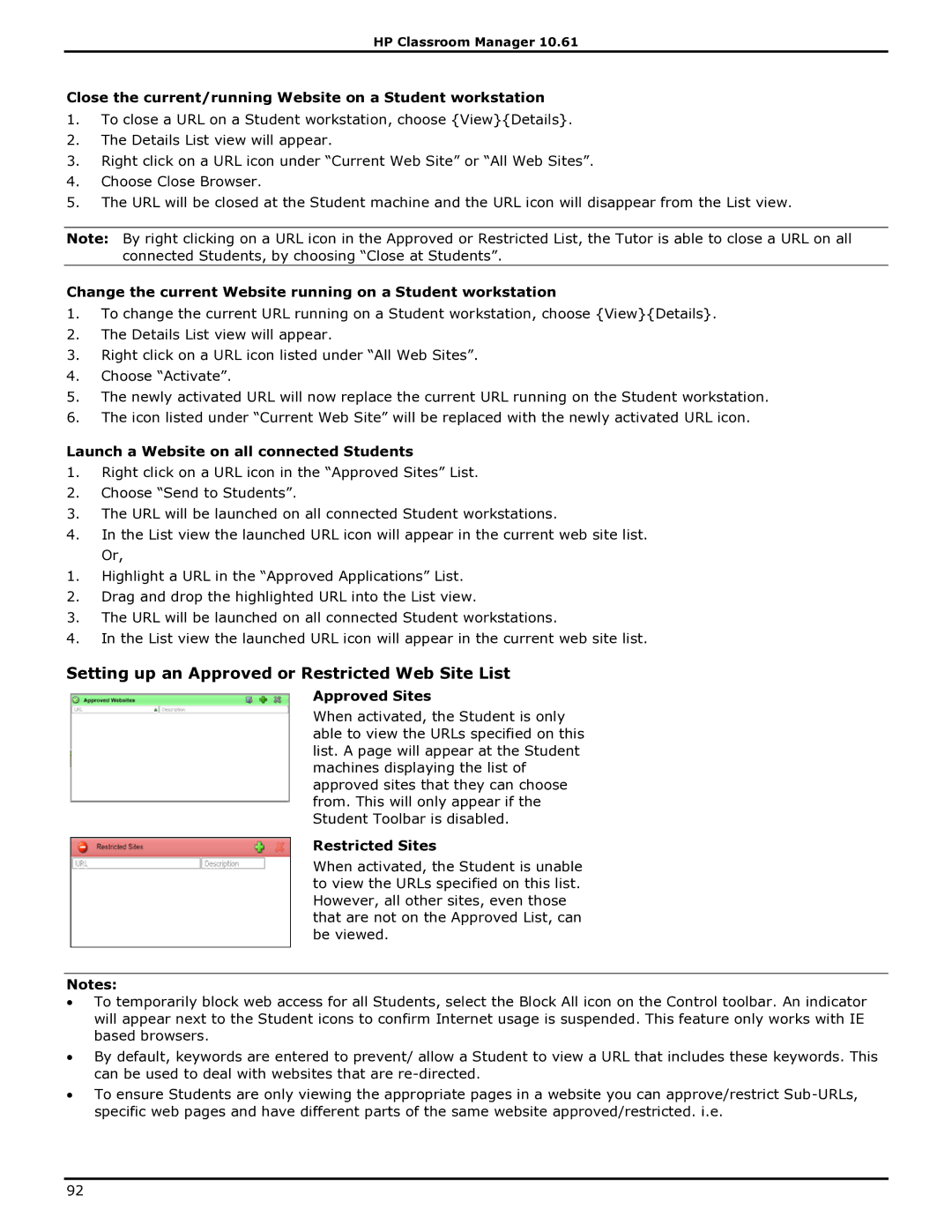HP Classroom Manager 10.61
Close the current/running Website on a Student workstation
1.To close a URL on a Student workstation, choose {View}{Details}.
2.The Details List view will appear.
3.Right click on a URL icon under “Current Web Site” or “All Web Sites”.
4.Choose Close Browser.
5.The URL will be closed at the Student machine and the URL icon will disappear from the List view.
Note: By right clicking on a URL icon in the Approved or Restricted List, the Tutor is able to close a URL on all connected Students, by choosing “Close at Students”.
Change the current Website running on a Student workstation
1.To change the current URL running on a Student workstation, choose {View}{Details}.
2.The Details List view will appear.
3.Right click on a URL icon listed under “All Web Sites”.
4.Choose “Activate”.
5.The newly activated URL will now replace the current URL running on the Student workstation.
6.The icon listed under “Current Web Site” will be replaced with the newly activated URL icon.
Launch a Website on all connected Students
1.Right click on a URL icon in the “Approved Sites” List.
2.Choose “Send to Students”.
3.The URL will be launched on all connected Student workstations.
4.In the List view the launched URL icon will appear in the current web site list. Or,
1.Highlight a URL in the “Approved Applications” List.
2.Drag and drop the highlighted URL into the List view.
3.The URL will be launched on all connected Student workstations.
4.In the List view the launched URL icon will appear in the current web site list.
Setting up an Approved or Restricted Web Site List
Approved Sites
When activated, the Student is only able to view the URLs specified on this list. A page will appear at the Student machines displaying the list of approved sites that they can choose from. This will only appear if the Student Toolbar is disabled.
Restricted Sites
When activated, the Student is unable to view the URLs specified on this list. However, all other sites, even those that are not on the Approved List, can be viewed.
Notes:
∙To temporarily block web access for all Students, select the Block All icon on the Control toolbar. An indicator will appear next to the Student icons to confirm Internet usage is suspended. This feature only works with IE based browsers.
∙By default, keywords are entered to prevent/ allow a Student to view a URL that includes these keywords. This can be used to deal with websites that are
∙To ensure Students are only viewing the appropriate pages in a website you can approve/restrict
92