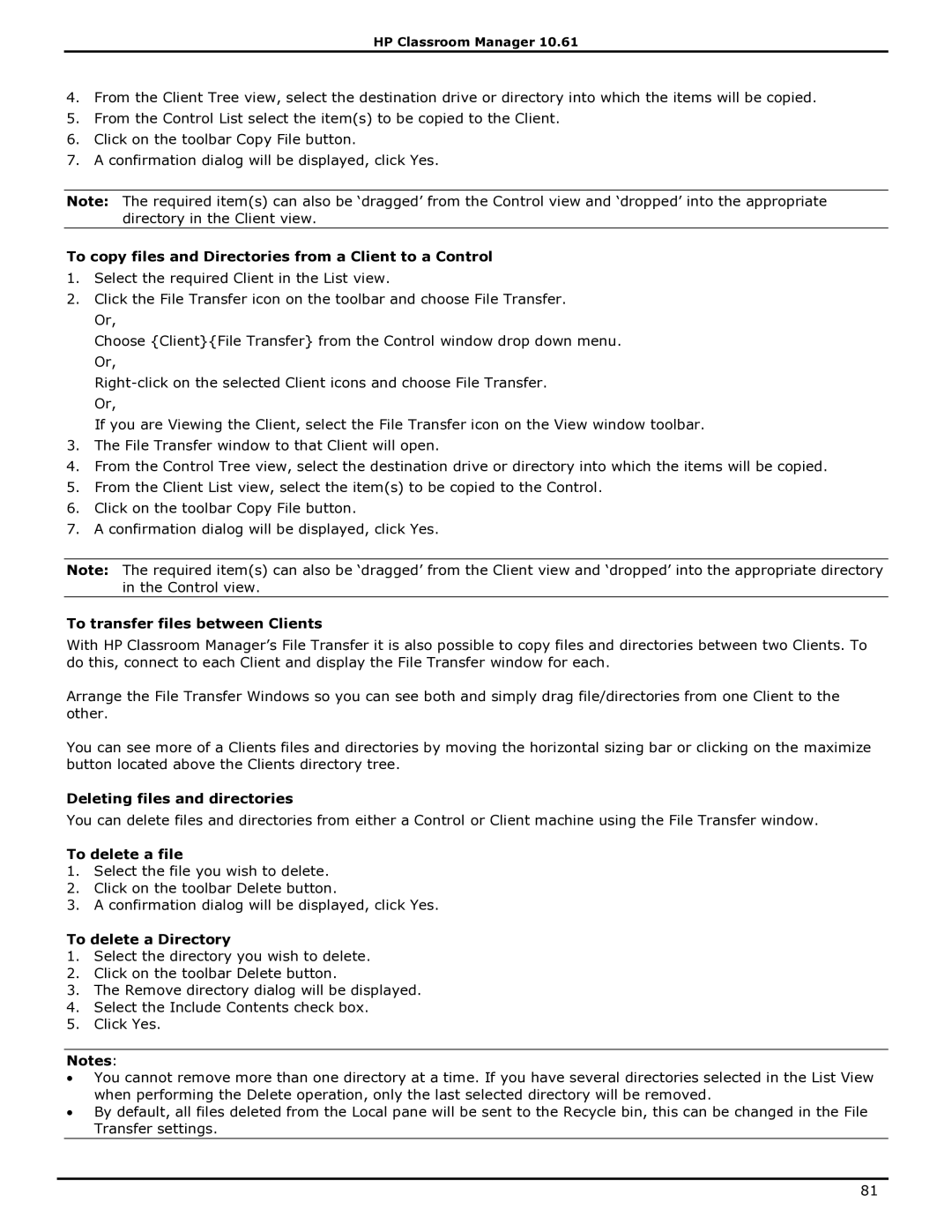HP Classroom Manager 10.61
4.From the Client Tree view, select the destination drive or directory into which the items will be copied.
5.From the Control List select the item(s) to be copied to the Client.
6.Click on the toolbar Copy File button.
7.A confirmation dialog will be displayed, click Yes.
Note: The required item(s) can also be „dragged‟ from the Control view and „dropped‟ into the appropriate directory in the Client view.
To copy files and Directories from a Client to a Control
1.Select the required Client in the List view.
2.Click the File Transfer icon on the toolbar and choose File Transfer. Or,
Choose {Client}{File Transfer} from the Control window drop down menu. Or,
If you are Viewing the Client, select the File Transfer icon on the View window toolbar.
3.The File Transfer window to that Client will open.
4.From the Control Tree view, select the destination drive or directory into which the items will be copied.
5.From the Client List view, select the item(s) to be copied to the Control.
6.Click on the toolbar Copy File button.
7.A confirmation dialog will be displayed, click Yes.
Note: The required item(s) can also be „dragged‟ from the Client view and „dropped‟ into the appropriate directory in the Control view.
To transfer files between Clients
With HP Classroom Manager‟s File Transfer it is also possible to copy files and directories between two Clients. To do this, connect to each Client and display the File Transfer window for each.
Arrange the File Transfer Windows so you can see both and simply drag file/directories from one Client to the other.
You can see more of a Clients files and directories by moving the horizontal sizing bar or clicking on the maximize button located above the Clients directory tree.
Deleting files and directories
You can delete files and directories from either a Control or Client machine using the File Transfer window.
To delete a file
1.Select the file you wish to delete.
2.Click on the toolbar Delete button.
3.A confirmation dialog will be displayed, click Yes.
To delete a Directory
1.Select the directory you wish to delete.
2.Click on the toolbar Delete button.
3.The Remove directory dialog will be displayed.
4.Select the Include Contents check box.
5.Click Yes.
Notes:
∙You cannot remove more than one directory at a time. If you have several directories selected in the List View when performing the Delete operation, only the last selected directory will be removed.
∙By default, all files deleted from the Local pane will be sent to the Recycle bin, this can be changed in the File Transfer settings.
81