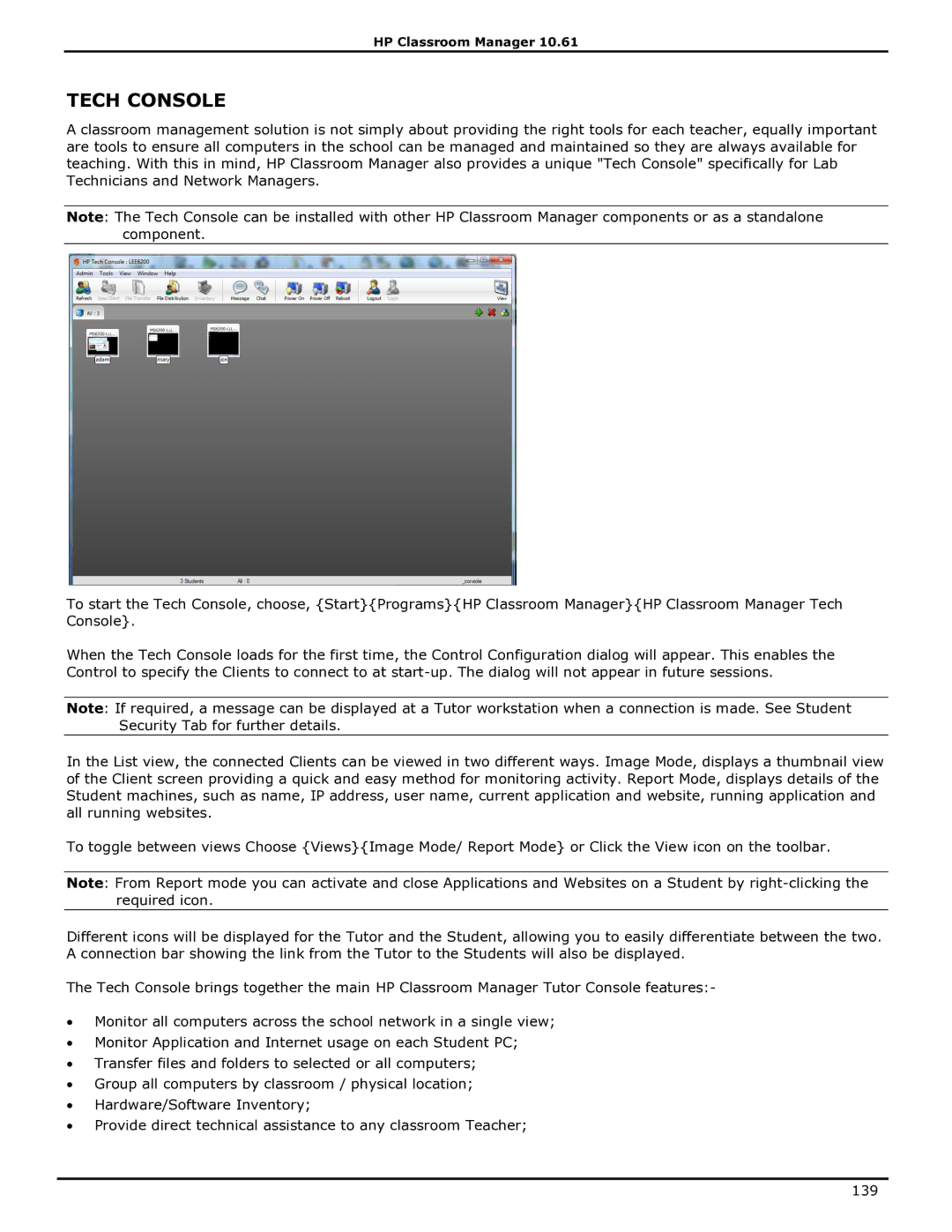HP Classroom Manager 10.61
TECH CONSOLE
A classroom management solution is not simply about providing the right tools for each teacher, equally important are tools to ensure all computers in the school can be managed and maintained so they are always available for teaching. With this in mind, HP Classroom Manager also provides a unique "Tech Console" specifically for Lab Technicians and Network Managers.
Note: The Tech Console can be installed with other HP Classroom Manager components or as a standalone component.
To start the Tech Console, choose, {Start}{Programs}{HP Classroom Manager}{HP Classroom Manager Tech Console}.
When the Tech Console loads for the first time, the Control Configuration dialog will appear. This enables the Control to specify the Clients to connect to at
Note: If required, a message can be displayed at a Tutor workstation when a connection is made. See Student Security Tab for further details.
In the List view, the connected Clients can be viewed in two different ways. Image Mode, displays a thumbnail view of the Client screen providing a quick and easy method for monitoring activity. Report Mode, displays details of the Student machines, such as name, IP address, user name, current application and website, running application and all running websites.
To toggle between views Choose {Views}{Image Mode/ Report Mode} or Click the View icon on the toolbar.
Note: From Report mode you can activate and close Applications and Websites on a Student by
Different icons will be displayed for the Tutor and the Student, allowing you to easily differentiate between the two. A connection bar showing the link from the Tutor to the Students will also be displayed.
The Tech Console brings together the main HP Classroom Manager Tutor Console features:-
∙Monitor all computers across the school network in a single view;
∙Monitor Application and Internet usage on each Student PC;
∙Transfer files and folders to selected or all computers;
∙Group all computers by classroom / physical location;
∙Hardware/Software Inventory;
∙Provide direct technical assistance to any classroom Teacher;
139