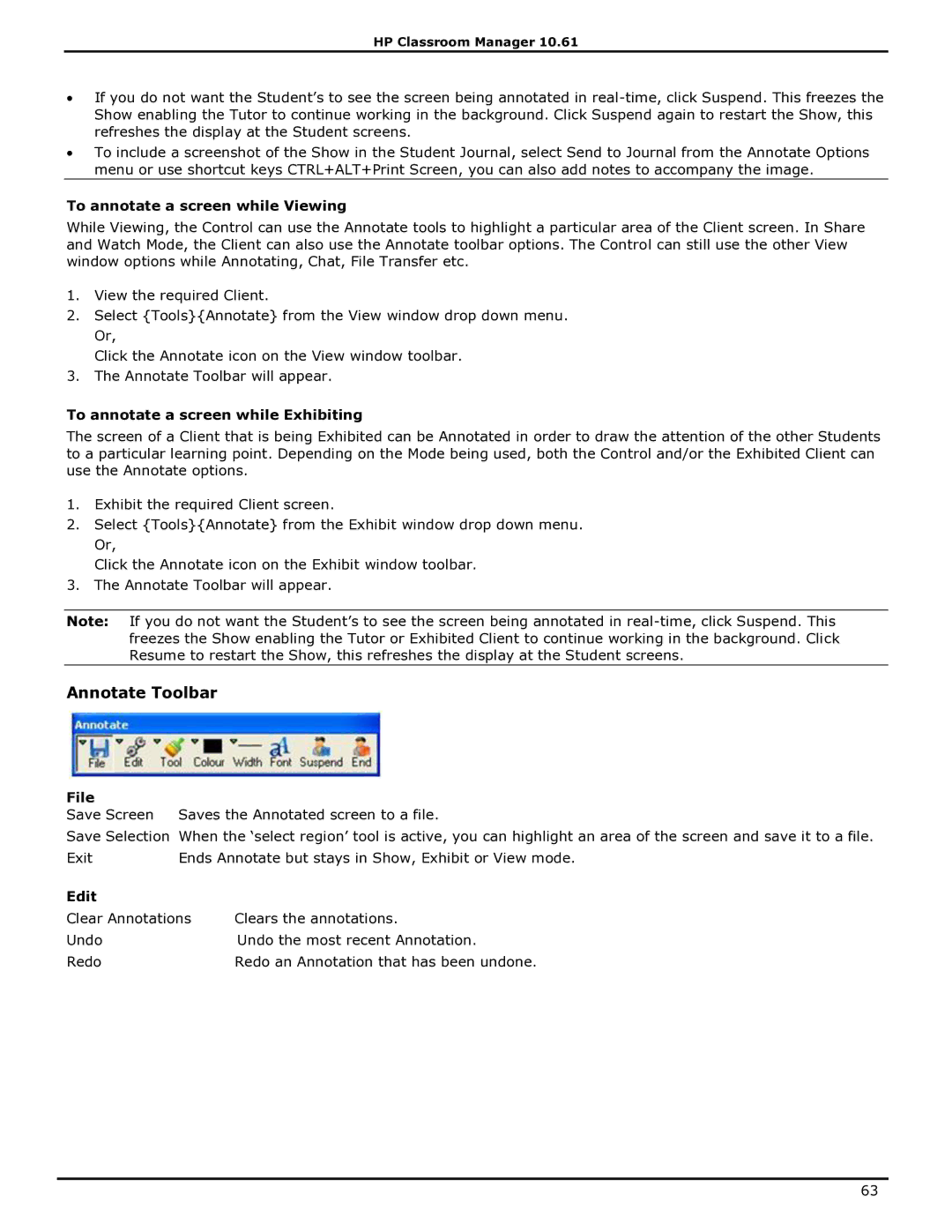HP Classroom Manager 10.61
∙If you do not want the Student‟s to see the screen being annotated in
∙To include a screenshot of the Show in the Student Journal, select Send to Journal from the Annotate Options menu or use shortcut keys CTRL+ALT+Print Screen, you can also add notes to accompany the image.
To annotate a screen while Viewing
While Viewing, the Control can use the Annotate tools to highlight a particular area of the Client screen. In Share and Watch Mode, the Client can also use the Annotate toolbar options. The Control can still use the other View window options while Annotating, Chat, File Transfer etc.
1.View the required Client.
2.Select {Tools}{Annotate} from the View window drop down menu. Or,
Click the Annotate icon on the View window toolbar.
3.The Annotate Toolbar will appear.
To annotate a screen while Exhibiting
The screen of a Client that is being Exhibited can be Annotated in order to draw the attention of the other Students to a particular learning point. Depending on the Mode being used, both the Control and/or the Exhibited Client can use the Annotate options.
1.Exhibit the required Client screen.
2.Select {Tools}{Annotate} from the Exhibit window drop down menu. Or,
Click the Annotate icon on the Exhibit window toolbar.
3.The Annotate Toolbar will appear.
Note: If you do not want the Student‟s to see the screen being annotated in
Annotate Toolbar
File
Save Screen Saves the Annotated screen to a file.
Save Selection When the „select region‟ tool is active, you can highlight an area of the screen and save it to a file.
Exit | Ends Annotate but stays in Show, Exhibit or View mode. | |
Edit |
|
|
Clear Annotations | Clears the annotations. | |
Undo |
| Undo the most recent Annotation. |
Redo |
| Redo an Annotation that has been undone. |
63