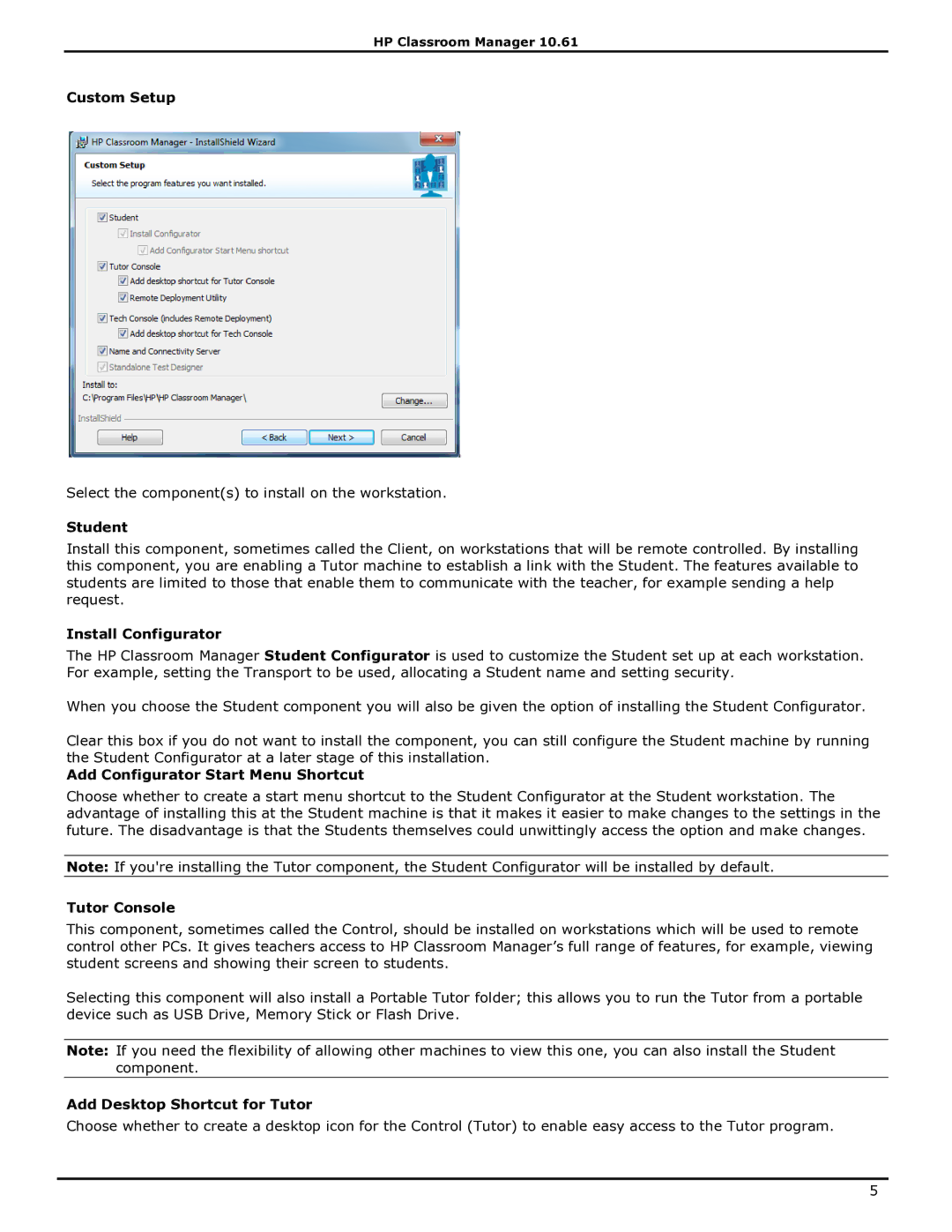HP Classroom Manager 10.61
Custom Setup
Select the component(s) to install on the workstation.
Student
Install this component, sometimes called the Client, on workstations that will be remote controlled. By installing this component, you are enabling a Tutor machine to establish a link with the Student. The features available to students are limited to those that enable them to communicate with the teacher, for example sending a help request.
Install Configurator
The HP Classroom Manager Student Configurator is used to customize the Student set up at each workstation. For example, setting the Transport to be used, allocating a Student name and setting security.
When you choose the Student component you will also be given the option of installing the Student Configurator.
Clear this box if you do not want to install the component, you can still configure the Student machine by running the Student Configurator at a later stage of this installation.
Add Configurator Start Menu Shortcut
Choose whether to create a start menu shortcut to the Student Configurator at the Student workstation. The advantage of installing this at the Student machine is that it makes it easier to make changes to the settings in the future. The disadvantage is that the Students themselves could unwittingly access the option and make changes.
Note: If you're installing the Tutor component, the Student Configurator will be installed by default.
Tutor Console
This component, sometimes called the Control, should be installed on workstations which will be used to remote control other PCs. It gives teachers access to HP Classroom Manager‟s full range of features, for example, viewing student screens and showing their screen to students.
Selecting this component will also install a Portable Tutor folder; this allows you to run the Tutor from a portable device such as USB Drive, Memory Stick or Flash Drive.
Note: If you need the flexibility of allowing other machines to view this one, you can also install the Student component.
Add Desktop Shortcut for Tutor
Choose whether to create a desktop icon for the Control (Tutor) to enable easy access to the Tutor program.
5