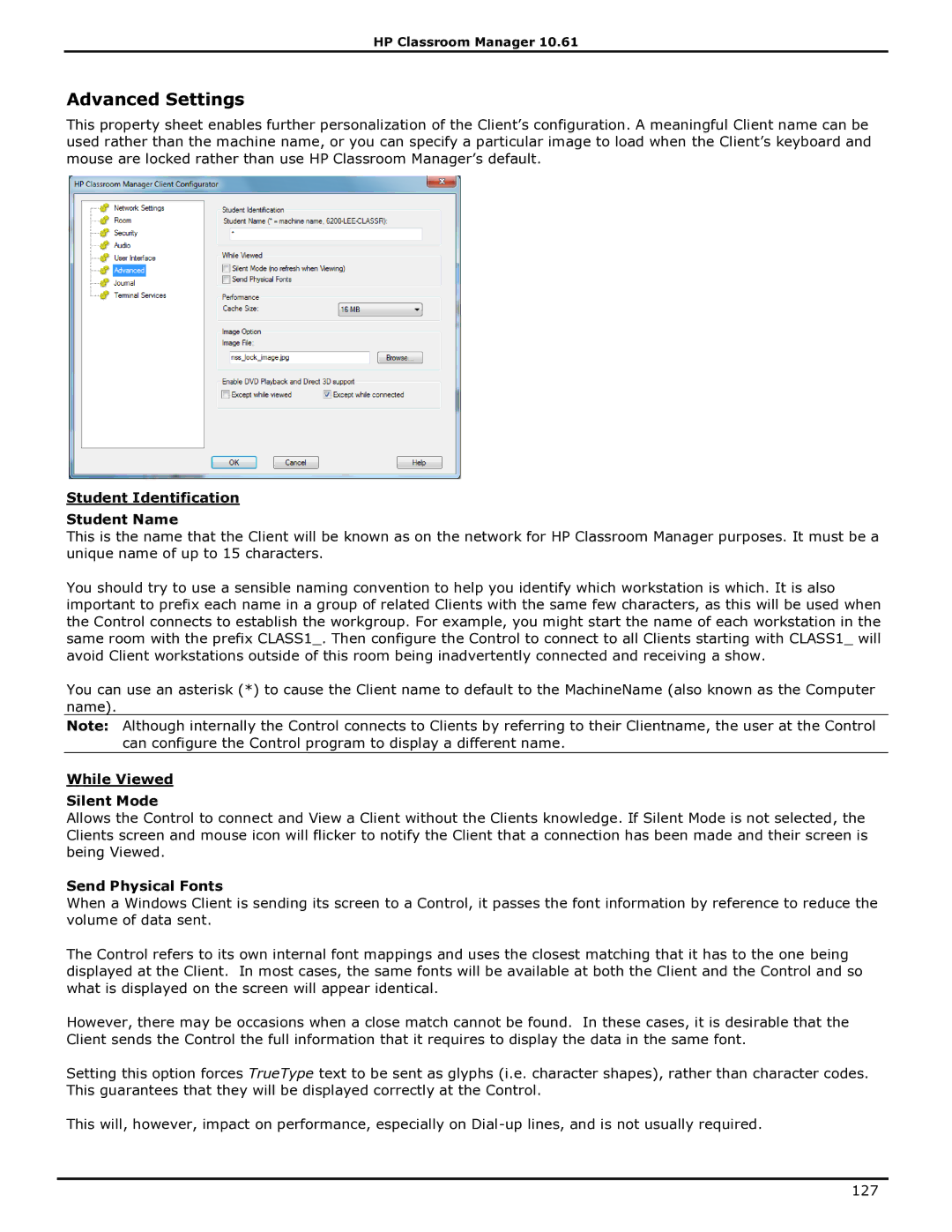HP Classroom Manager 10.61
Advanced Settings
This property sheet enables further personalization of the Client‟s configuration. A meaningful Client name can be used rather than the machine name, or you can specify a particular image to load when the Client‟s keyboard and mouse are locked rather than use HP Classroom Manager‟s default.
Student Identification
Student Name
This is the name that the Client will be known as on the network for HP Classroom Manager purposes. It must be a unique name of up to 15 characters.
You should try to use a sensible naming convention to help you identify which workstation is which. It is also important to prefix each name in a group of related Clients with the same few characters, as this will be used when the Control connects to establish the workgroup. For example, you might start the name of each workstation in the same room with the prefix CLASS1_. Then configure the Control to connect to all Clients starting with CLASS1_ will avoid Client workstations outside of this room being inadvertently connected and receiving a show.
You can use an asterisk (*) to cause the Client name to default to the MachineName (also known as the Computer name).
Note: Although internally the Control connects to Clients by referring to their Clientname, the user at the Control can configure the Control program to display a different name.
While Viewed
Silent Mode
Allows the Control to connect and View a Client without the Clients knowledge. If Silent Mode is not selected, the Clients screen and mouse icon will flicker to notify the Client that a connection has been made and their screen is being Viewed.
Send Physical Fonts
When a Windows Client is sending its screen to a Control, it passes the font information by reference to reduce the volume of data sent.
The Control refers to its own internal font mappings and uses the closest matching that it has to the one being displayed at the Client. In most cases, the same fonts will be available at both the Client and the Control and so what is displayed on the screen will appear identical.
However, there may be occasions when a close match cannot be found. In these cases, it is desirable that the Client sends the Control the full information that it requires to display the data in the same font.
Setting this option forces TrueType text to be sent as glyphs (i.e. character shapes), rather than character codes. This guarantees that they will be displayed correctly at the Control.
This will, however, impact on performance, especially on
127