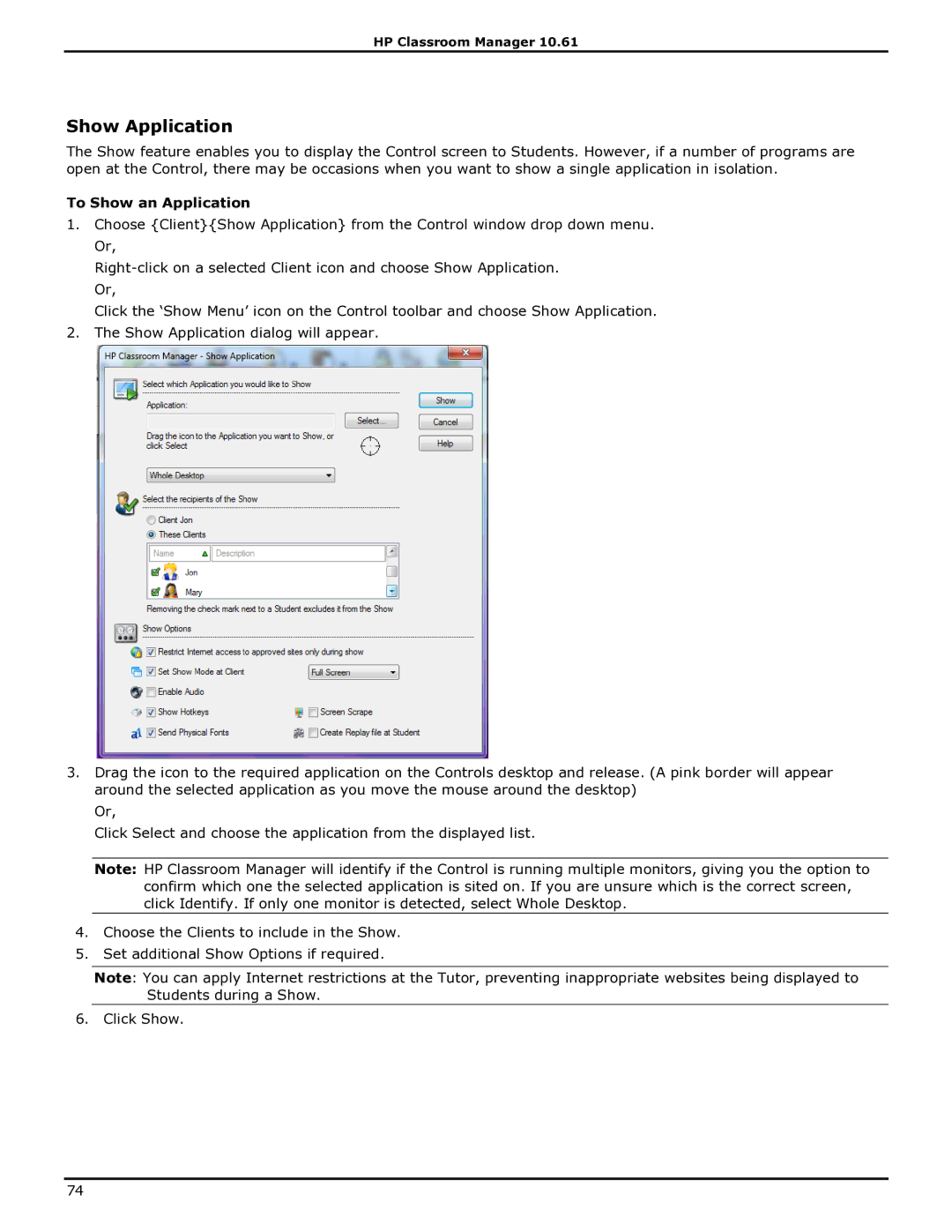HP Classroom Manager 10.61
Show Application
The Show feature enables you to display the Control screen to Students. However, if a number of programs are open at the Control, there may be occasions when you want to show a single application in isolation.
To Show an Application
1.Choose {Client}{Show Application} from the Control window drop down menu. Or,
Click the „Show Menu‟ icon on the Control toolbar and choose Show Application.
2.The Show Application dialog will appear.
3.Drag the icon to the required application on the Controls desktop and release. (A pink border will appear around the selected application as you move the mouse around the desktop)
Or,
Click Select and choose the application from the displayed list.
Note: HP Classroom Manager will identify if the Control is running multiple monitors, giving you the option to confirm which one the selected application is sited on. If you are unsure which is the correct screen, click Identify. If only one monitor is detected, select Whole Desktop.
4.Choose the Clients to include in the Show.
5.Set additional Show Options if required.
Note: You can apply Internet restrictions at the Tutor, preventing inappropriate websites being displayed to Students during a Show.
6. Click Show.
74