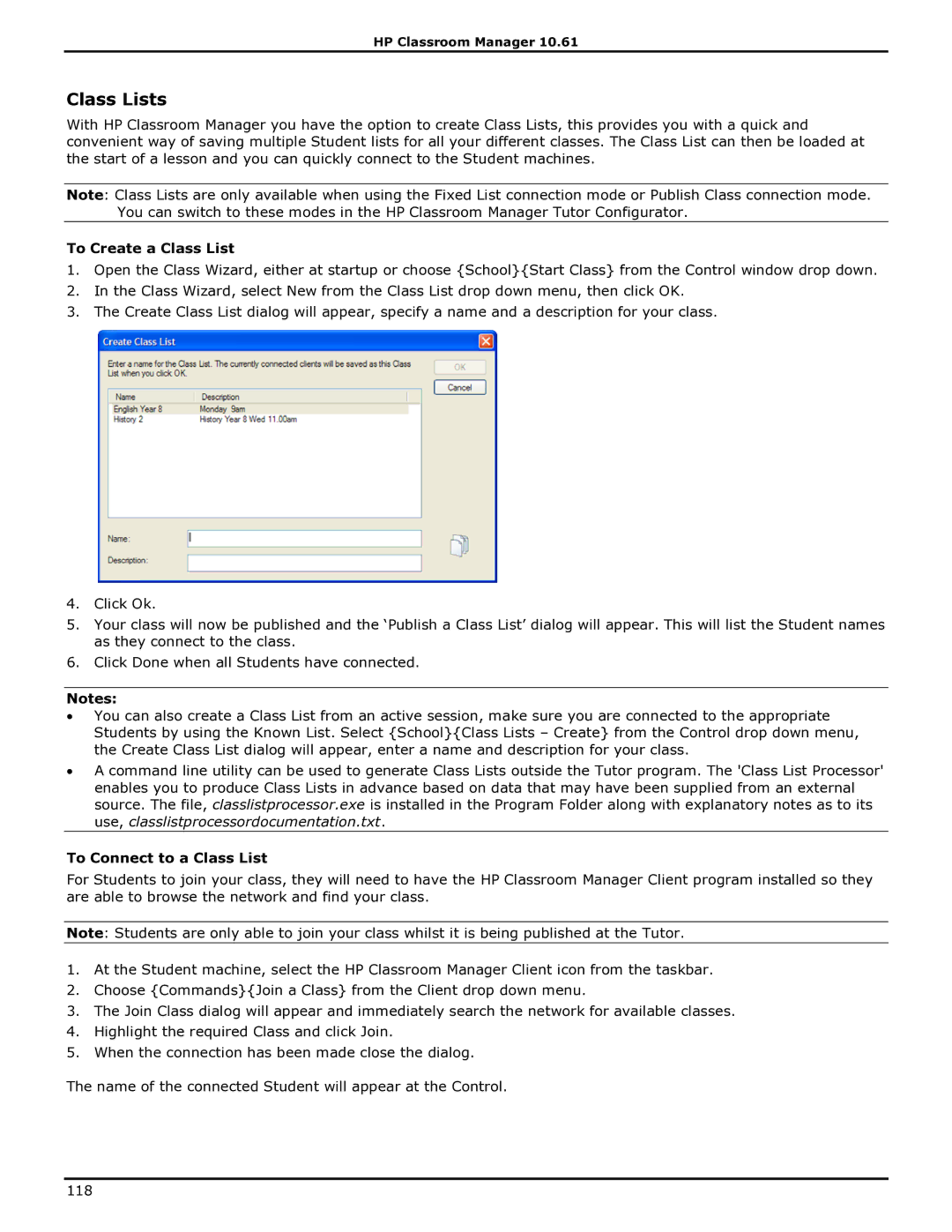HP Classroom Manager 10.61
Class Lists
With HP Classroom Manager you have the option to create Class Lists, this provides you with a quick and convenient way of saving multiple Student lists for all your different classes. The Class List can then be loaded at the start of a lesson and you can quickly connect to the Student machines.
Note: Class Lists are only available when using the Fixed List connection mode or Publish Class connection mode. You can switch to these modes in the HP Classroom Manager Tutor Configurator.
To Create a Class List
1.Open the Class Wizard, either at startup or choose {School}{Start Class} from the Control window drop down.
2.In the Class Wizard, select New from the Class List drop down menu, then click OK.
3.The Create Class List dialog will appear, specify a name and a description for your class.
4.Click Ok.
5.Your class will now be published and the „Publish a Class List‟ dialog will appear. This will list the Student names as they connect to the class.
6.Click Done when all Students have connected.
Notes:
∙You can also create a Class List from an active session, make sure you are connected to the appropriate Students by using the Known List. Select {School}{Class Lists – Create} from the Control drop down menu, the Create Class List dialog will appear, enter a name and description for your class.
∙A command line utility can be used to generate Class Lists outside the Tutor program. The 'Class List Processor' enables you to produce Class Lists in advance based on data that may have been supplied from an external source. The file, classlistprocessor.exe is installed in the Program Folder along with explanatory notes as to its use, classlistprocessordocumentation.txt.
To Connect to a Class List
For Students to join your class, they will need to have the HP Classroom Manager Client program installed so they are able to browse the network and find your class.
Note: Students are only able to join your class whilst it is being published at the Tutor.
1.At the Student machine, select the HP Classroom Manager Client icon from the taskbar.
2.Choose {Commands}{Join a Class} from the Client drop down menu.
3.The Join Class dialog will appear and immediately search the network for available classes.
4.Highlight the required Class and click Join.
5.When the connection has been made close the dialog.
The name of the connected Student will appear at the Control.
118