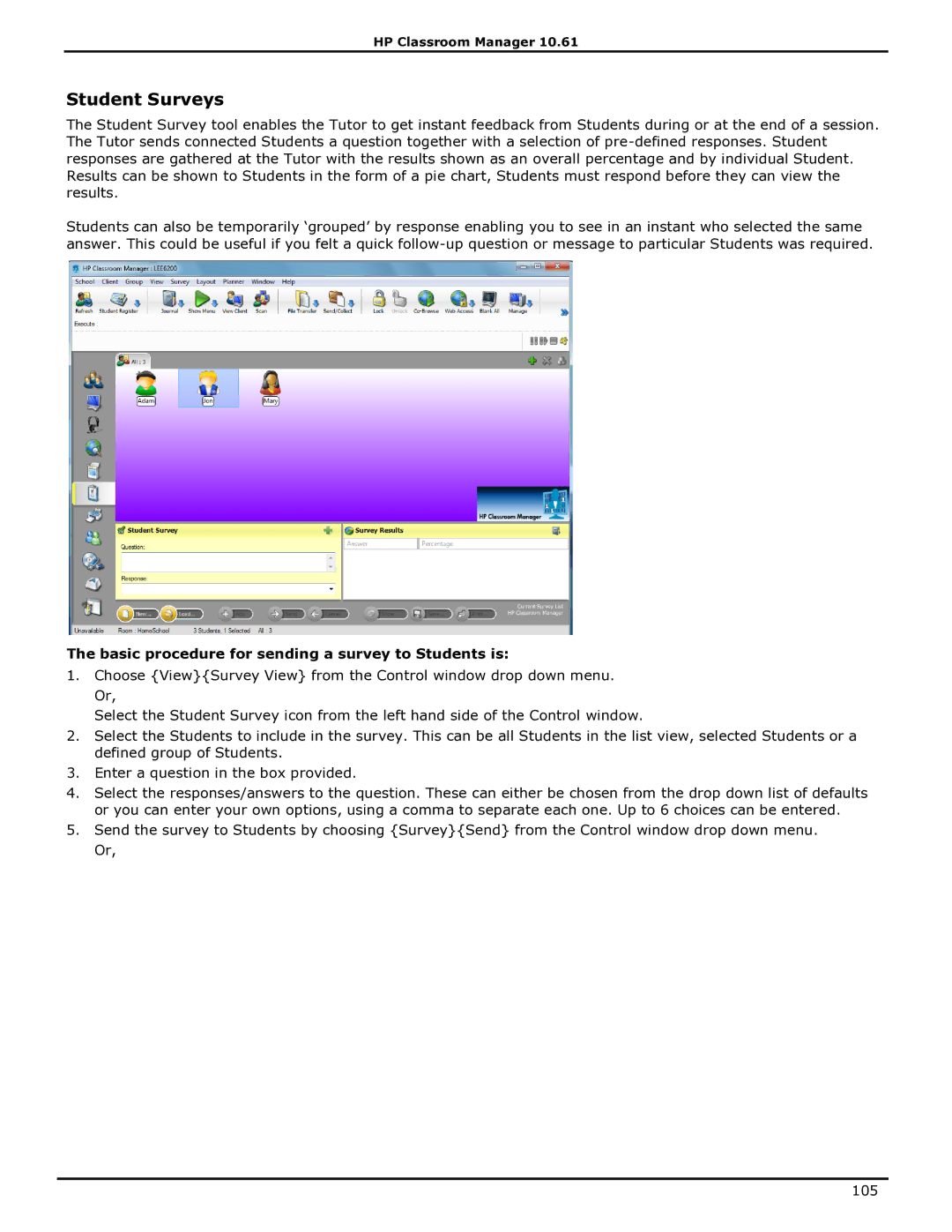HP Classroom Manager 10.61
Student Surveys
The Student Survey tool enables the Tutor to get instant feedback from Students during or at the end of a session. The Tutor sends connected Students a question together with a selection of
Students can also be temporarily „grouped‟ by response enabling you to see in an instant who selected the same answer. This could be useful if you felt a quick
The basic procedure for sending a survey to Students is:
1.Choose {View}{Survey View} from the Control window drop down menu. Or,
Select the Student Survey icon from the left hand side of the Control window.
2.Select the Students to include in the survey. This can be all Students in the list view, selected Students or a defined group of Students.
3.Enter a question in the box provided.
4.Select the responses/answers to the question. These can either be chosen from the drop down list of defaults or you can enter your own options, using a comma to separate each one. Up to 6 choices can be entered.
5.Send the survey to Students by choosing {Survey}{Send} from the Control window drop down menu. Or,
105