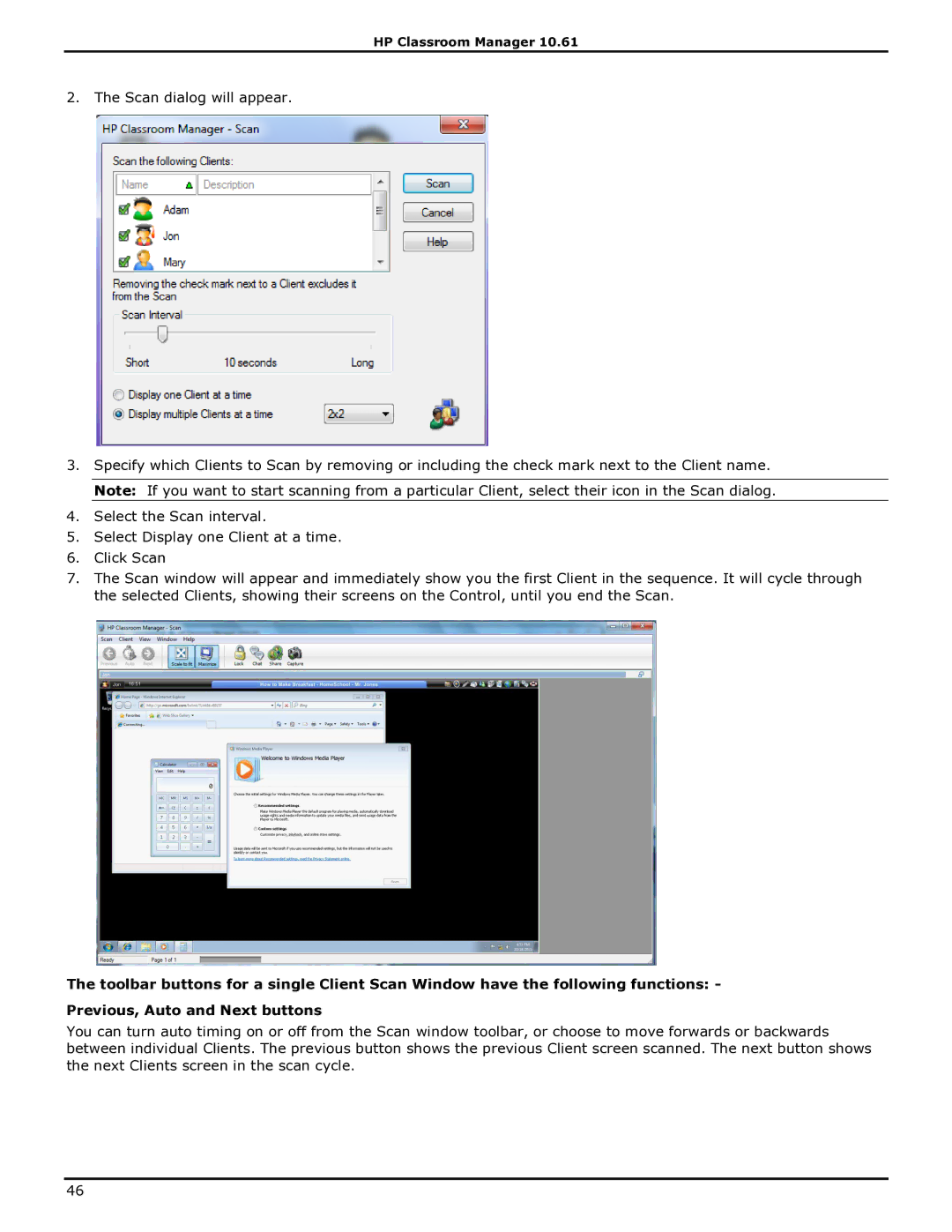HP Classroom Manager 10.61
2. The Scan dialog will appear.
3.Specify which Clients to Scan by removing or including the check mark next to the Client name. Note: If you want to start scanning from a particular Client, select their icon in the Scan dialog.
4.Select the Scan interval.
5.Select Display one Client at a time.
6.Click Scan
7.The Scan window will appear and immediately show you the first Client in the sequence. It will cycle through the selected Clients, showing their screens on the Control, until you end the Scan.
The toolbar buttons for a single Client Scan Window have the following functions: - Previous, Auto and Next buttons
You can turn auto timing on or off from the Scan window toolbar, or choose to move forwards or backwards between individual Clients. The previous button shows the previous Client screen scanned. The next button shows the next Clients screen in the scan cycle.
46