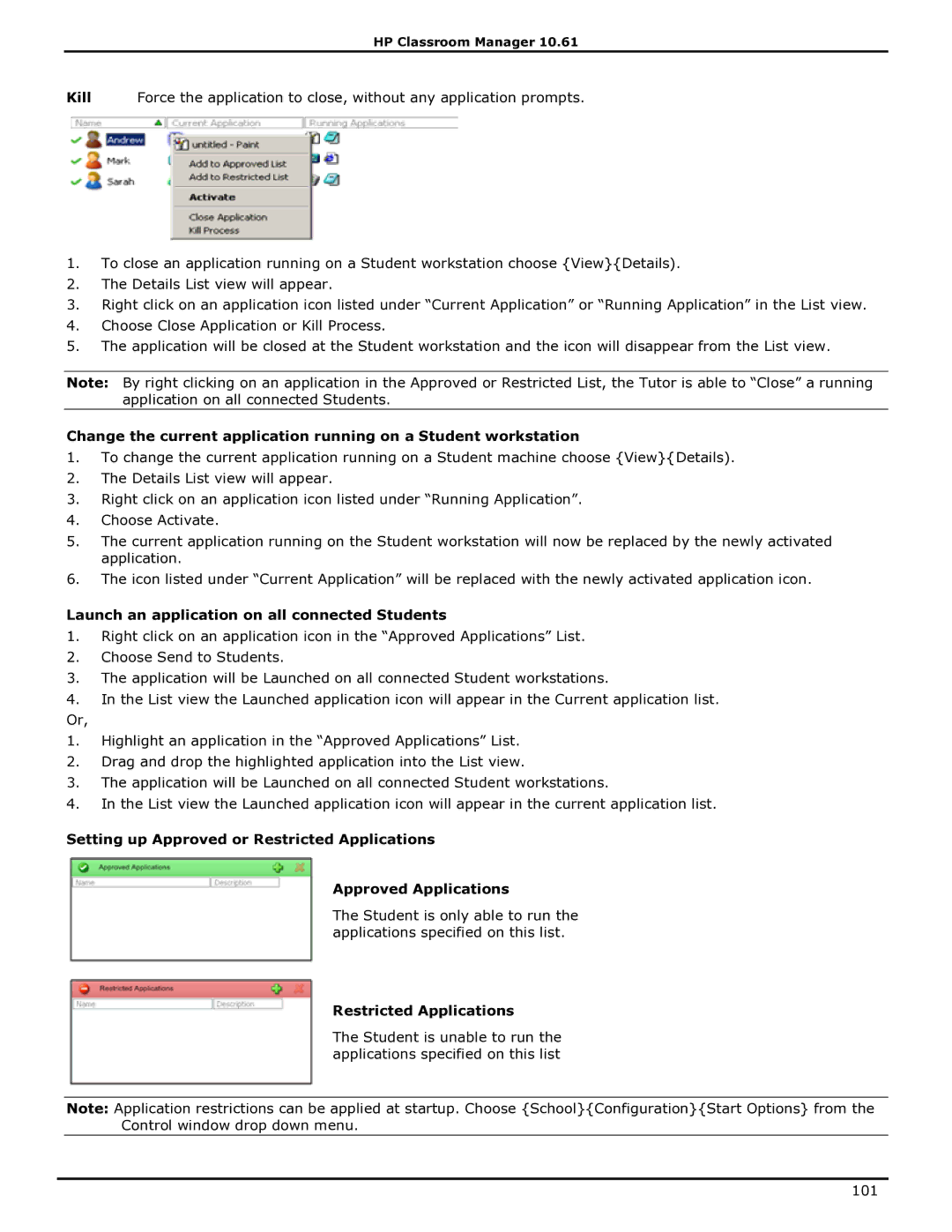HP Classroom Manager 10.61
Kill Force the application to close, without any application prompts.
1.To close an application running on a Student workstation choose {View}{Details).
2.The Details List view will appear.
3.Right click on an application icon listed under “Current Application” or “Running Application” in the List view.
4.Choose Close Application or Kill Process.
5.The application will be closed at the Student workstation and the icon will disappear from the List view.
Note: By right clicking on an application in the Approved or Restricted List, the Tutor is able to “Close” a running application on all connected Students.
Change the current application running on a Student workstation
1.To change the current application running on a Student machine choose {View}{Details).
2.The Details List view will appear.
3.Right click on an application icon listed under “Running Application”.
4.Choose Activate.
5.The current application running on the Student workstation will now be replaced by the newly activated application.
6.The icon listed under “Current Application” will be replaced with the newly activated application icon.
Launch an application on all connected Students
1.Right click on an application icon in the “Approved Applications” List.
2.Choose Send to Students.
3.The application will be Launched on all connected Student workstations.
4.In the List view the Launched application icon will appear in the Current application list.
Or,
1.Highlight an application in the “Approved Applications” List.
2.Drag and drop the highlighted application into the List view.
3.The application will be Launched on all connected Student workstations.
4.In the List view the Launched application icon will appear in the current application list.
Setting up Approved or Restricted Applications
Approved Applications
The Student is only able to run the applications specified on this list.
Restricted Applications
The Student is unable to run the applications specified on this list
Note: Application restrictions can be applied at startup. Choose {School}{Configuration}{Start Options} from the Control window drop down menu.
101