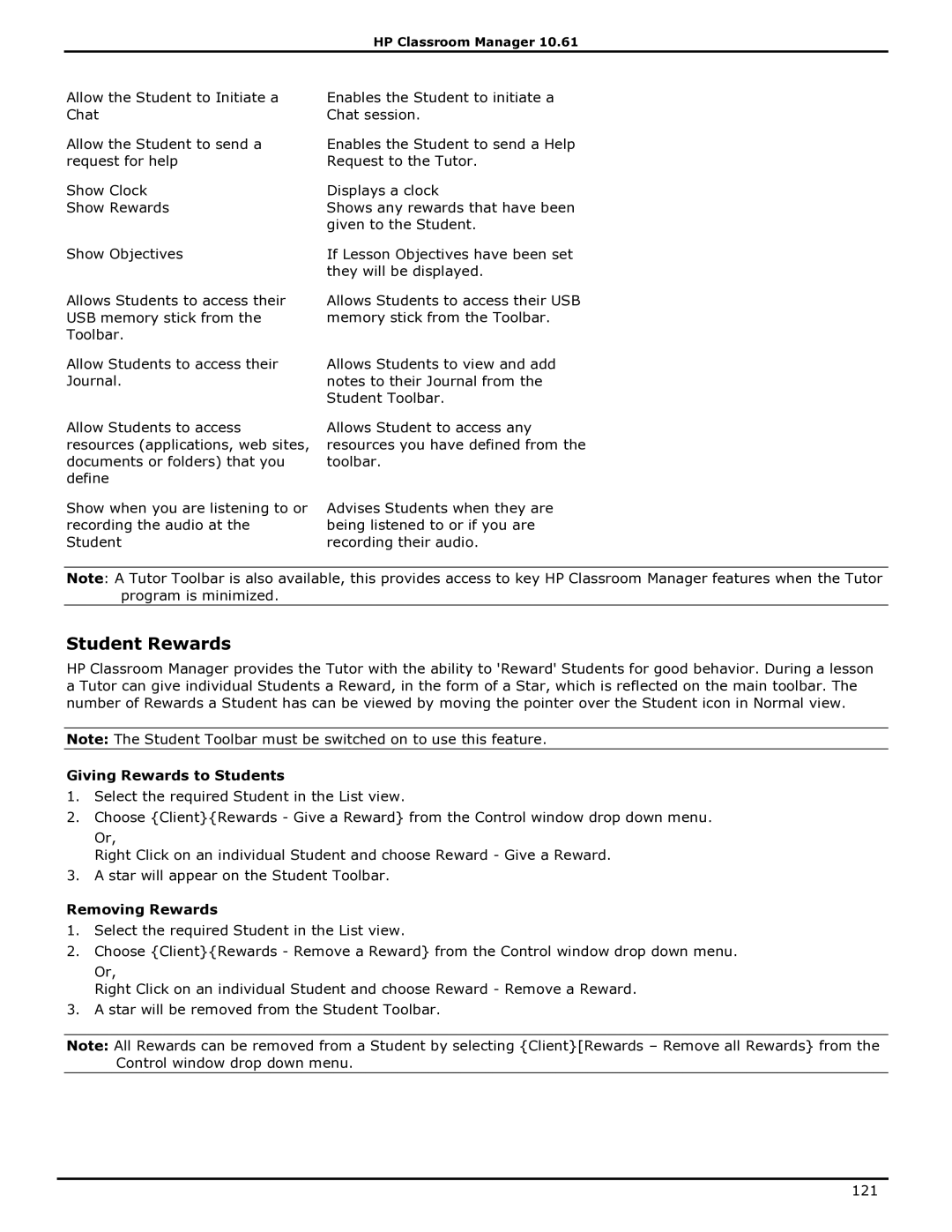HP Classroom Manager 10.61
Allow the Student to Initiate a Chat
Allow the Student to send a request for help
Show Clock
Show Rewards
Show Objectives
Allows Students to access their USB memory stick from the Toolbar.
Allow Students to access their Journal.
Allow Students to access resources (applications, web sites, documents or folders) that you define
Show when you are listening to or recording the audio at the Student
Enables the Student to initiate a Chat session.
Enables the Student to send a Help Request to the Tutor.
Displays a clock
Shows any rewards that have been given to the Student.
If Lesson Objectives have been set they will be displayed.
Allows Students to access their USB memory stick from the Toolbar.
Allows Students to view and add notes to their Journal from the Student Toolbar.
Allows Student to access any resources you have defined from the toolbar.
Advises Students when they are being listened to or if you are recording their audio.
Note: A Tutor Toolbar is also available, this provides access to key HP Classroom Manager features when the Tutor program is minimized.
Student Rewards
HP Classroom Manager provides the Tutor with the ability to 'Reward' Students for good behavior. During a lesson a Tutor can give individual Students a Reward, in the form of a Star, which is reflected on the main toolbar. The number of Rewards a Student has can be viewed by moving the pointer over the Student icon in Normal view.
Note: The Student Toolbar must be switched on to use this feature.
Giving Rewards to Students
1.Select the required Student in the List view.
2.Choose {Client}{Rewards - Give a Reward} from the Control window drop down menu.
Or,
Right Click on an individual Student and choose Reward - Give a Reward.
3.A star will appear on the Student Toolbar.
Removing Rewards
1.Select the required Student in the List view.
2.Choose {Client}{Rewards - Remove a Reward} from the Control window drop down menu.
Or,
Right Click on an individual Student and choose Reward - Remove a Reward.
3.A star will be removed from the Student Toolbar.
Note: All Rewards can be removed from a Student by selecting {Client}[Rewards – Remove all Rewards} from the Control window drop down menu.
121