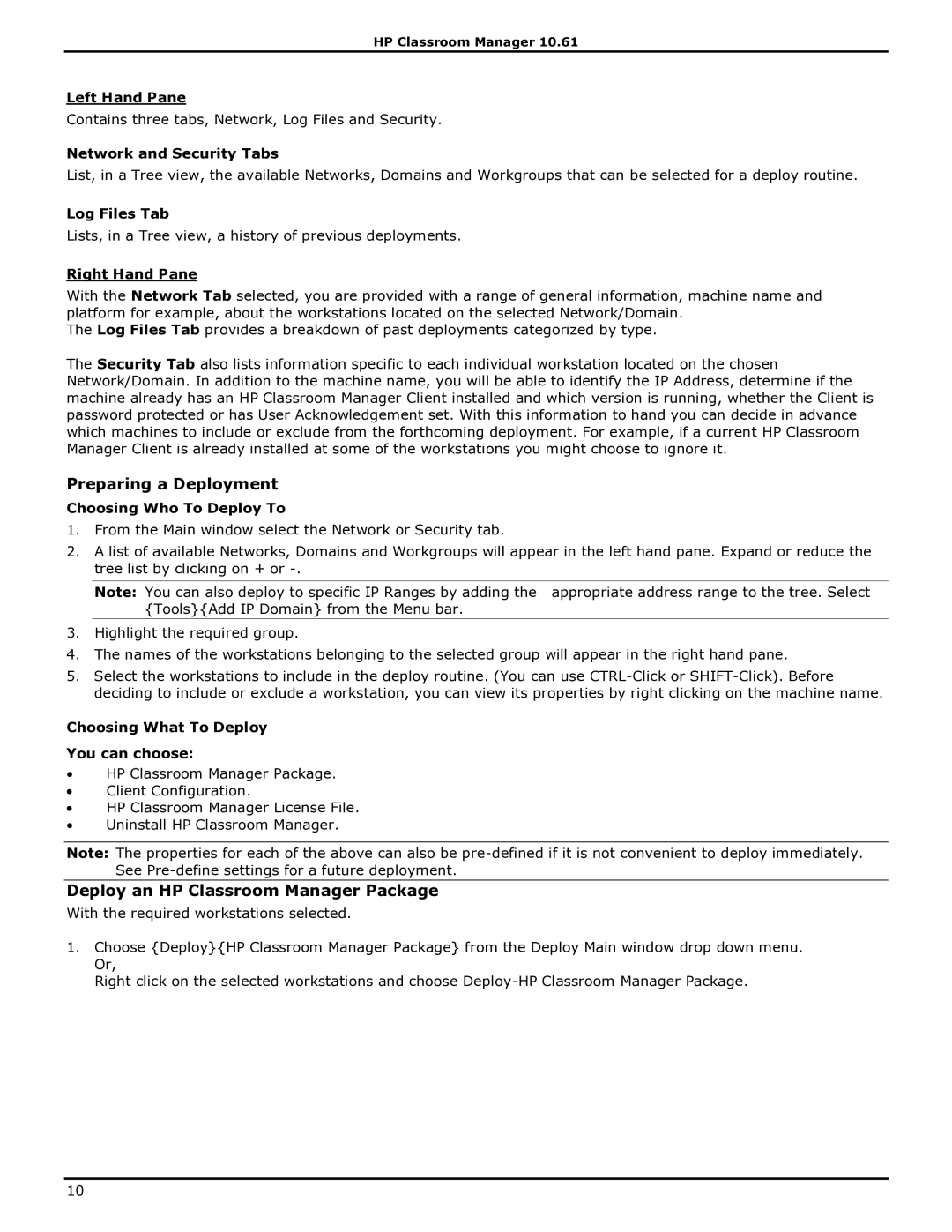HP Classroom Manager 10.61
Left Hand Pane
Contains three tabs, Network, Log Files and Security.
Network and Security Tabs
List, in a Tree view, the available Networks, Domains and Workgroups that can be selected for a deploy routine.
Log Files Tab
Lists, in a Tree view, a history of previous deployments.
Right Hand Pane
With the Network Tab selected, you are provided with a range of general information, machine name and platform for example, about the workstations located on the selected Network/Domain.
The Log Files Tab provides a breakdown of past deployments categorized by type.
The Security Tab also lists information specific to each individual workstation located on the chosen Network/Domain. In addition to the machine name, you will be able to identify the IP Address, determine if the machine already has an HP Classroom Manager Client installed and which version is running, whether the Client is password protected or has User Acknowledgement set. With this information to hand you can decide in advance which machines to include or exclude from the forthcoming deployment. For example, if a current HP Classroom Manager Client is already installed at some of the workstations you might choose to ignore it.
Preparing a Deployment
Choosing Who To Deploy To
1.From the Main window select the Network or Security tab.
2.A list of available Networks, Domains and Workgroups will appear in the left hand pane. Expand or reduce the tree list by clicking on + or
Note: You can also deploy to specific IP Ranges by adding the appropriate address range to the tree. Select {Tools}{Add IP Domain} from the Menu bar.
3.Highlight the required group.
4.The names of the workstations belonging to the selected group will appear in the right hand pane.
5.Select the workstations to include in the deploy routine. (You can use
Choosing What To Deploy
You can choose:
∙HP Classroom Manager Package.
∙Client Configuration.
∙HP Classroom Manager License File.
∙Uninstall HP Classroom Manager.
Note: The properties for each of the above can also be
Deploy an HP Classroom Manager Package
With the required workstations selected.
1.Choose {Deploy}{HP Classroom Manager Package} from the Deploy Main window drop down menu. Or,
Right click on the selected workstations and choose
10