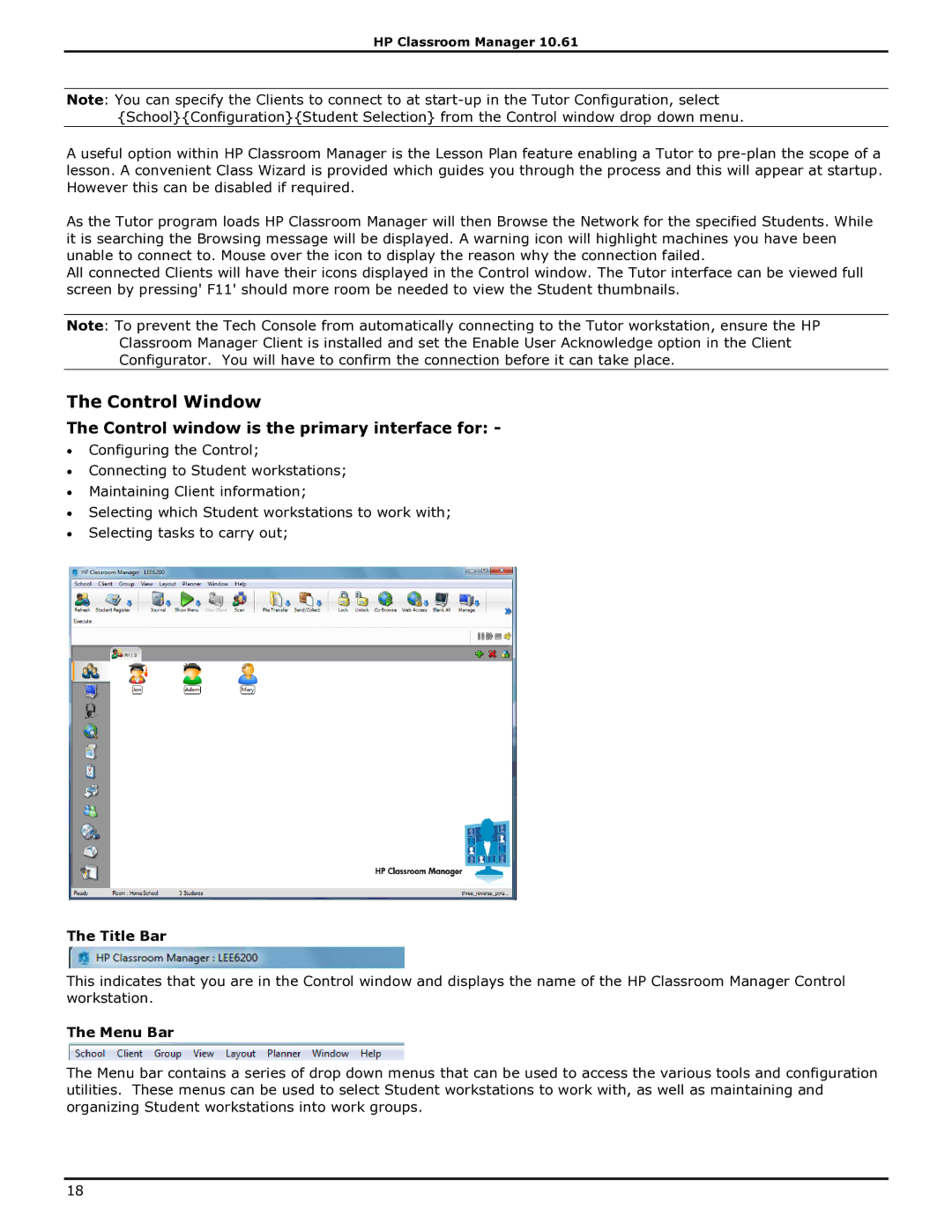HP Classroom Manager 10.61
Note: You can specify the Clients to connect to at
A useful option within HP Classroom Manager is the Lesson Plan feature enabling a Tutor to
As the Tutor program loads HP Classroom Manager will then Browse the Network for the specified Students. While it is searching the Browsing message will be displayed. A warning icon will highlight machines you have been unable to connect to. Mouse over the icon to display the reason why the connection failed.
All connected Clients will have their icons displayed in the Control window. The Tutor interface can be viewed full screen by pressing' F11' should more room be needed to view the Student thumbnails.
Note: To prevent the Tech Console from automatically connecting to the Tutor workstation, ensure the HP Classroom Manager Client is installed and set the Enable User Acknowledge option in the Client Configurator. You will have to confirm the connection before it can take place.
The Control Window
The Control window is the primary interface for: -
∙Configuring the Control;
∙Connecting to Student workstations;
∙Maintaining Client information;
∙Selecting which Student workstations to work with;
∙Selecting tasks to carry out;
The Title Bar
This indicates that you are in the Control window and displays the name of the HP Classroom Manager Control workstation.
The Menu Bar
The Menu bar contains a series of drop down menus that can be used to access the various tools and configuration utilities. These menus can be used to select Student workstations to work with, as well as maintaining and organizing Student workstations into work groups.
18