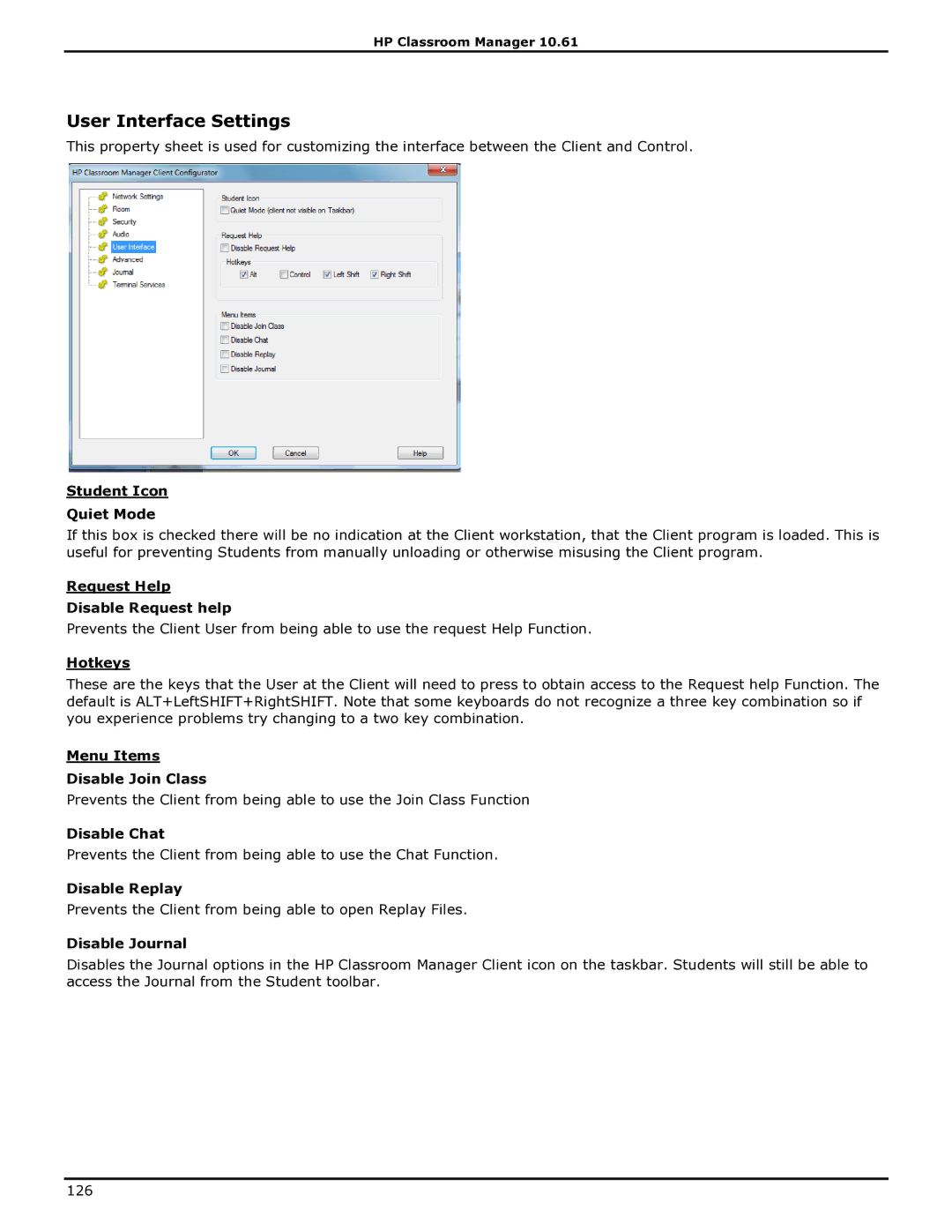HP Classroom Manager 10.61
User Interface Settings
This property sheet is used for customizing the interface between the Client and Control.
Student Icon
Quiet Mode
If this box is checked there will be no indication at the Client workstation, that the Client program is loaded. This is useful for preventing Students from manually unloading or otherwise misusing the Client program.
Request Help
Disable Request help
Prevents the Client User from being able to use the request Help Function.
Hotkeys
These are the keys that the User at the Client will need to press to obtain access to the Request help Function. The default is ALT+LeftSHIFT+RightSHIFT. Note that some keyboards do not recognize a three key combination so if you experience problems try changing to a two key combination.
Menu Items
Disable Join Class
Prevents the Client from being able to use the Join Class Function
Disable Chat
Prevents the Client from being able to use the Chat Function.
Disable Replay
Prevents the Client from being able to open Replay Files.
Disable Journal
Disables the Journal options in the HP Classroom Manager Client icon on the taskbar. Students will still be able to access the Journal from the Student toolbar.
126