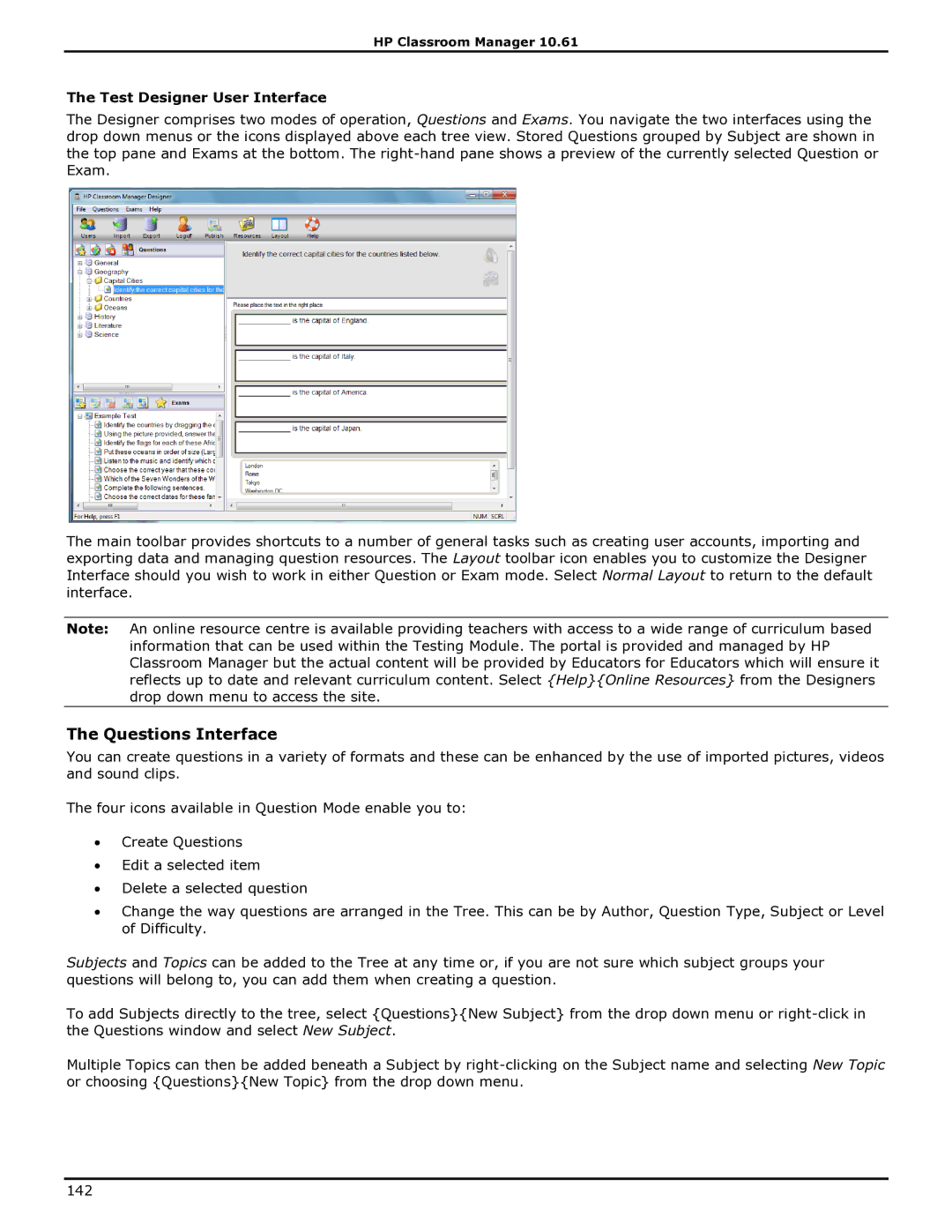HP Classroom Manager 10.61
The Test Designer User Interface
The Designer comprises two modes of operation, Questions and Exams. You navigate the two interfaces using the drop down menus or the icons displayed above each tree view. Stored Questions grouped by Subject are shown in the top pane and Exams at the bottom. The
The main toolbar provides shortcuts to a number of general tasks such as creating user accounts, importing and exporting data and managing question resources. The Layout toolbar icon enables you to customize the Designer Interface should you wish to work in either Question or Exam mode. Select Normal Layout to return to the default interface.
Note: An online resource centre is available providing teachers with access to a wide range of curriculum based information that can be used within the Testing Module. The portal is provided and managed by HP Classroom Manager but the actual content will be provided by Educators for Educators which will ensure it reflects up to date and relevant curriculum content. Select {Help}{Online Resources} from the Designers drop down menu to access the site.
The Questions Interface
You can create questions in a variety of formats and these can be enhanced by the use of imported pictures, videos and sound clips.
The four icons available in Question Mode enable you to:
∙Create Questions
∙Edit a selected item
∙Delete a selected question
∙Change the way questions are arranged in the Tree. This can be by Author, Question Type, Subject or Level of Difficulty.
Subjects and Topics can be added to the Tree at any time or, if you are not sure which subject groups your questions will belong to, you can add them when creating a question.
To add Subjects directly to the tree, select {Questions}{New Subject} from the drop down menu or
Multiple Topics can then be added beneath a Subject by
142