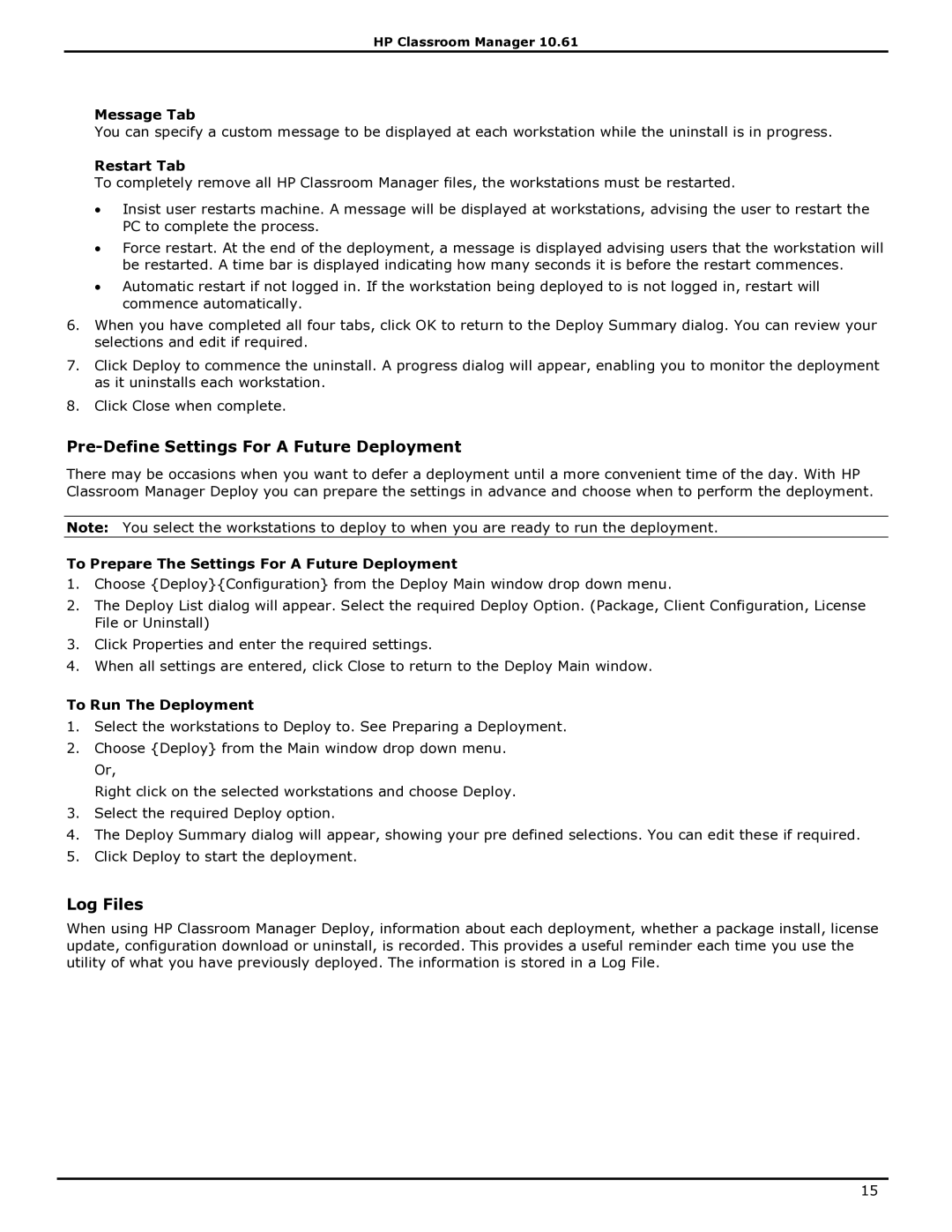HP Classroom Manager 10.61
Message Tab
You can specify a custom message to be displayed at each workstation while the uninstall is in progress.
Restart Tab
To completely remove all HP Classroom Manager files, the workstations must be restarted.
∙Insist user restarts machine. A message will be displayed at workstations, advising the user to restart the PC to complete the process.
∙Force restart. At the end of the deployment, a message is displayed advising users that the workstation will be restarted. A time bar is displayed indicating how many seconds it is before the restart commences.
∙Automatic restart if not logged in. If the workstation being deployed to is not logged in, restart will commence automatically.
6.When you have completed all four tabs, click OK to return to the Deploy Summary dialog. You can review your selections and edit if required.
7.Click Deploy to commence the uninstall. A progress dialog will appear, enabling you to monitor the deployment as it uninstalls each workstation.
8.Click Close when complete.
Pre-Define Settings For A Future Deployment
There may be occasions when you want to defer a deployment until a more convenient time of the day. With HP Classroom Manager Deploy you can prepare the settings in advance and choose when to perform the deployment.
Note: You select the workstations to deploy to when you are ready to run the deployment.
To Prepare The Settings For A Future Deployment
1.Choose {Deploy}{Configuration} from the Deploy Main window drop down menu.
2.The Deploy List dialog will appear. Select the required Deploy Option. (Package, Client Configuration, License File or Uninstall)
3.Click Properties and enter the required settings.
4.When all settings are entered, click Close to return to the Deploy Main window.
To Run The Deployment
1.Select the workstations to Deploy to. See Preparing a Deployment.
2.Choose {Deploy} from the Main window drop down menu. Or,
Right click on the selected workstations and choose Deploy.
3.Select the required Deploy option.
4.The Deploy Summary dialog will appear, showing your pre defined selections. You can edit these if required.
5.Click Deploy to start the deployment.
Log Files
When using HP Classroom Manager Deploy, information about each deployment, whether a package install, license update, configuration download or uninstall, is recorded. This provides a useful reminder each time you use the utility of what you have previously deployed. The information is stored in a Log File.
15