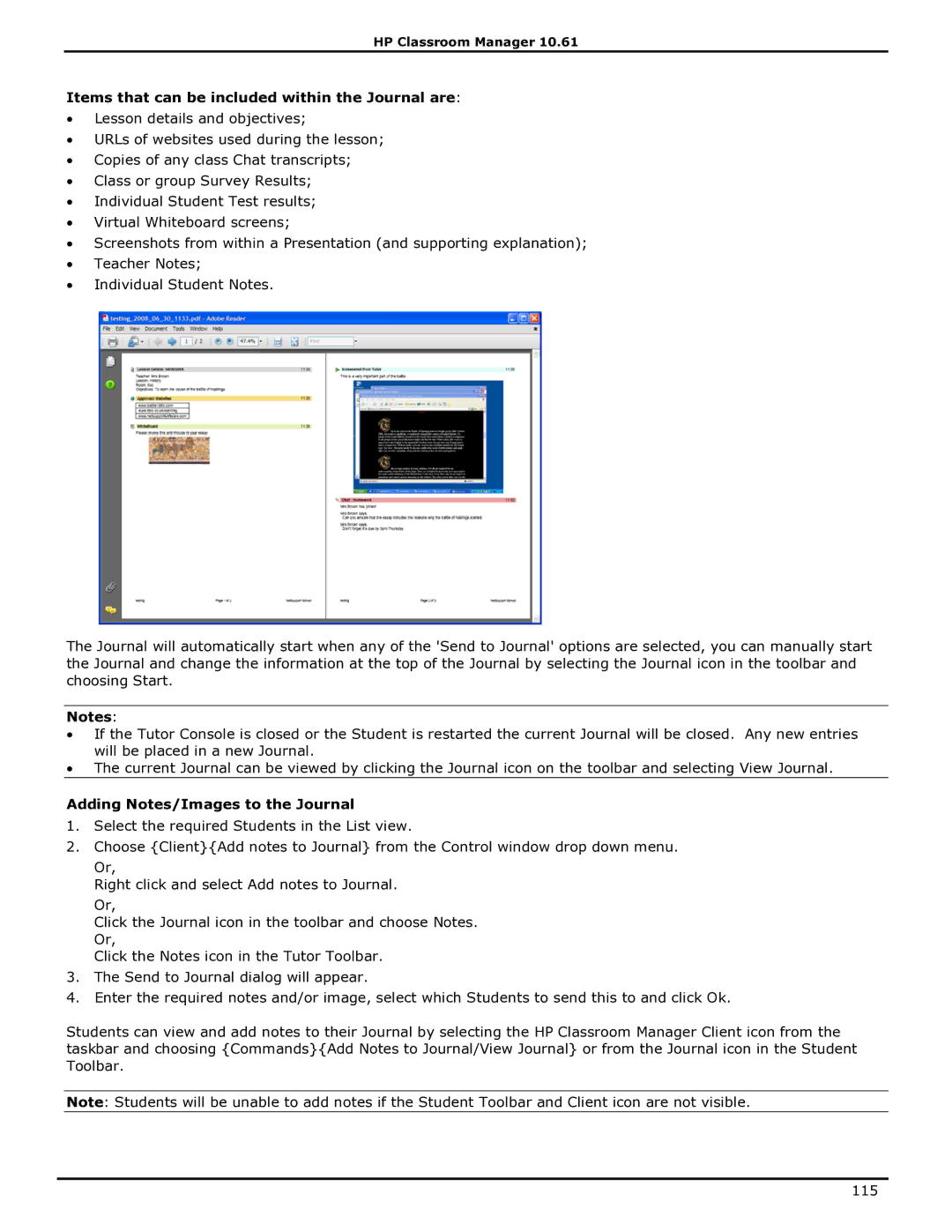HP Classroom Manager 10.61
Items that can be included within the Journal are:
∙Lesson details and objectives;
∙URLs of websites used during the lesson;
∙Copies of any class Chat transcripts;
∙Class or group Survey Results;
∙Individual Student Test results;
∙Virtual Whiteboard screens;
∙Screenshots from within a Presentation (and supporting explanation);
∙Teacher Notes;
∙Individual Student Notes.
The Journal will automatically start when any of the 'Send to Journal' options are selected, you can manually start the Journal and change the information at the top of the Journal by selecting the Journal icon in the toolbar and choosing Start.
Notes:
∙If the Tutor Console is closed or the Student is restarted the current Journal will be closed. Any new entries will be placed in a new Journal.
∙The current Journal can be viewed by clicking the Journal icon on the toolbar and selecting View Journal.
Adding Notes/Images to the Journal
1.Select the required Students in the List view.
2.Choose {Client}{Add notes to Journal} from the Control window drop down menu.
Or,
Right click and select Add notes to Journal.
Or,
Click the Journal icon in the toolbar and choose Notes. Or,
Click the Notes icon in the Tutor Toolbar.
3.The Send to Journal dialog will appear.
4.Enter the required notes and/or image, select which Students to send this to and click Ok.
Students can view and add notes to their Journal by selecting the HP Classroom Manager Client icon from the taskbar and choosing {Commands}{Add Notes to Journal/View Journal} or from the Journal icon in the Student Toolbar.
Note: Students will be unable to add notes if the Student Toolbar and Client icon are not visible.
115