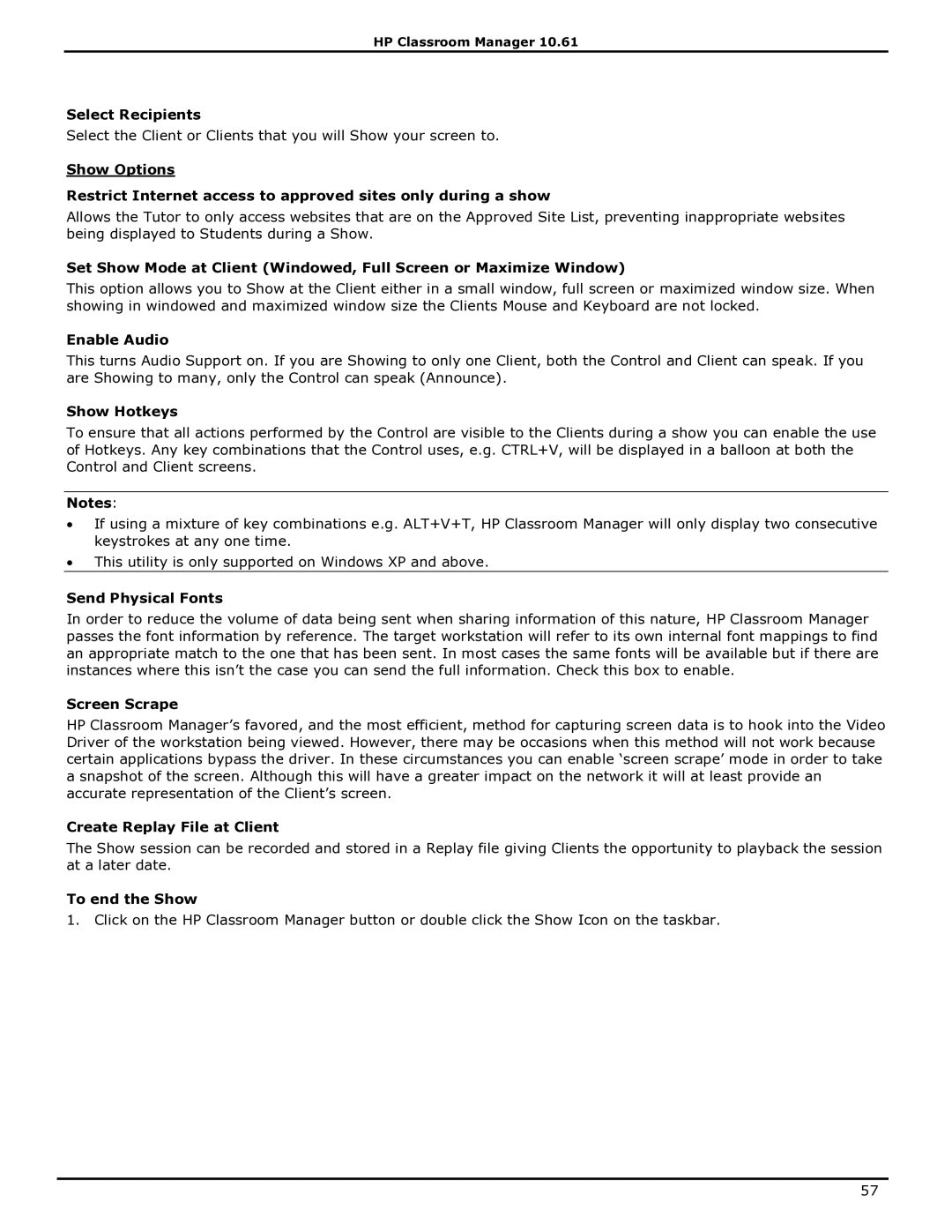HP Classroom Manager 10.61
Select Recipients
Select the Client or Clients that you will Show your screen to.
Show Options
Restrict Internet access to approved sites only during a show
Allows the Tutor to only access websites that are on the Approved Site List, preventing inappropriate websites being displayed to Students during a Show.
Set Show Mode at Client (Windowed, Full Screen or Maximize Window)
This option allows you to Show at the Client either in a small window, full screen or maximized window size. When showing in windowed and maximized window size the Clients Mouse and Keyboard are not locked.
Enable Audio
This turns Audio Support on. If you are Showing to only one Client, both the Control and Client can speak. If you are Showing to many, only the Control can speak (Announce).
Show Hotkeys
To ensure that all actions performed by the Control are visible to the Clients during a show you can enable the use of Hotkeys. Any key combinations that the Control uses, e.g. CTRL+V, will be displayed in a balloon at both the Control and Client screens.
Notes:
∙If using a mixture of key combinations e.g. ALT+V+T, HP Classroom Manager will only display two consecutive keystrokes at any one time.
∙This utility is only supported on Windows XP and above.
Send Physical Fonts
In order to reduce the volume of data being sent when sharing information of this nature, HP Classroom Manager passes the font information by reference. The target workstation will refer to its own internal font mappings to find an appropriate match to the one that has been sent. In most cases the same fonts will be available but if there are instances where this isn‟t the case you can send the full information. Check this box to enable.
Screen Scrape
HP Classroom Manager‟s favored, and the most efficient, method for capturing screen data is to hook into the Video Driver of the workstation being viewed. However, there may be occasions when this method will not work because certain applications bypass the driver. In these circumstances you can enable „screen scrape‟ mode in order to take a snapshot of the screen. Although this will have a greater impact on the network it will at least provide an accurate representation of the Client‟s screen.
Create Replay File at Client
The Show session can be recorded and stored in a Replay file giving Clients the opportunity to playback the session at a later date.
To end the Show
1. Click on the HP Classroom Manager button or double click the Show Icon on the taskbar.
57