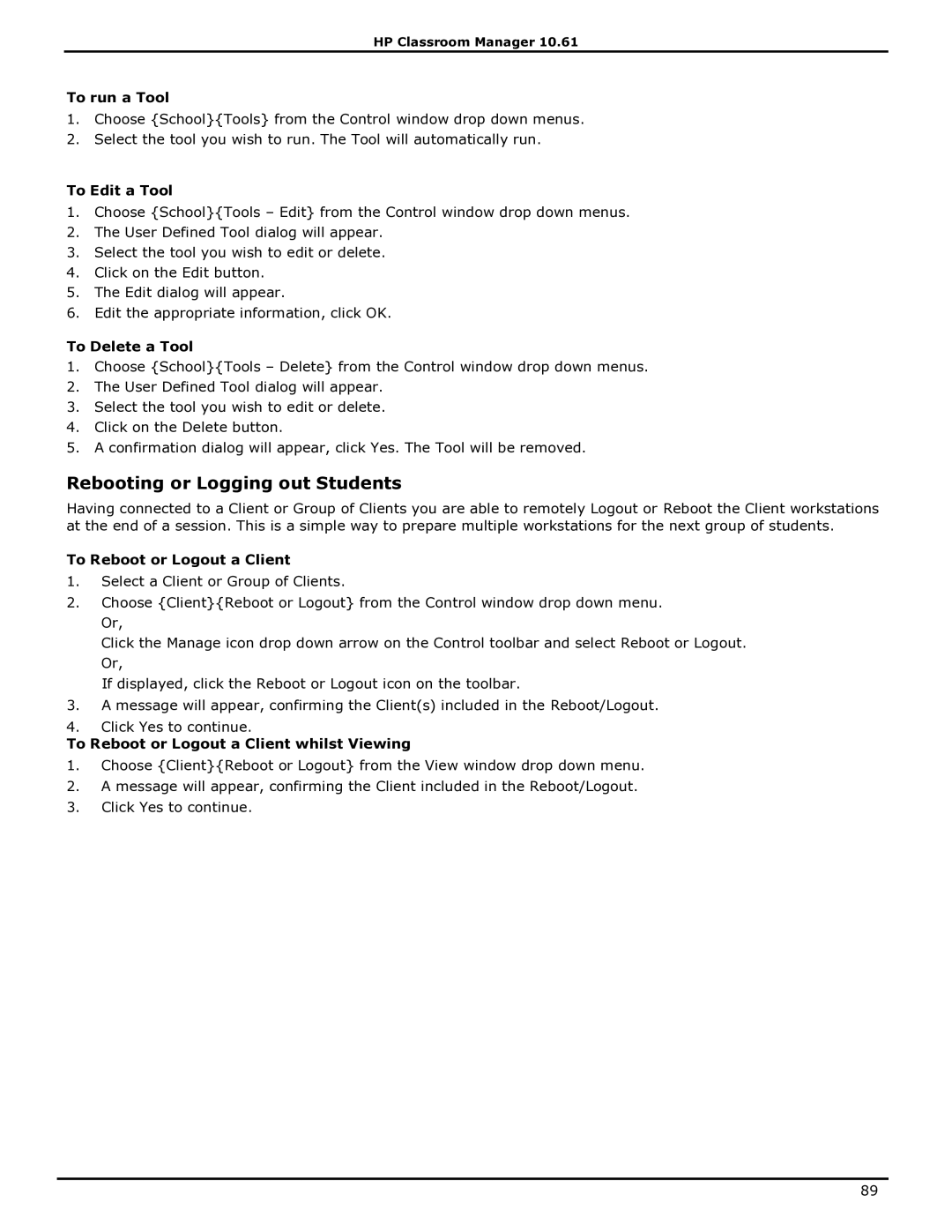HP Classroom Manager 10.61
To run a Tool
1.Choose {School}{Tools} from the Control window drop down menus.
2.Select the tool you wish to run. The Tool will automatically run.
To Edit a Tool
1.Choose {School}{Tools – Edit} from the Control window drop down menus.
2.The User Defined Tool dialog will appear.
3.Select the tool you wish to edit or delete.
4.Click on the Edit button.
5.The Edit dialog will appear.
6.Edit the appropriate information, click OK.
To Delete a Tool
1.Choose {School}{Tools – Delete} from the Control window drop down menus.
2.The User Defined Tool dialog will appear.
3.Select the tool you wish to edit or delete.
4.Click on the Delete button.
5.A confirmation dialog will appear, click Yes. The Tool will be removed.
Rebooting or Logging out Students
Having connected to a Client or Group of Clients you are able to remotely Logout or Reboot the Client workstations at the end of a session. This is a simple way to prepare multiple workstations for the next group of students.
To Reboot or Logout a Client
1.Select a Client or Group of Clients.
2.Choose {Client}{Reboot or Logout} from the Control window drop down menu. Or,
Click the Manage icon drop down arrow on the Control toolbar and select Reboot or Logout. Or,
If displayed, click the Reboot or Logout icon on the toolbar.
3.A message will appear, confirming the Client(s) included in the Reboot/Logout.
4.Click Yes to continue.
To Reboot or Logout a Client whilst Viewing
1.Choose {Client}{Reboot or Logout} from the View window drop down menu.
2.A message will appear, confirming the Client included in the Reboot/Logout.
3.Click Yes to continue.
89