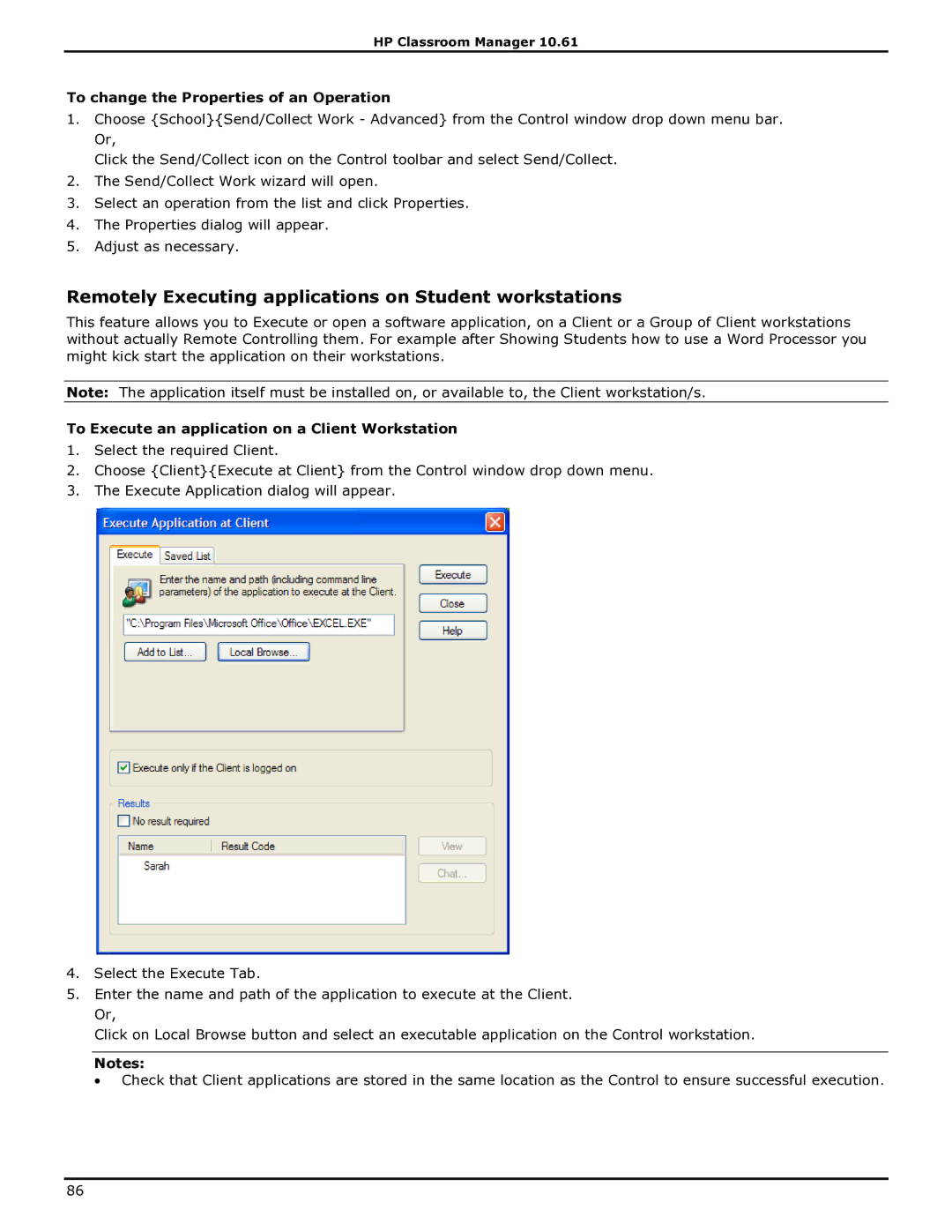HP Classroom Manager 10.61
To change the Properties of an Operation
1.Choose {School}{Send/Collect Work - Advanced} from the Control window drop down menu bar. Or,
Click the Send/Collect icon on the Control toolbar and select Send/Collect.
2.The Send/Collect Work wizard will open.
3.Select an operation from the list and click Properties.
4.The Properties dialog will appear.
5.Adjust as necessary.
Remotely Executing applications on Student workstations
This feature allows you to Execute or open a software application, on a Client or a Group of Client workstations without actually Remote Controlling them. For example after Showing Students how to use a Word Processor you might kick start the application on their workstations.
Note: The application itself must be installed on, or available to, the Client workstation/s.
To Execute an application on a Client Workstation
1.Select the required Client.
2.Choose {Client}{Execute at Client} from the Control window drop down menu.
3.The Execute Application dialog will appear.
4.Select the Execute Tab.
5.Enter the name and path of the application to execute at the Client. Or,
Click on Local Browse button and select an executable application on the Control workstation.
Notes:
∙ Check that Client applications are stored in the same location as the Control to ensure successful execution.
86