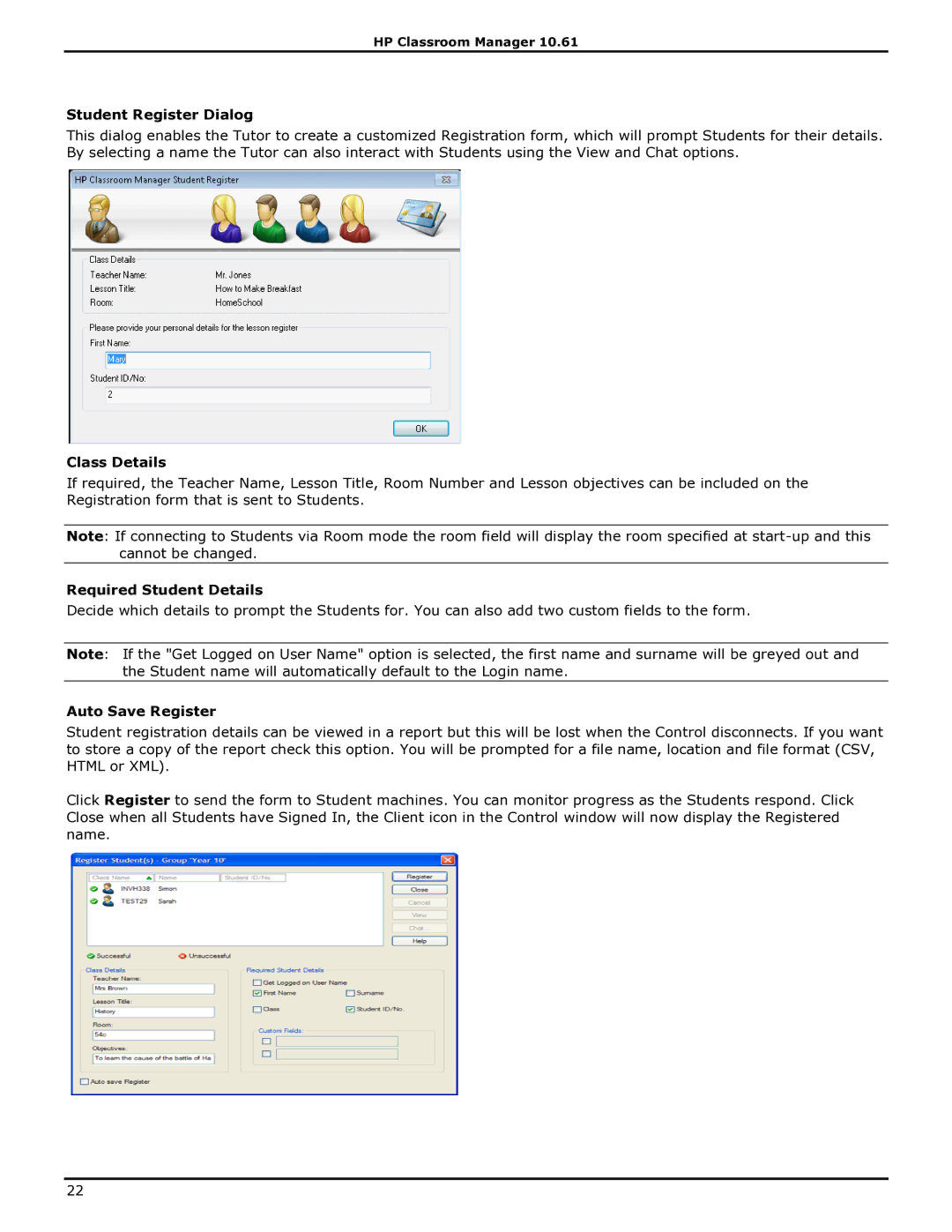HP Classroom Manager 10.61
Student Register Dialog
This dialog enables the Tutor to create a customized Registration form, which will prompt Students for their details. By selecting a name the Tutor can also interact with Students using the View and Chat options.
Class Details
If required, the Teacher Name, Lesson Title, Room Number and Lesson objectives can be included on the Registration form that is sent to Students.
Note: If connecting to Students via Room mode the room field will display the room specified at
Required Student Details
Decide which details to prompt the Students for. You can also add two custom fields to the form.
Note: If the "Get Logged on User Name" option is selected, the first name and surname will be greyed out and the Student name will automatically default to the Login name.
Auto Save Register
Student registration details can be viewed in a report but this will be lost when the Control disconnects. If you want to store a copy of the report check this option. You will be prompted for a file name, location and file format (CSV, HTML or XML).
Click Register to send the form to Student machines. You can monitor progress as the Students respond. Click Close when all Students have Signed In, the Client icon in the Control window will now display the Registered name.
22