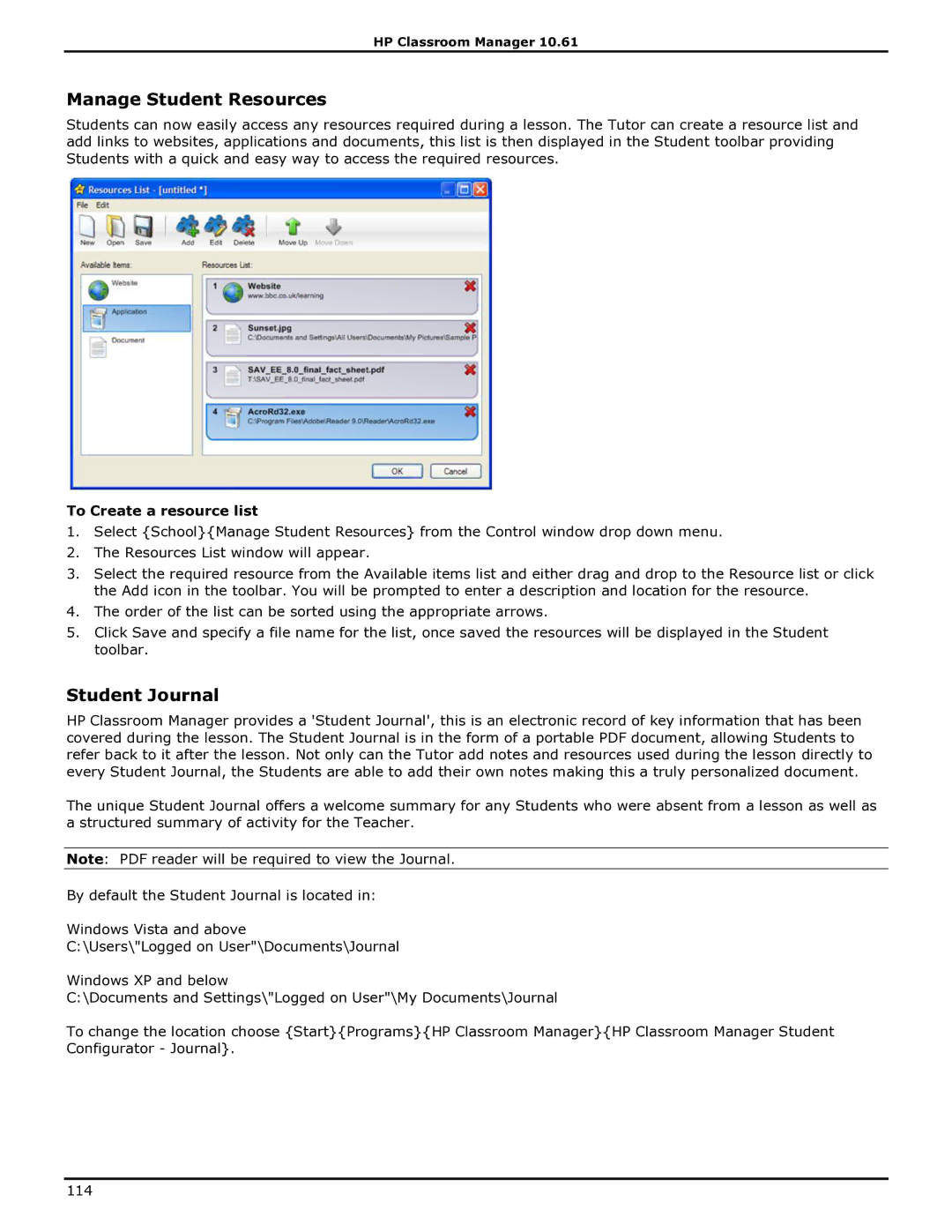HP Classroom Manager 10.61
Manage Student Resources
Students can now easily access any resources required during a lesson. The Tutor can create a resource list and add links to websites, applications and documents, this list is then displayed in the Student toolbar providing Students with a quick and easy way to access the required resources.
To Create a resource list
1.Select {School}{Manage Student Resources} from the Control window drop down menu.
2.The Resources List window will appear.
3.Select the required resource from the Available items list and either drag and drop to the Resource list or click the Add icon in the toolbar. You will be prompted to enter a description and location for the resource.
4.The order of the list can be sorted using the appropriate arrows.
5.Click Save and specify a file name for the list, once saved the resources will be displayed in the Student toolbar.
Student Journal
HP Classroom Manager provides a 'Student Journal', this is an electronic record of key information that has been covered during the lesson. The Student Journal is in the form of a portable PDF document, allowing Students to refer back to it after the lesson. Not only can the Tutor add notes and resources used during the lesson directly to every Student Journal, the Students are able to add their own notes making this a truly personalized document.
The unique Student Journal offers a welcome summary for any Students who were absent from a lesson as well as a structured summary of activity for the Teacher.
Note: PDF reader will be required to view the Journal.
By default the Student Journal is located in:
Windows Vista and above
C:\Users\"Logged on User"\Documents\Journal
Windows XP and below
C:\Documents and Settings\"Logged on User"\My Documents\Journal
To change the location choose {Start}{Programs}{HP Classroom Manager}{HP Classroom Manager Student Configurator - Journal}.
114