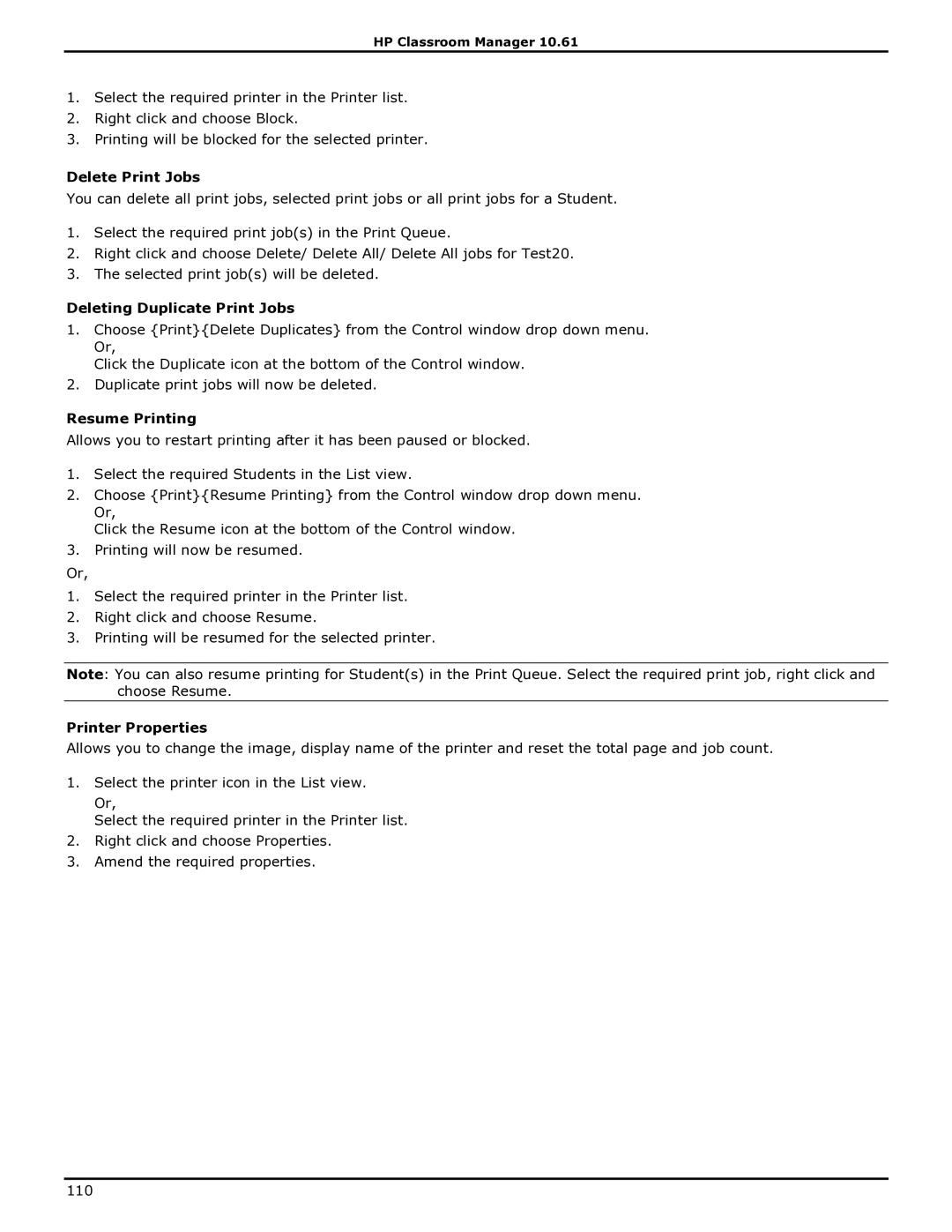HP Classroom Manager 10.61
1.Select the required printer in the Printer list.
2.Right click and choose Block.
3.Printing will be blocked for the selected printer.
Delete Print Jobs
You can delete all print jobs, selected print jobs or all print jobs for a Student.
1.Select the required print job(s) in the Print Queue.
2.Right click and choose Delete/ Delete All/ Delete All jobs for Test20.
3.The selected print job(s) will be deleted.
Deleting Duplicate Print Jobs
1.Choose {Print}{Delete Duplicates} from the Control window drop down menu. Or,
Click the Duplicate icon at the bottom of the Control window.
2.Duplicate print jobs will now be deleted.
Resume Printing
Allows you to restart printing after it has been paused or blocked.
1.Select the required Students in the List view.
2.Choose {Print}{Resume Printing} from the Control window drop down menu. Or,
Click the Resume icon at the bottom of the Control window.
3.Printing will now be resumed.
Or,
1.Select the required printer in the Printer list.
2.Right click and choose Resume.
3.Printing will be resumed for the selected printer.
Note: You can also resume printing for Student(s) in the Print Queue. Select the required print job, right click and choose Resume.
Printer Properties
Allows you to change the image, display name of the printer and reset the total page and job count.
1.Select the printer icon in the List view.
Or,
Select the required printer in the Printer list.
2.Right click and choose Properties.
3.Amend the required properties.
110