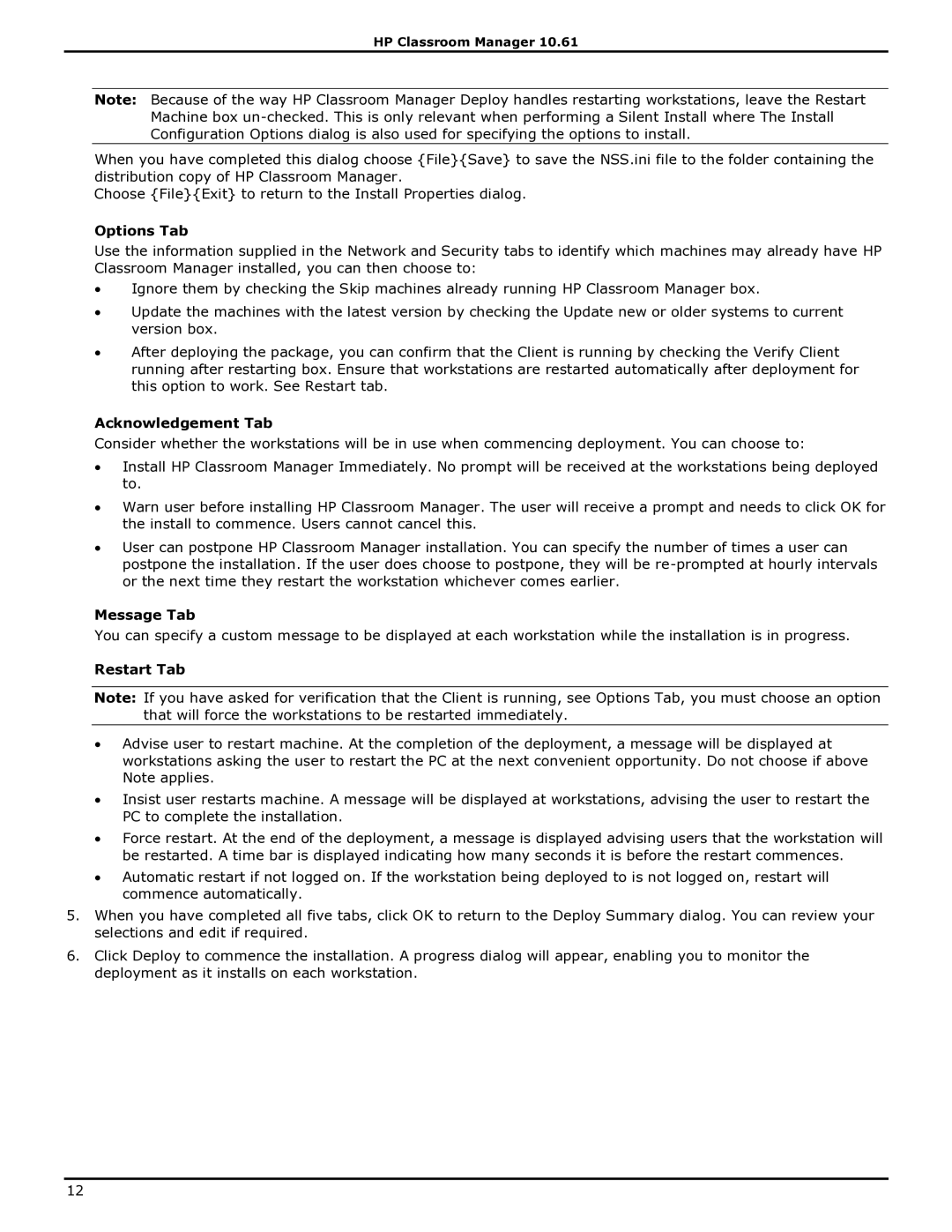HP Classroom Manager 10.61
Note: Because of the way HP Classroom Manager Deploy handles restarting workstations, leave the Restart Machine box
When you have completed this dialog choose {File}{Save} to save the NSS.ini file to the folder containing the distribution copy of HP Classroom Manager.
Choose {File}{Exit} to return to the Install Properties dialog.
Options Tab
Use the information supplied in the Network and Security tabs to identify which machines may already have HP Classroom Manager installed, you can then choose to:
∙Ignore them by checking the Skip machines already running HP Classroom Manager box.
∙Update the machines with the latest version by checking the Update new or older systems to current version box.
∙After deploying the package, you can confirm that the Client is running by checking the Verify Client running after restarting box. Ensure that workstations are restarted automatically after deployment for this option to work. See Restart tab.
Acknowledgement Tab
Consider whether the workstations will be in use when commencing deployment. You can choose to:
∙Install HP Classroom Manager Immediately. No prompt will be received at the workstations being deployed to.
∙Warn user before installing HP Classroom Manager. The user will receive a prompt and needs to click OK for the install to commence. Users cannot cancel this.
∙User can postpone HP Classroom Manager installation. You can specify the number of times a user can postpone the installation. If the user does choose to postpone, they will be
Message Tab
You can specify a custom message to be displayed at each workstation while the installation is in progress.
Restart Tab
Note: If you have asked for verification that the Client is running, see Options Tab, you must choose an option that will force the workstations to be restarted immediately.
∙Advise user to restart machine. At the completion of the deployment, a message will be displayed at workstations asking the user to restart the PC at the next convenient opportunity. Do not choose if above Note applies.
∙Insist user restarts machine. A message will be displayed at workstations, advising the user to restart the PC to complete the installation.
∙Force restart. At the end of the deployment, a message is displayed advising users that the workstation will be restarted. A time bar is displayed indicating how many seconds it is before the restart commences.
∙Automatic restart if not logged on. If the workstation being deployed to is not logged on, restart will commence automatically.
5.When you have completed all five tabs, click OK to return to the Deploy Summary dialog. You can review your selections and edit if required.
6.Click Deploy to commence the installation. A progress dialog will appear, enabling you to monitor the deployment as it installs on each workstation.
12