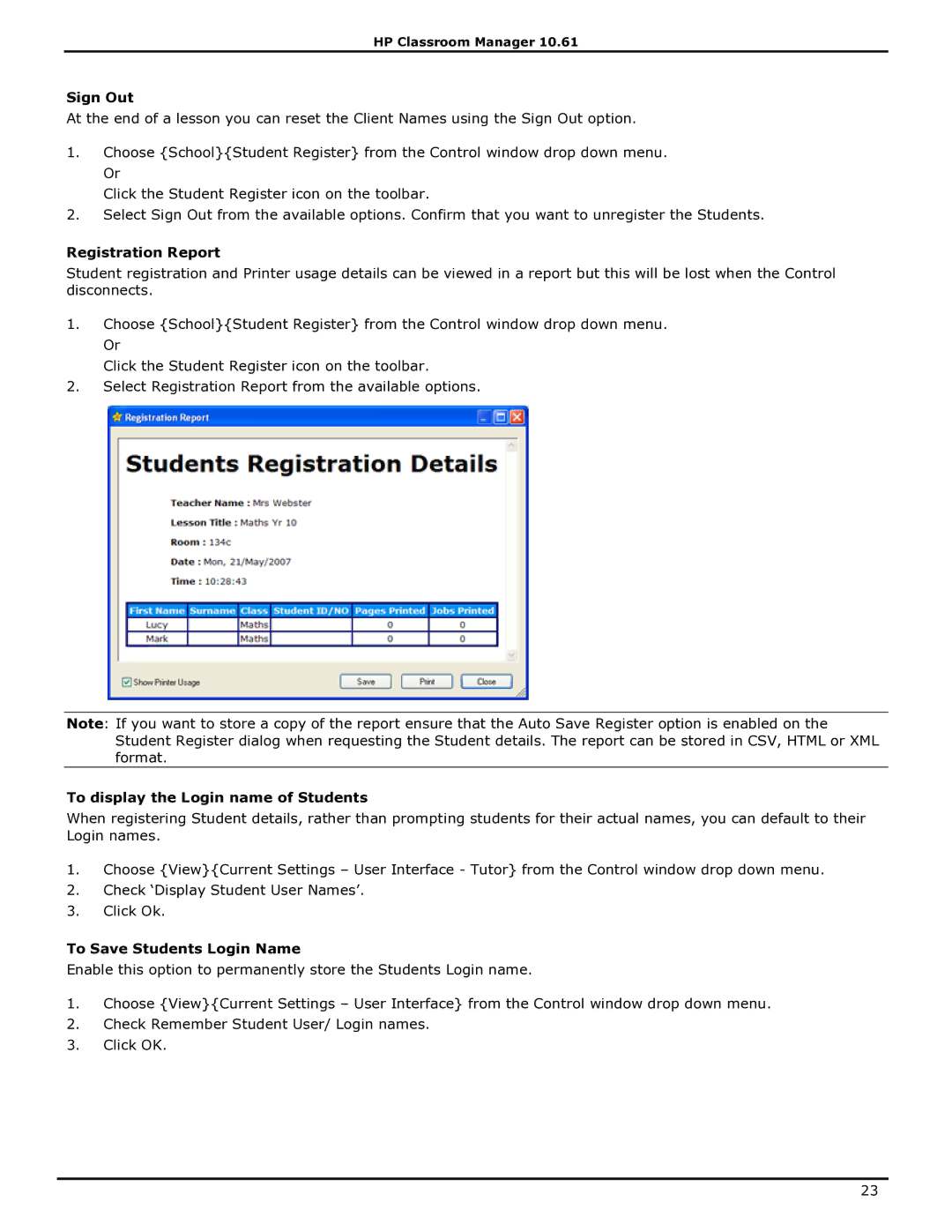HP Classroom Manager 10.61
Sign Out
At the end of a lesson you can reset the Client Names using the Sign Out option.
1.Choose {School}{Student Register} from the Control window drop down menu. Or
Click the Student Register icon on the toolbar.
2.Select Sign Out from the available options. Confirm that you want to unregister the Students.
Registration Report
Student registration and Printer usage details can be viewed in a report but this will be lost when the Control disconnects.
1.Choose {School}{Student Register} from the Control window drop down menu. Or
Click the Student Register icon on the toolbar.
2.Select Registration Report from the available options.
Note: If you want to store a copy of the report ensure that the Auto Save Register option is enabled on the Student Register dialog when requesting the Student details. The report can be stored in CSV, HTML or XML format.
To display the Login name of Students
When registering Student details, rather than prompting students for their actual names, you can default to their Login names.
1.Choose {View}{Current Settings – User Interface - Tutor} from the Control window drop down menu.
2.Check „Display Student User Names‟.
3.Click Ok.
To Save Students Login Name
Enable this option to permanently store the Students Login name.
1.Choose {View}{Current Settings – User Interface} from the Control window drop down menu.
2.Check Remember Student User/ Login names.
3.Click OK.
23