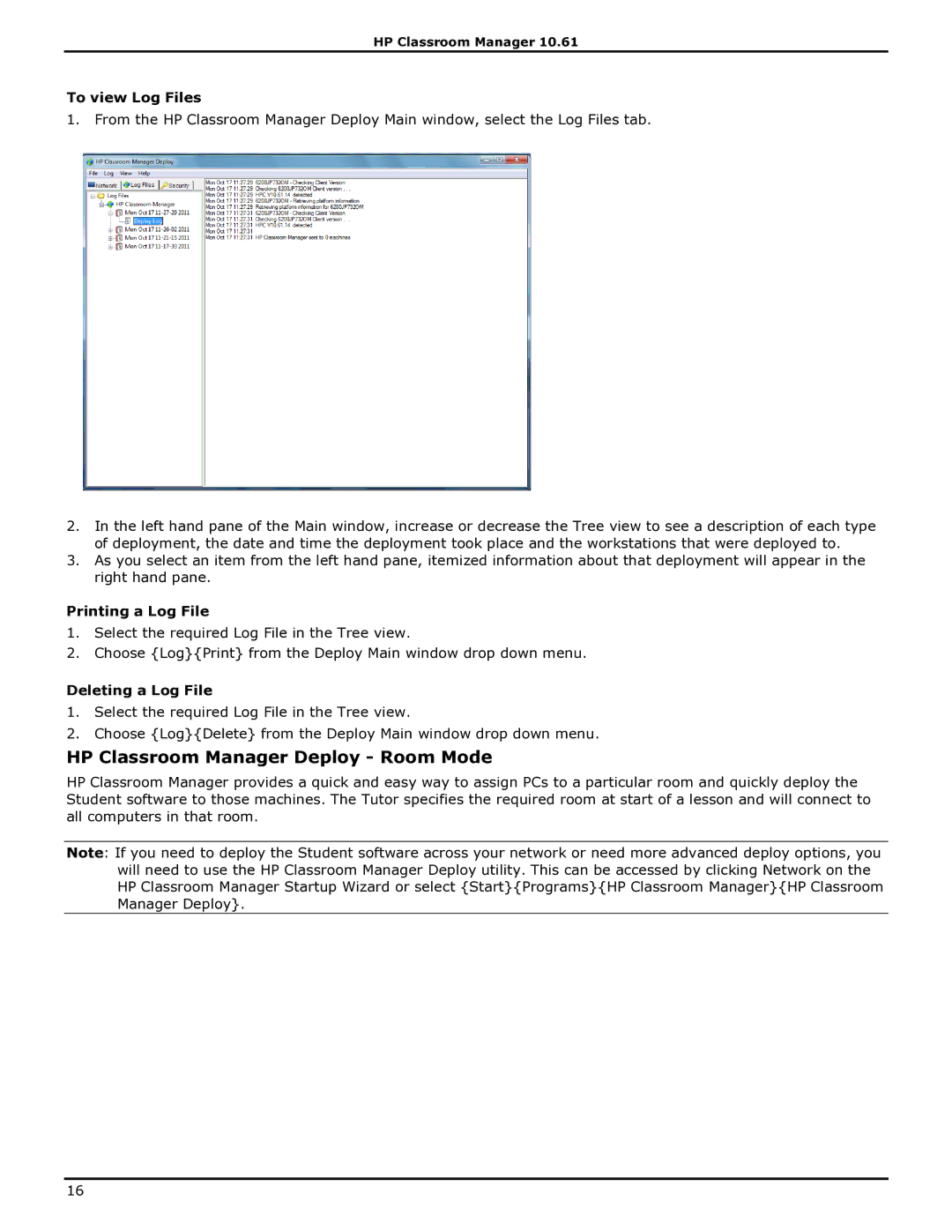HP Classroom Manager 10.61
To view Log Files
1. From the HP Classroom Manager Deploy Main window, select the Log Files tab.
2.In the left hand pane of the Main window, increase or decrease the Tree view to see a description of each type of deployment, the date and time the deployment took place and the workstations that were deployed to.
3.As you select an item from the left hand pane, itemized information about that deployment will appear in the right hand pane.
Printing a Log File
1.Select the required Log File in the Tree view.
2.Choose {Log}{Print} from the Deploy Main window drop down menu.
Deleting a Log File
1.Select the required Log File in the Tree view.
2.Choose {Log}{Delete} from the Deploy Main window drop down menu.
HP Classroom Manager Deploy - Room Mode
HP Classroom Manager provides a quick and easy way to assign PCs to a particular room and quickly deploy the Student software to those machines. The Tutor specifies the required room at start of a lesson and will connect to all computers in that room.
Note: If you need to deploy the Student software across your network or need more advanced deploy options, you will need to use the HP Classroom Manager Deploy utility. This can be accessed by clicking Network on the HP Classroom Manager Startup Wizard or select {Start}{Programs}{HP Classroom Manager}{HP Classroom Manager Deploy}.
16