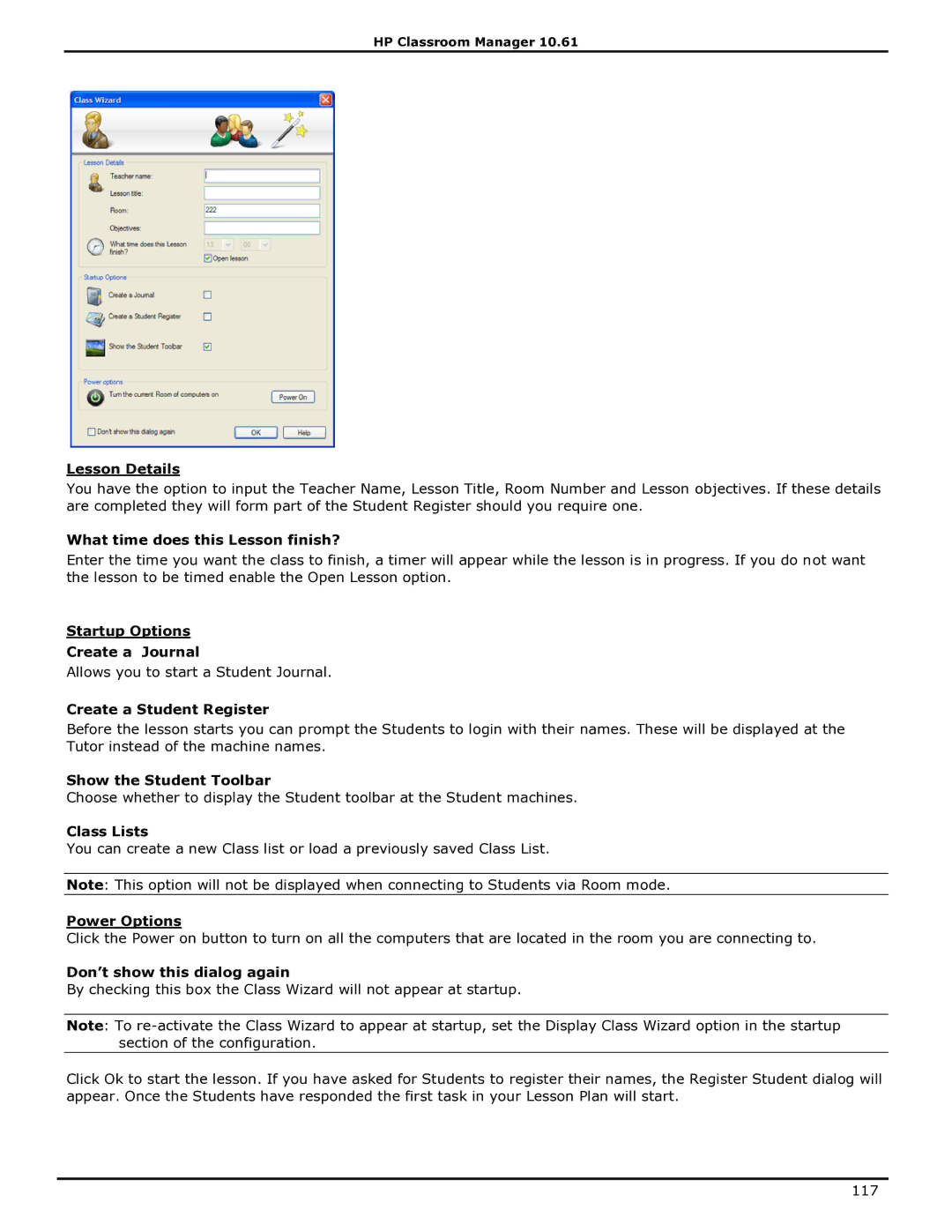HP Classroom Manager 10.61
Lesson Details
You have the option to input the Teacher Name, Lesson Title, Room Number and Lesson objectives. If these details are completed they will form part of the Student Register should you require one.
What time does this Lesson finish?
Enter the time you want the class to finish, a timer will appear while the lesson is in progress. If you do not want the lesson to be timed enable the Open Lesson option.
Startup Options
Create a Journal
Allows you to start a Student Journal.
Create a Student Register
Before the lesson starts you can prompt the Students to login with their names. These will be displayed at the Tutor instead of the machine names.
Show the Student Toolbar
Choose whether to display the Student toolbar at the Student machines.
Class Lists
You can create a new Class list or load a previously saved Class List.
Note: This option will not be displayed when connecting to Students via Room mode.
Power Options
Click the Power on button to turn on all the computers that are located in the room you are connecting to.
Don’t show this dialog again
By checking this box the Class Wizard will not appear at startup.
Note: To
Click Ok to start the lesson. If you have asked for Students to register their names, the Register Student dialog will appear. Once the Students have responded the first task in your Lesson Plan will start.
117