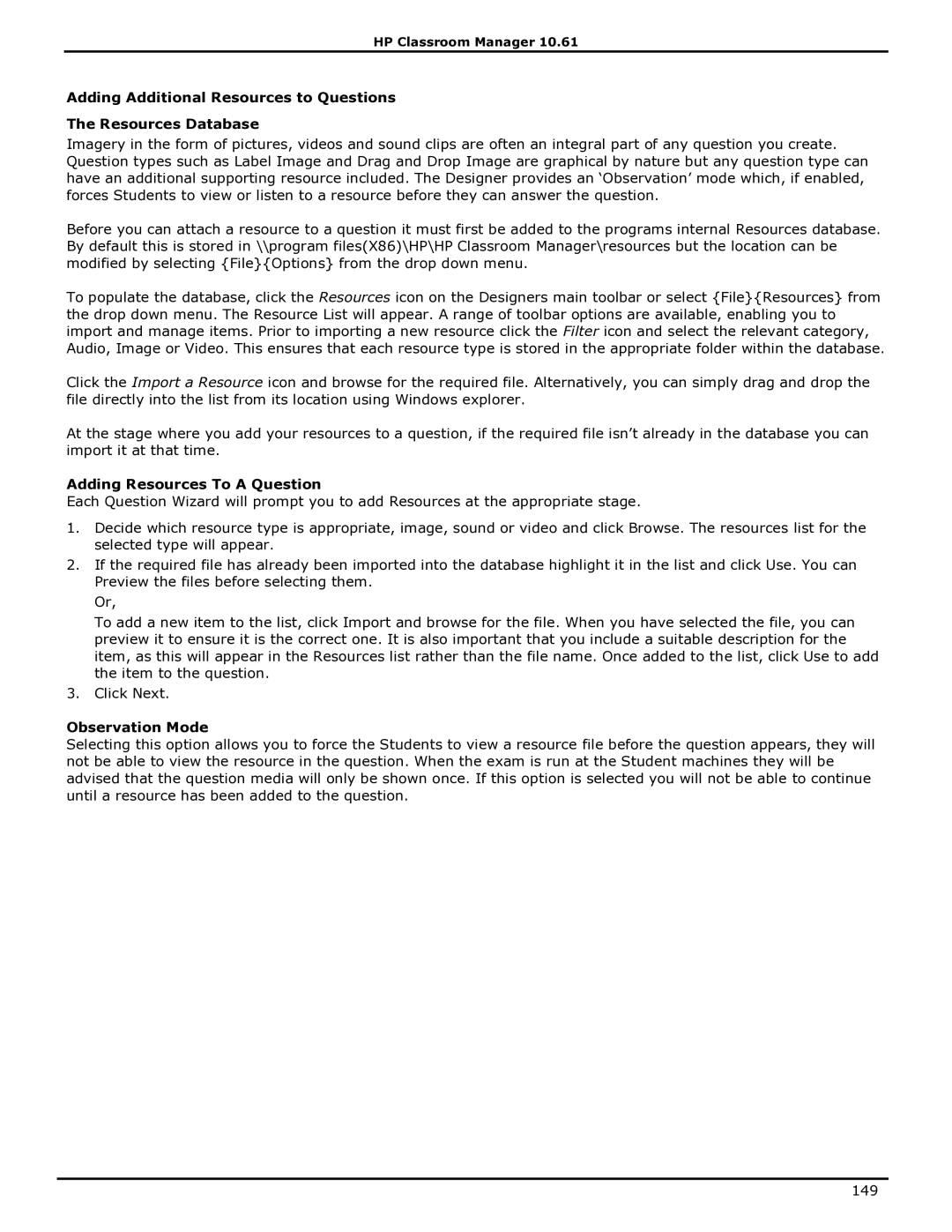HP Classroom Manager 10.61
Adding Additional Resources to Questions
The Resources Database
Imagery in the form of pictures, videos and sound clips are often an integral part of any question you create. Question types such as Label Image and Drag and Drop Image are graphical by nature but any question type can have an additional supporting resource included. The Designer provides an „Observation‟ mode which, if enabled, forces Students to view or listen to a resource before they can answer the question.
Before you can attach a resource to a question it must first be added to the programs internal Resources database. By default this is stored in \\program files(X86)\HP\HP Classroom Manager\resources but the location can be modified by selecting {File}{Options} from the drop down menu.
To populate the database, click the Resources icon on the Designers main toolbar or select {File}{Resources} from the drop down menu. The Resource List will appear. A range of toolbar options are available, enabling you to import and manage items. Prior to importing a new resource click the Filter icon and select the relevant category, Audio, Image or Video. This ensures that each resource type is stored in the appropriate folder within the database.
Click the Import a Resource icon and browse for the required file. Alternatively, you can simply drag and drop the file directly into the list from its location using Windows explorer.
At the stage where you add your resources to a question, if the required file isn‟t already in the database you can import it at that time.
Adding Resources To A Question
Each Question Wizard will prompt you to add Resources at the appropriate stage.
1.Decide which resource type is appropriate, image, sound or video and click Browse. The resources list for the selected type will appear.
2.If the required file has already been imported into the database highlight it in the list and click Use. You can Preview the files before selecting them.
Or,
To add a new item to the list, click Import and browse for the file. When you have selected the file, you can preview it to ensure it is the correct one. It is also important that you include a suitable description for the item, as this will appear in the Resources list rather than the file name. Once added to the list, click Use to add the item to the question.
3.Click Next.
Observation Mode
Selecting this option allows you to force the Students to view a resource file before the question appears, they will not be able to view the resource in the question. When the exam is run at the Student machines they will be advised that the question media will only be shown once. If this option is selected you will not be able to continue until a resource has been added to the question.
149