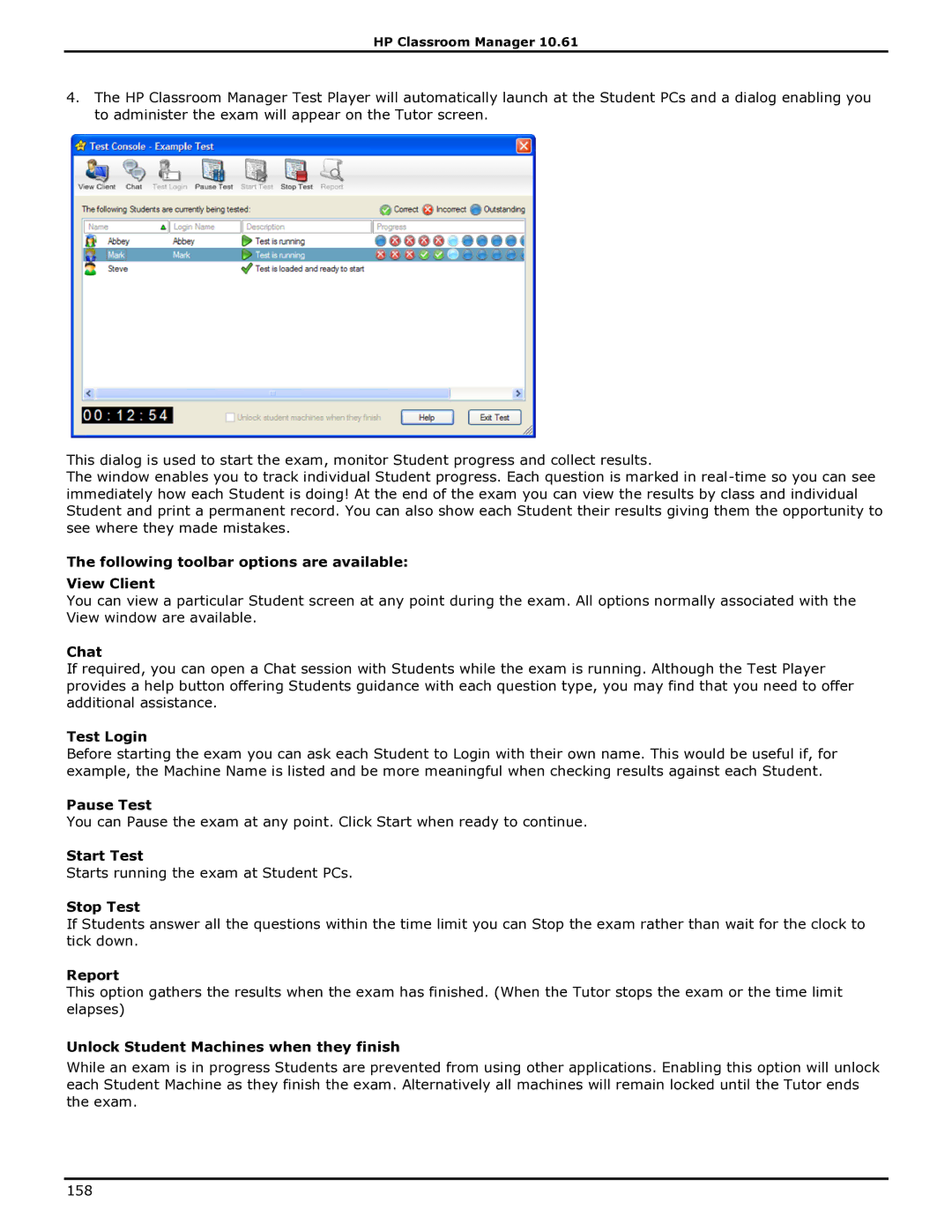HP Classroom Manager 10.61
4.The HP Classroom Manager Test Player will automatically launch at the Student PCs and a dialog enabling you to administer the exam will appear on the Tutor screen.
This dialog is used to start the exam, monitor Student progress and collect results.
The window enables you to track individual Student progress. Each question is marked in
The following toolbar options are available:
View Client
You can view a particular Student screen at any point during the exam. All options normally associated with the View window are available.
Chat
If required, you can open a Chat session with Students while the exam is running. Although the Test Player provides a help button offering Students guidance with each question type, you may find that you need to offer additional assistance.
Test Login
Before starting the exam you can ask each Student to Login with their own name. This would be useful if, for example, the Machine Name is listed and be more meaningful when checking results against each Student.
Pause Test
You can Pause the exam at any point. Click Start when ready to continue.
Start Test
Starts running the exam at Student PCs.
Stop Test
If Students answer all the questions within the time limit you can Stop the exam rather than wait for the clock to tick down.
Report
This option gathers the results when the exam has finished. (When the Tutor stops the exam or the time limit elapses)
Unlock Student Machines when they finish
While an exam is in progress Students are prevented from using other applications. Enabling this option will unlock each Student Machine as they finish the exam. Alternatively all machines will remain locked until the Tutor ends the exam.
158