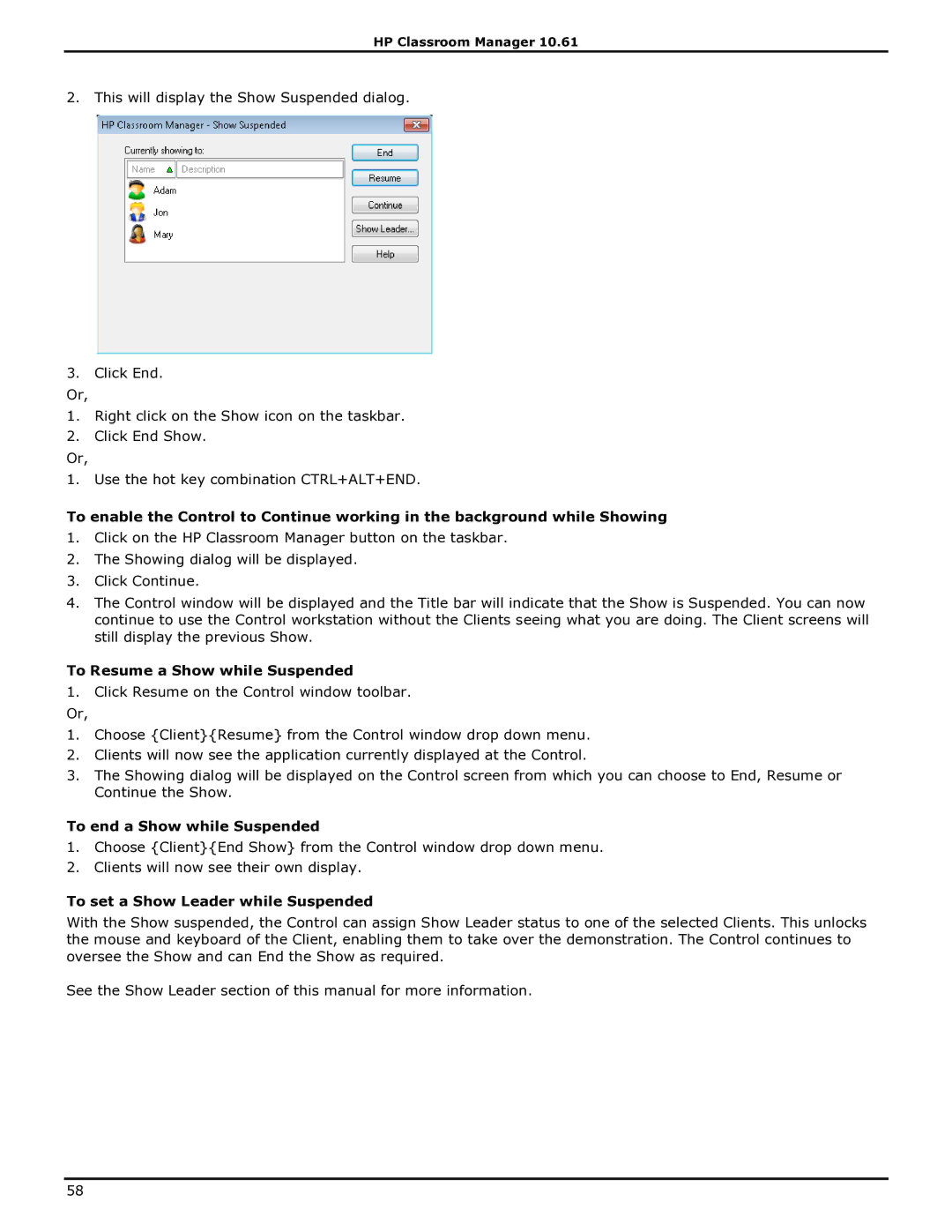HP Classroom Manager 10.61
2. This will display the Show Suspended dialog.
3.Click End.
Or,
1.Right click on the Show icon on the taskbar.
2.Click End Show.
Or,
1. Use the hot key combination CTRL+ALT+END.
To enable the Control to Continue working in the background while Showing
1.Click on the HP Classroom Manager button on the taskbar.
2.The Showing dialog will be displayed.
3.Click Continue.
4.The Control window will be displayed and the Title bar will indicate that the Show is Suspended. You can now continue to use the Control workstation without the Clients seeing what you are doing. The Client screens will still display the previous Show.
To Resume a Show while Suspended
1.Click Resume on the Control window toolbar.
Or,
1.Choose {Client}{Resume} from the Control window drop down menu.
2.Clients will now see the application currently displayed at the Control.
3.The Showing dialog will be displayed on the Control screen from which you can choose to End, Resume or Continue the Show.
To end a Show while Suspended
1.Choose {Client}{End Show} from the Control window drop down menu.
2.Clients will now see their own display.
To set a Show Leader while Suspended
With the Show suspended, the Control can assign Show Leader status to one of the selected Clients. This unlocks the mouse and keyboard of the Client, enabling them to take over the demonstration. The Control continues to oversee the Show and can End the Show as required.
See the Show Leader section of this manual for more information.
58