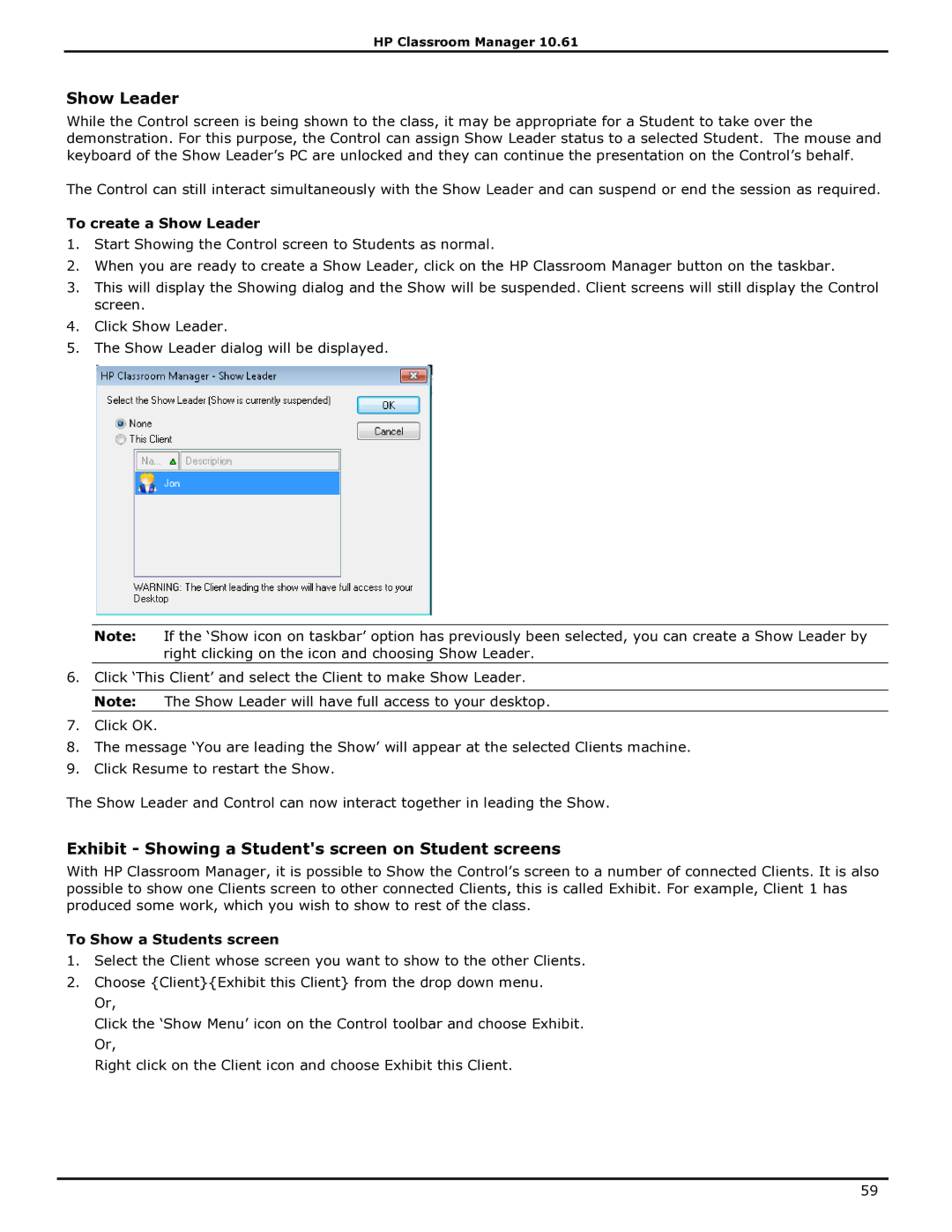HP Classroom Manager 10.61
Show Leader
While the Control screen is being shown to the class, it may be appropriate for a Student to take over the demonstration. For this purpose, the Control can assign Show Leader status to a selected Student. The mouse and keyboard of the Show Leader‟s PC are unlocked and they can continue the presentation on the Control‟s behalf.
The Control can still interact simultaneously with the Show Leader and can suspend or end the session as required.
To create a Show Leader
1.Start Showing the Control screen to Students as normal.
2.When you are ready to create a Show Leader, click on the HP Classroom Manager button on the taskbar.
3.This will display the Showing dialog and the Show will be suspended. Client screens will still display the Control screen.
4.Click Show Leader.
5.The Show Leader dialog will be displayed.
Note: If the „Show icon on taskbar‟ option has previously been selected, you can create a Show Leader by right clicking on the icon and choosing Show Leader.
6.Click „This Client‟ and select the Client to make Show Leader.
Note: The Show Leader will have full access to your desktop.
7.Click OK.
8.The message „You are leading the Show‟ will appear at the selected Clients machine.
9.Click Resume to restart the Show.
The Show Leader and Control can now interact together in leading the Show.
Exhibit - Showing a Student's screen on Student screens
With HP Classroom Manager, it is possible to Show the Control‟s screen to a number of connected Clients. It is also possible to show one Clients screen to other connected Clients, this is called Exhibit. For example, Client 1 has produced some work, which you wish to show to rest of the class.
To Show a Students screen
1.Select the Client whose screen you want to show to the other Clients.
2.Choose {Client}{Exhibit this Client} from the drop down menu. Or,
Click the „Show Menu‟ icon on the Control toolbar and choose Exhibit. Or,
Right click on the Client icon and choose Exhibit this Client.
59